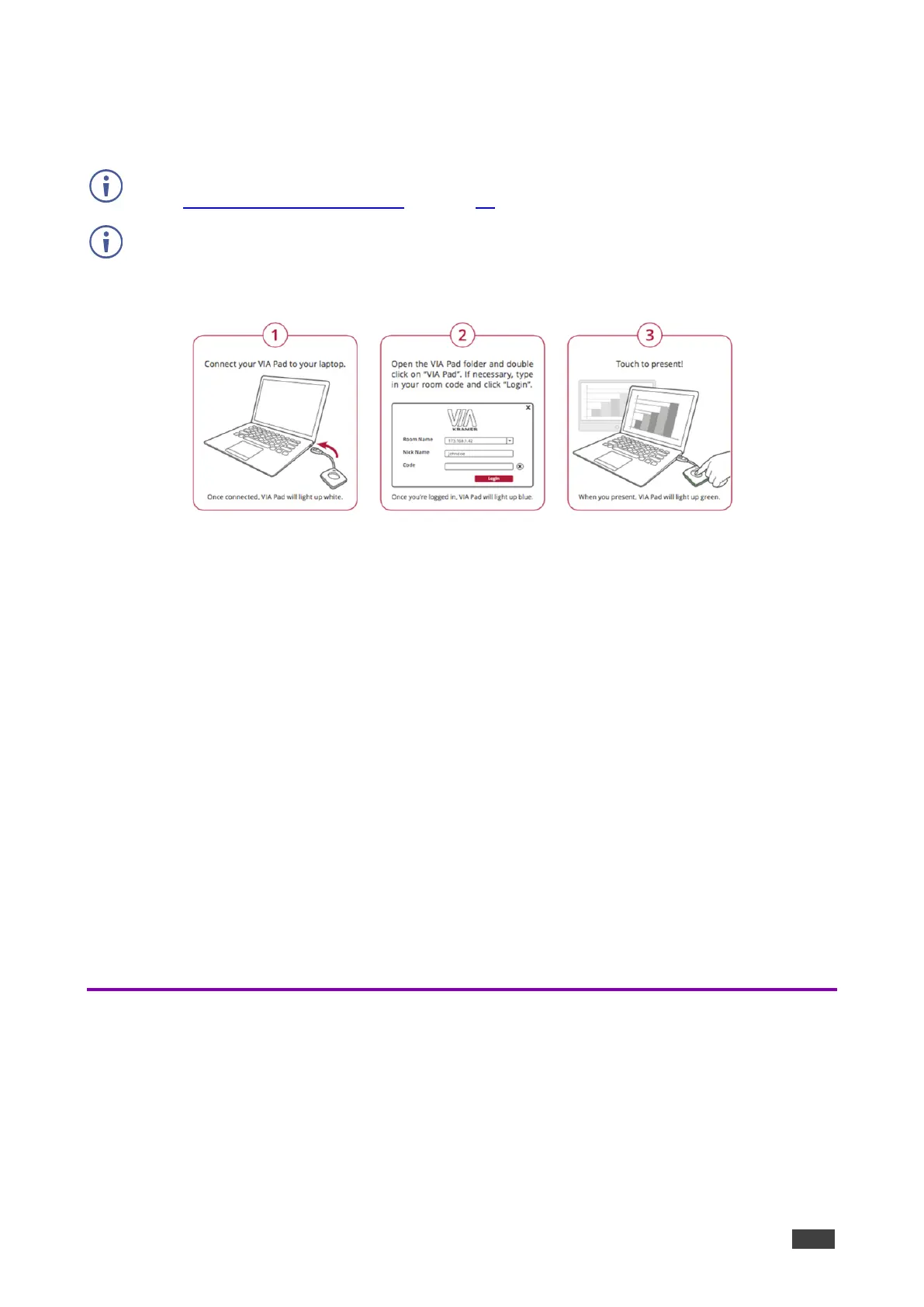To join a meeting using a VIA Pad:
1. Connect your VIA Pad to a USB connector on your laptop.
2. Open the VIA Pad folder and double-click the VIA Pad app.
The Kramer VIA login window appears.
3. If necessary, type in your room code.
4. Click Join.
Your VIA Pad lights blue when ready.
The VIA Dashboard and taskbar appear on your device screen.
5. Use VIA Pad to present:
▪ Press once – Starts presenting or stops presenting your screen on the main display.
When you are presenting, the VIA Pad LED banner lights green. When you stop
presenting, the LED banner lights blue.
▪ Press twice while presenting – Freezes or unfreezes your screen. When your screen
is frozen, the VIA Pad LED banner flashes green.
▪ Long press – Displays your screen in full screen mode on the main display, displacing
any other participant screen.
Mirroring Your Device Screen
VIA GO² enables you to mirror your device screen on the main display using either Kramer
VIA app, Apple AirPlay Service (when using an Apple device, or Miracast (when using a
Windows 10 laptop or compatible Android device).