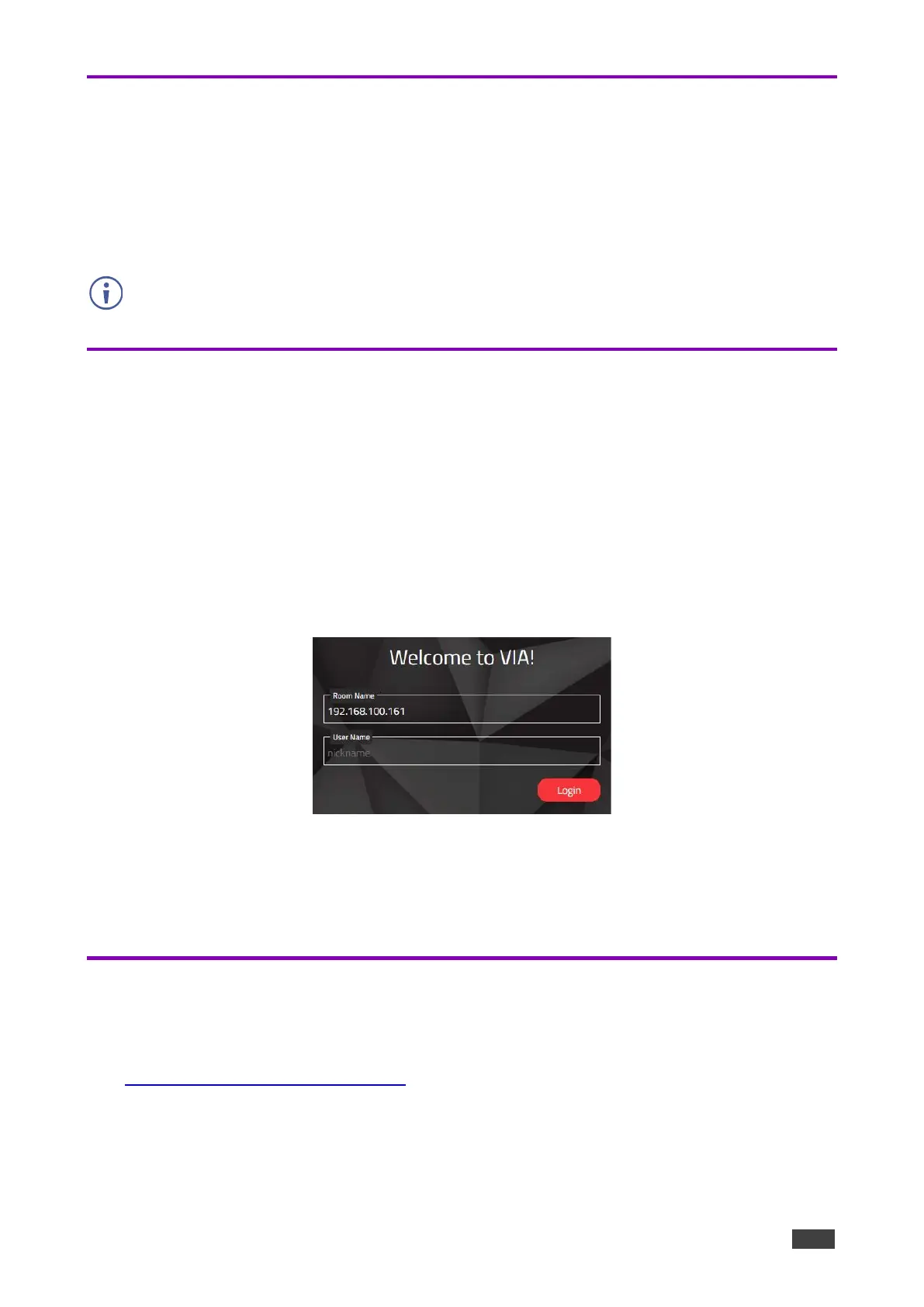Running Kramer VIA App for Tablets & Smartphones
To run Kramer VIA for tablets and smartphones:
1. Download Kramer VIA app from the App Store (iOS) or Google Play (Android).
2. Open the Kramer VIA app.
Your device is ready to join the meeting.
Running Kramer VIA App from a Web Browser
You can run Kramer VIA app directly from a Chromebook, Chrome or FireFox web browser,
without downloading any app to your device.
To join a meeting locally using Chromebooks, Chrome, or Firefox web browser:
1. Navigate to the VIA GO² IP address with your browser.
The Gateway Management Pages Welcome page appears.
2. Click Join through browser.
The VIA login page appears.
Figure 74: Join Through Browser Login Page
3. Enter your screen nick name and click Login.
You are logged into the meeting. The VIA dashboard appears on the left side of the
page.
Running Kramer VIA App Using an Installation File
For easy deployment and installation of Kramer VIA app on participant devices, IT managers
can use the msi file (Windows) or dmg file (Apple) available at:
www.kramerav.com/product/VIA GO²
