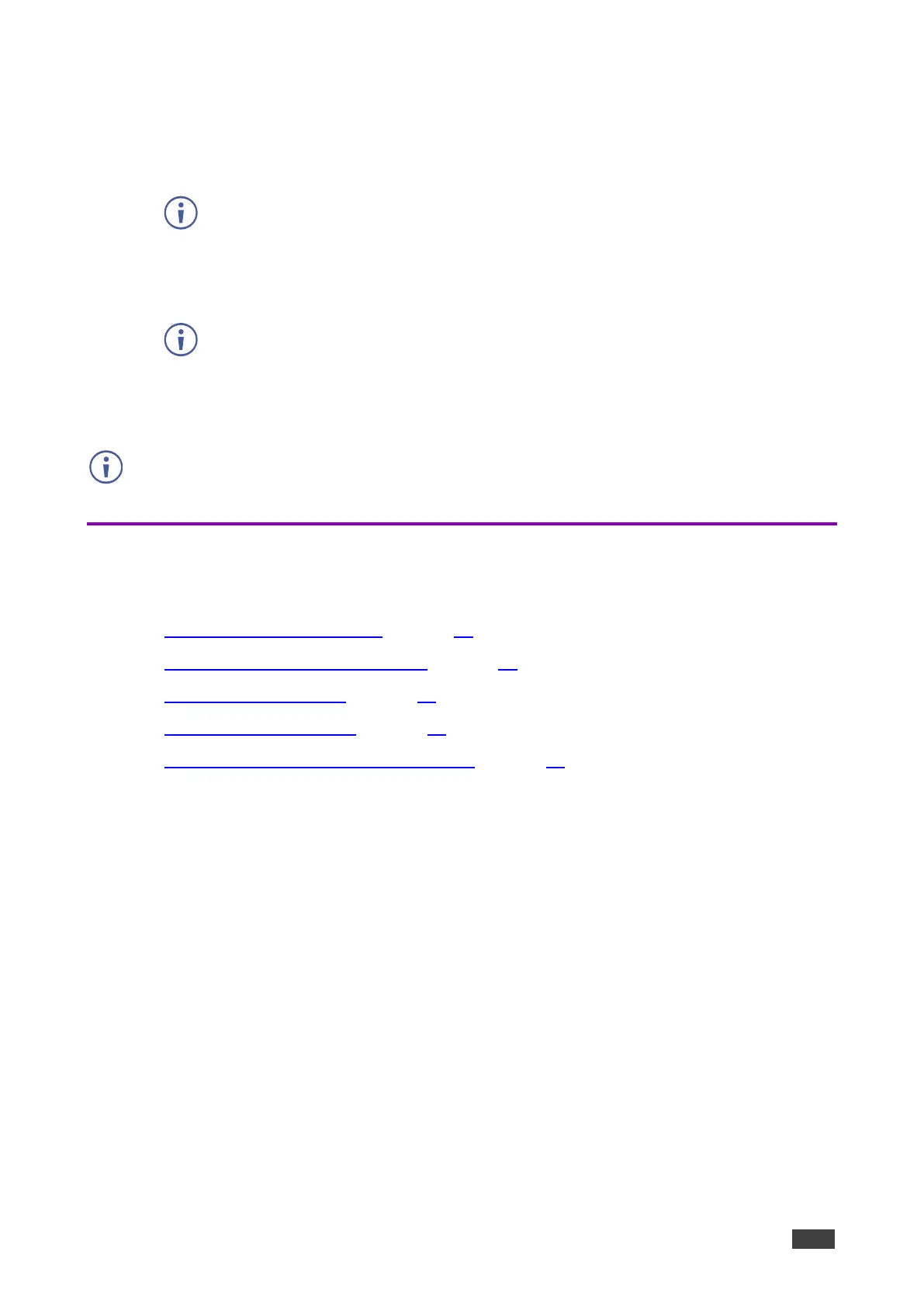VIA GO² – For Web Administrator: Configuring Settings – Gateway Management Pages
2. In the Step 1: Server Settings section, enter the VSM Server IP and the Gateway ID that
was defined in VSM for this gateway.
3. Click Validate and Save.
Changes take effect immediately.
VIA GO² must be able to connect to VSM while validating is in progress.
-OR-
Click Save for changes to be saved with no validation from VSM.
Since validation is not made immediately, any error entered at this stage, like
duplication of ID, must be corrected manually at a later stage.
4. In the Step 2: Configuration section, under the VSM column, select all the functions that
you want to be managed by VSM.
After clicking Apply and Reset, changes take 30 minutes to 1 hour to take effect, to allow time
to communicate with VSM.
VIA Screen Editor
VIA GO² enables you to customize the look and feel of the main display home screen:
• Creating New Screen Layout on page 24.
• Formatting Screen Layout Widgets on page 26.
• Editing a Screen Layout on page 35.
• Deleting a Screen Layout on page 35.
• Exporting and Importing a Screen Layout on page 35.
