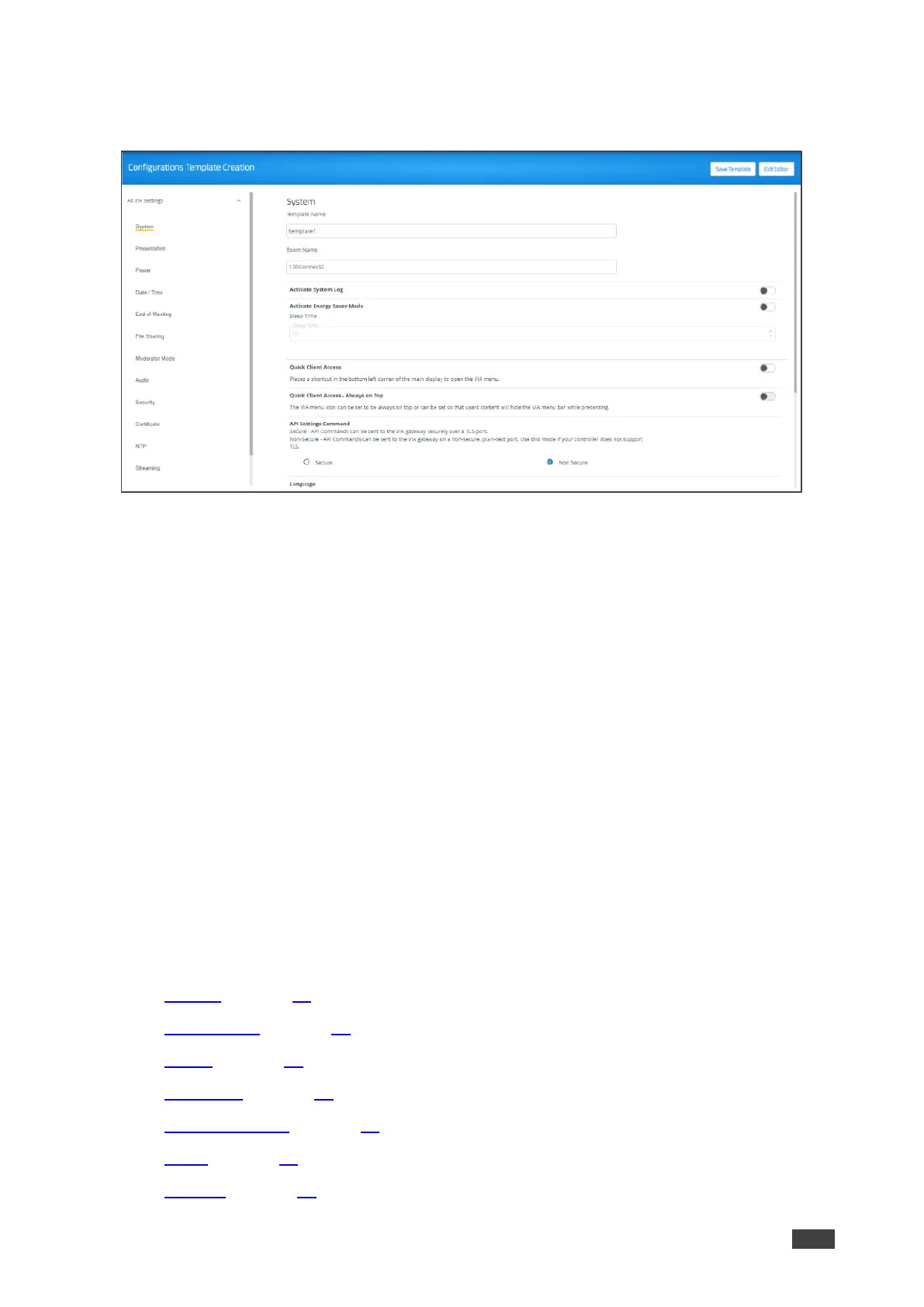2. Click Create New Template.
The Configurations Template Creation page appears.
Figure 36: Configuration Template Creation Page
3. Enter a name for the new template and click Save Template.
The new template is saved.
4. Open the different settings pages by clicking on the navigation pane on the left and
change settings as needed.
5. As you change settings on each page, do one of the following:
a. Click Update Template to update the template without resetting and applying this
template.
Changes are saved and the template remains open for more edits.
-OR-
b. Click Publish & Exit to update the template and apply the newly edited template.
Changes are saved to the template, and the session resets with the new template
applied. This will take several moments, and you will need to log back into the
Gateway Management pages.
VIA GO² enables you to configure the following types of settings that apply to the settings
template:
• System on page 38.
• Presentation on page 39.
• Power on page 41.
• Date/Time on page 41.
• Moderator Mode on page 41.
• Audio on page 45.
• Security on page 45.