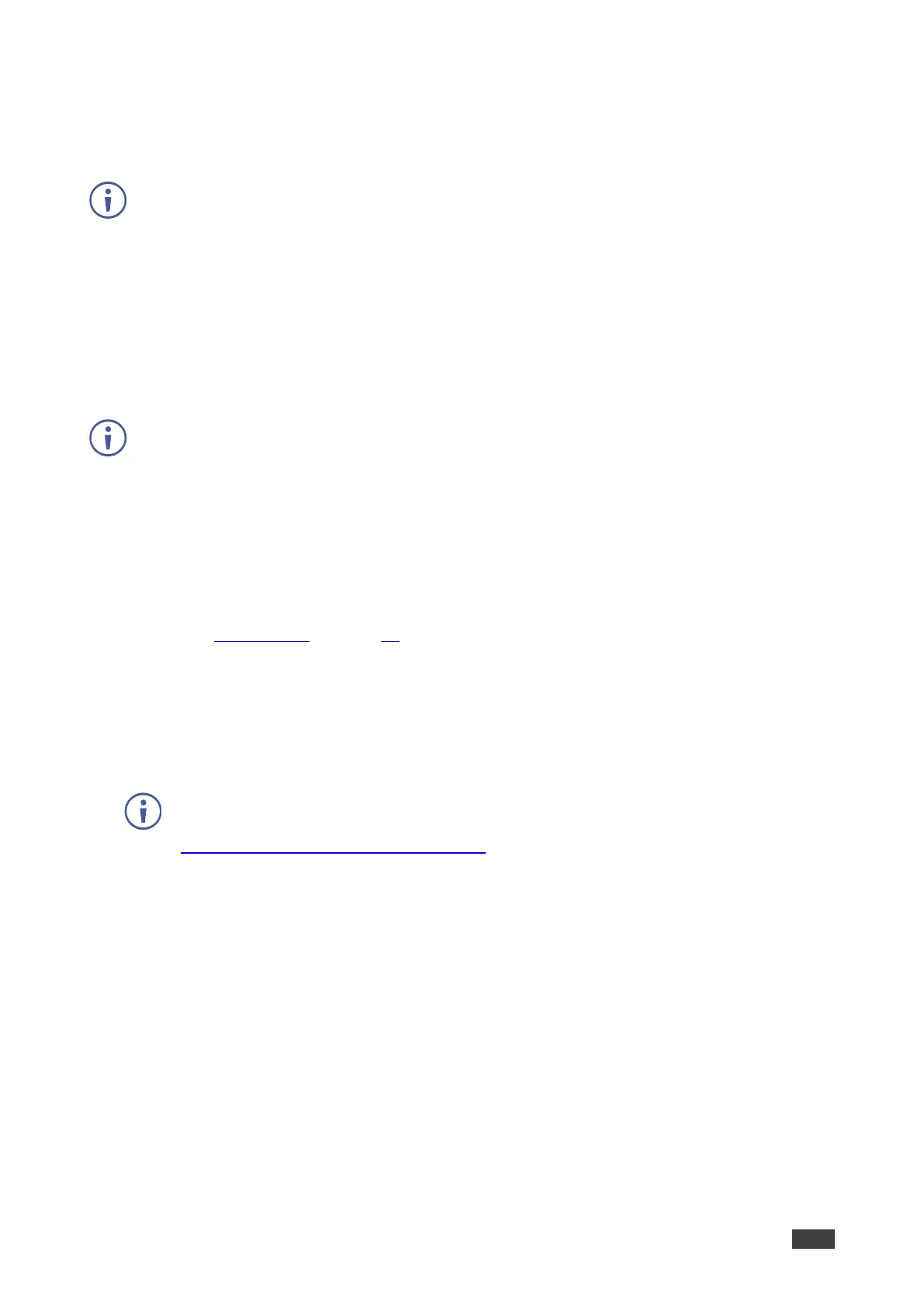VIA GO² – For User: Participating in a VIA Meeting
Mirroring an App from Your Device
VIA GO² enables you to mirror only one app that is open on your device. The rest of the
content on your screen is not mirrored.
Audio is currently not supported for this feature.
To mirror only one app from your device:
1. On the VIA app dashboard, click Share App.
The Choose window appears.
2. Select the application window to share and click Share.
Only the selected app is shared on the VIA main display.
To stop mirroring the app, on Kramer VIA app, click Stop Presenting.
Mirroring Apple Laptops and iPhones Using iOS/OS X Airplay
Service
All participants in a meeting using an Apple device can mirror their screen on the main display
using the Apple AirPlay service. No application is required to activate this mode. However, an
administrator must enable the iOS mirroring feature in the VIA GO² Gateway Management
pages (see Presentation on page 39).
Minimum requirements for mirroring using Airplay services are:
• iPhone or iPad/Mini iPad – Minimum version iOS 10 (iOS 12 or higher is recommended).
• Mac Books and Apple Computers – Minimum version OS X 10.11 (Mojave or higher is
recommended).
AirPlay discovery relies on Bonjour (mDNS). For more information see VIA IT
Deployment Guide, available for download at:
www.kramerav.com/downloads/VIA GO².
To mirror your screen using AirPlay Services:
1. Connect your Apple device to the network that VIA GO² is connected to.
2. For iPhone or iPad/Mini iPad: Swipe from the upper right corner to reveal the Control
Center and click Screen Mirroring.
For Mac Books and Apple Computers: Click the AirPlay icon on the Apple Menu Bar,
located in the top right corner of the screen, near the clock.
The Screen Mirroring list appears.
3. Select VIA GO²’s AirPlay device name (default = VIA_AirMirror_XXXX, where XXXX is
a random combination of letters and numbers).
If the room code is enabled, a message appears asking you to enter the code.
4. Type the code that appears on the VIA GO² main display (if activated).
Mirroring starts, and your screen appears on the main display.