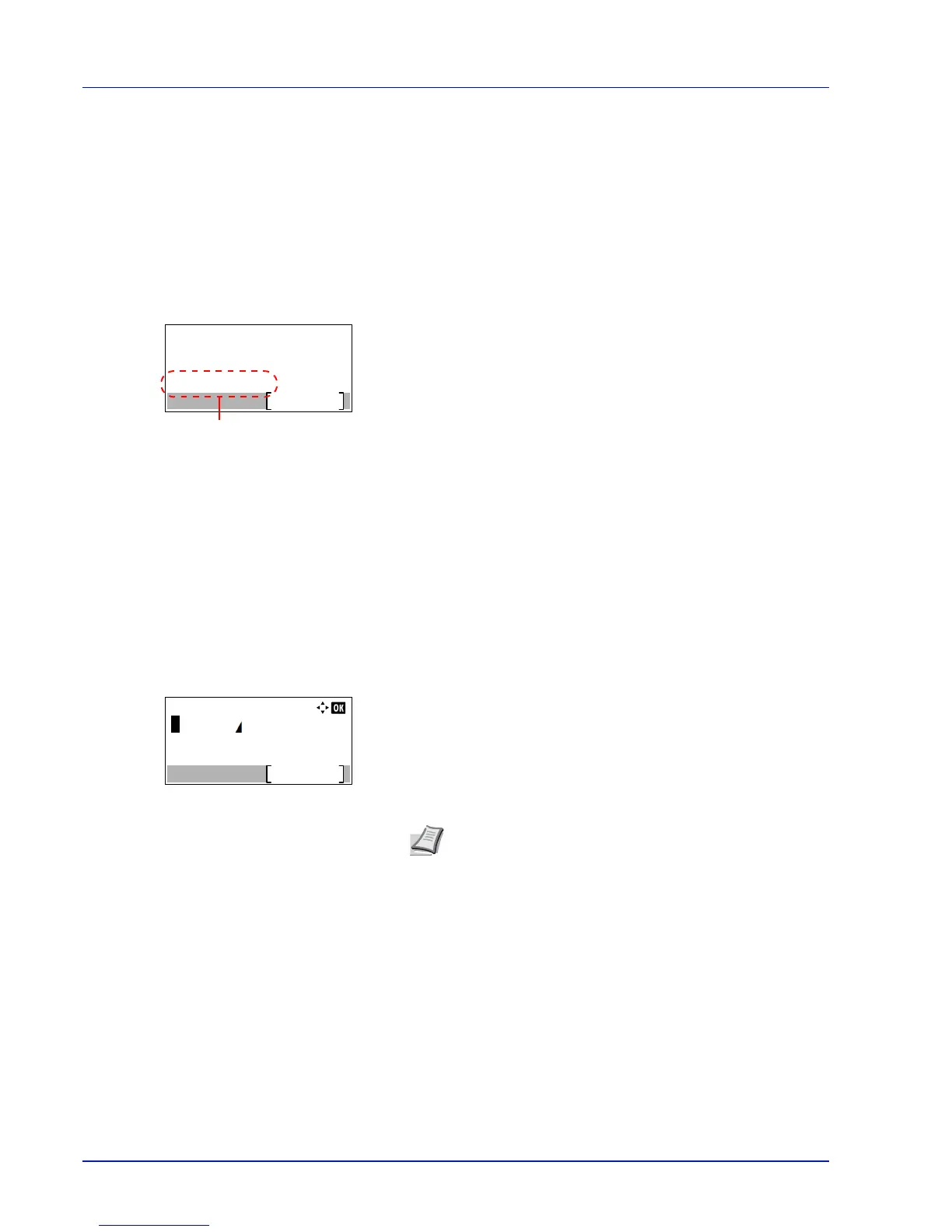Operation Panel
4-68
3
Press the automatic wireless network setup button on the access
point.
4
Press [Next] ([Right Select]). The message Connecting...
appears and the connection with the access point starts.
PIN (Device) (Connect using a PIN code (for the Wireless Network Interface Kit))
The connection is started using the PIN code for the machine. The PIN code displayed should be entered at the access
point. The PIN code for the machine is generated automatically.
1
In the Quick Setup menu, press or to select PIN (Device).
2
Press [OK]. A PIN code is displayed on the Message display.
3
Write down the PIN code displayed on the Message display.
4
Press [Next] ([Right Select]). The message Connecting...
appears.
5
At the access point, immediately enter the PIN code which wrote
down on step 3. The connection with the access point starts.
PIN (Terminal) (Connect using a PIN code (for the access point))
The connection is started using the PIN code for the access point. Enter the PIN code for the access point. For details of
the PIN code for the access point, refer to the Operation Guide of the access point.
1
In the Quick Setup menu, press or to select PIN
(Terminal).
2
Press [OK]. The PIN code entry screen appears.
3
Enter the PIN Code using the numeric keys.
4
Press [OK]. The message Connecting... appears and the
connection with the access point starts.
Custom Setup (Detailed settings for the wireless network)
It is possible to change the detailed settings of the wireless network.
1
In the Wireless Network menu, press or to select Custom
Setup.