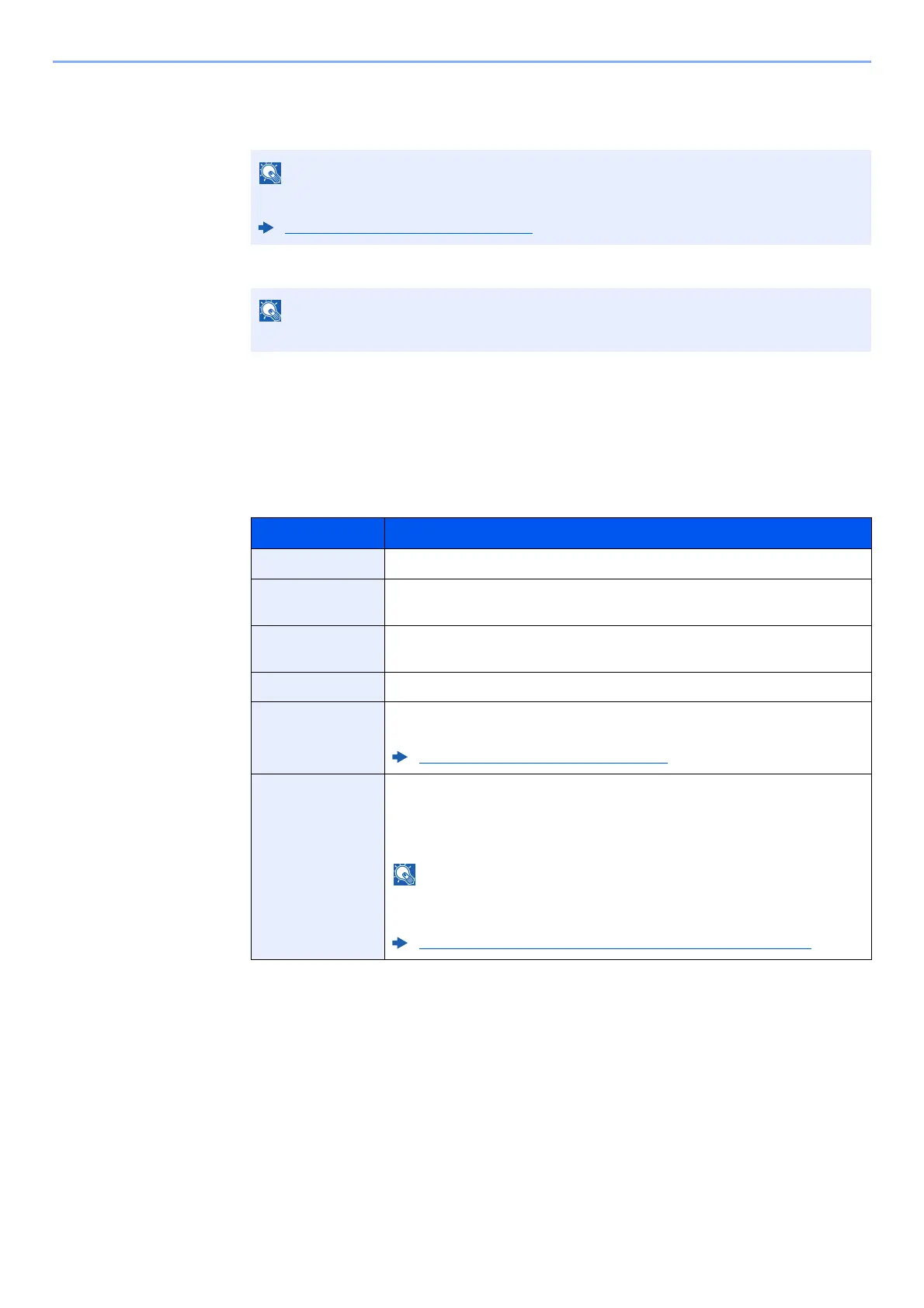9-7
User Authentication and Accounting (User Login, Job Accounting) > Setting User Login Administration
2
Enter the user information.
1 Enter the name displayed on the user list (up to 32 characters) and select the [OK] key.
2 Enter the login user name to login (up to 64 characters) and select the [OK] key.
3 To enter detailed user information, select [▲] [▼] key > [Detail] > [OK] key
To exit the operation, select [▲] [▼] key > [Exit] > [OK] key
4 Enter the detailed user information.
Select [Edit], [Change] or [Detail] on each item, enter the information and then select the [OK] key.
Select the [►] key to view the next screen. Select the [◄] key to return to the previous screen. The
table below explains the user information to be registered.
3
Select the [OK] key.
A new user is added on the local user list.
For details on entering characters, refer to the the following:
Character Entry Method (page 11-8)
The same login user name cannot be registered.
Item Descriptions
User Name
*1
*1 Mandatory at user registration.
Enter the name displayed on the user list (up to 32 characters).
Login User
Name
*1
Enter the login user name to login (up to 64 characters). The same login user
name cannot be registered.
Login Password Enter the password to login (up to 64 characters). Reenter the same
password for confirmation and select the [OK] key.
Access Level
*1
Select "Administrator" or "User" for user access privileges.
Account Name Add an account where the user belongs. The user, who registered his/her
account name, can login without entering the account ID.
Overview of Job Accounting (page 9-23)
ID Card
Information
Register ID card information. Select [Change] > [▲] [▼] key > [Read] > [OK]
key.
To delete IC card information, select [Change] > [▲] [▼] key > [Delete] >
[OK] key.
This function is displayed when the optional Card Authentication Kit is
activated.
Card Authentication Kit(B) "Card Authentication Kit" (page 11-4)
