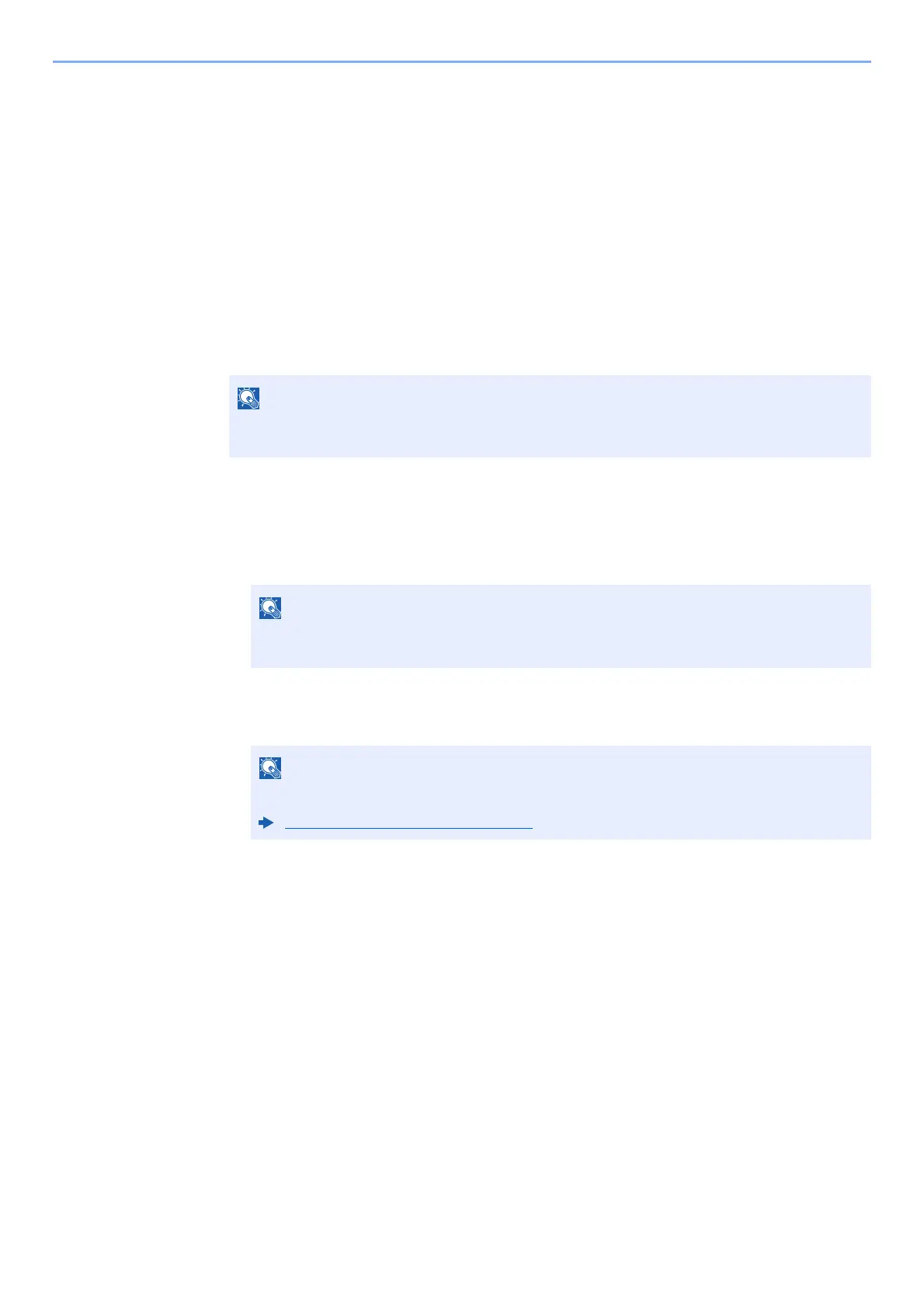5-16
Operation on the Machine > Registering Shortcuts
Registering Shortcuts
You can register shortcuts for easy access to the frequently used functions. The settings for the selected function can
also be registered. A function name linked to a registered shortcut can be changed as necessary.
Adding Shortcuts
Shortcut registration is performed in the "Functions" screen of each function.
1
Display the screen.
In the Copy, Send, Document Box, or FAX screen, select as follows.
[Functions] > [Add/Edit Shortcut]
2
Register the shortcuts.
1 Select [Add].
2 Select the key to which you wish to register the shared shortcut.
3 Select the function screen to display with the shortcut.
4 Enter the shortcut name > [Next]
5 Select [Save].
The shortcut is registered.
When user control is set to local authentication and the user logs in with user rights, [Add/
Edit Shortcut] does not appear.
If you select a shortcut number already registered, the currently registered shortcut can
be replaced with a new one.
Up to 24 characters can be entered.
Character Entry Method (page 11-8)
