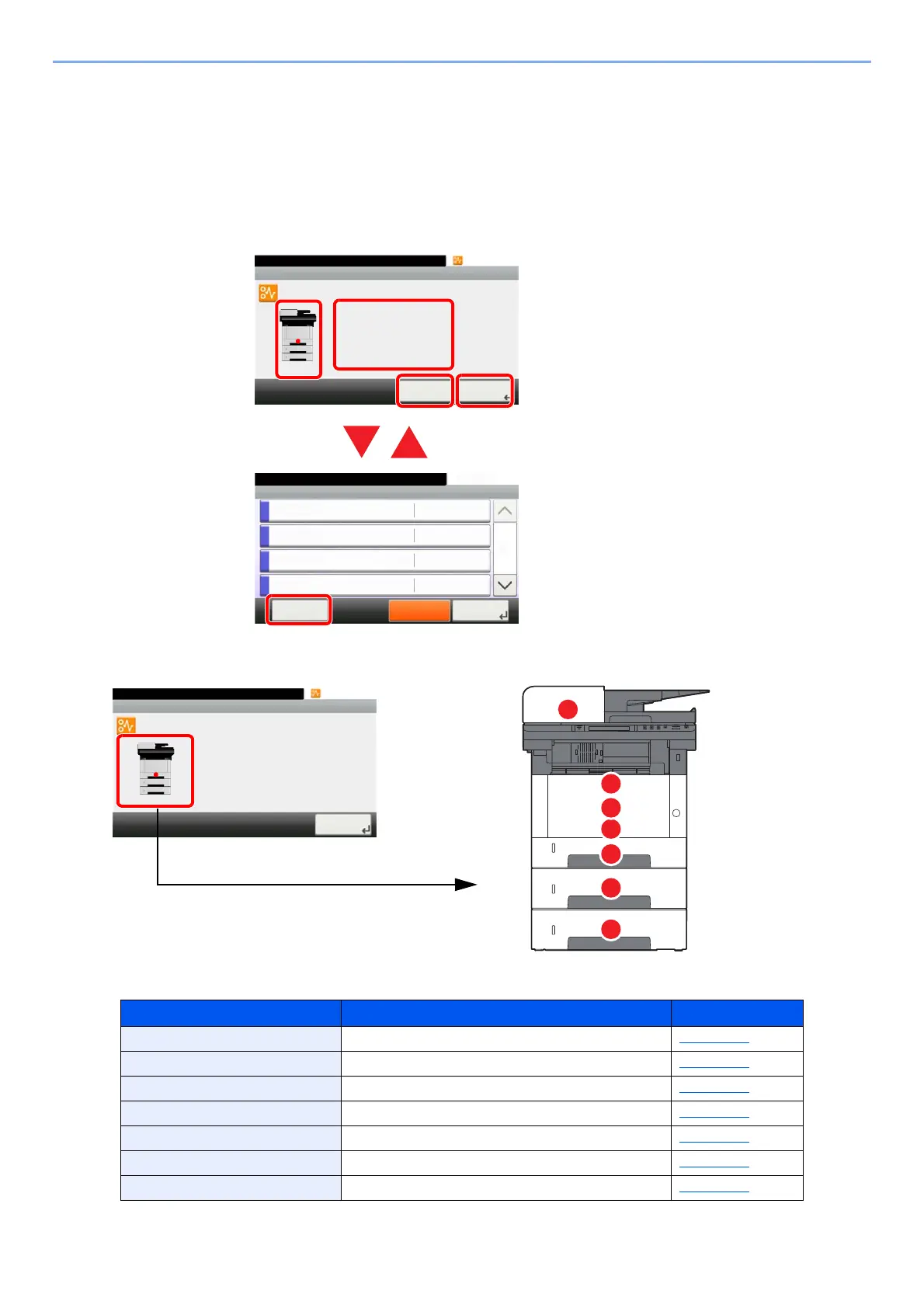10-33
Troubleshooting > Clearing Paper Jams
Clearing Paper Jams
If a paper jam occurs, the touch panel will display "Paper Jam." and the machine will stop.
Refer to these procedures to remove the jammed paper.
Jam Location Indicators
If a paper jam occurs, the location of the jam will be displayed on the touch panel as well as the clearing instructions.
1 Shows the location of a paper jam.
2 Shows the previous step.
3 Shows the next step.
4 Shows the removal procedure.
5 Selecting [Status/Job Cancel] key
displays [Hold]. Selecting [Hold]
displays status screen, and the status
of jobs can be checked.
6Select [Display Error] to return to the
paper jam guidance.
Paper Jam Location Indicator
Paper Jam Location Reference Page
A Cassette 1 page 10-34
B Cassette 2 page 10-34
C Cassette 3 page 10-36
D
Multipurpose Tray page 10-40
E Inside the machine page 10-41
F Rear Cover page 10-45
G Document Processor page 10-48
10:10
JAM 0501
Paper jam.
< Back Next >
1/3
Clear the paper jammed in
Cassette 1.
Press [Next >] to follow
the instructions.
Status/Job Cancel.
Status
Print Job Status
10:10
Send Job Status
Store Job Status
Scheduled Job
Pause All
Print Jobs
1/5
CloseDisplay
Error
A
D
F
E
G
B
C
10:10
JAM 0501
Paper jam.
Next >
1/3
Clear the paper jammed in
Cassette 1.
Press [Next >] to follow
the instructions.
