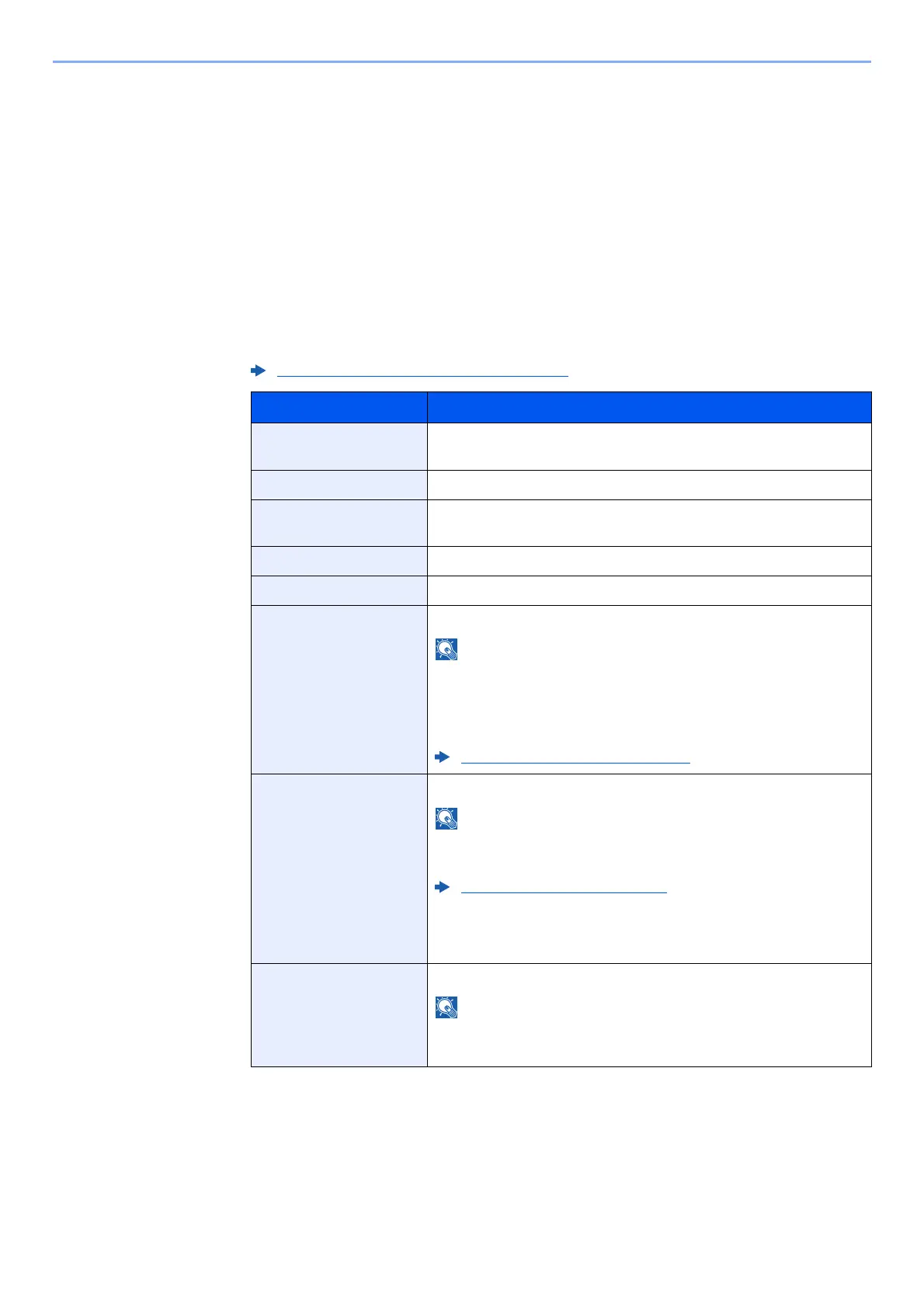9-11
User Authentication and Accounting (User Login, Job Accounting) > Setting User Login Administration
To change the user information of logged in user (User Property)
These users can partially change their own user properties including user name, login password, and Simple Login.
Although "Login User Name", "Access Level", or "Account Name" cannot be changed, the users can check the present
status.
1
Display the screen.
[System Menu/Counter] key > [User Property]
2
Change the user properties.
1 Refer to step 3 of "Adding a User (Local User List)" to change a user property.
2 Select [Save].
The user information is changed.
Adding a User (Local User List) (page 9-6)
Item Description
User Name Changes the name shown on the user list. Up to 32 characters can be
entered.
Login User Name Displays the login user name that is entered at login.
Login Password Changes the password that is entered at login. Up to 64 characters
can be entered.
Access Level Displays the user's access level.
Account Name Displays the account where the user belongs.
Job Accounting Displays the usage restriction that is set for the logged in user.
[Job Accounting] shows the account name set for the logged in user
and the usage restrictions that are set for that account.
This function appears when job accounting is set to [On]. For
information on job accounting, refer to the following:
Enabling Job Accounting (page 9-30)
ID Card Information Displays the ID card information of the logged in user.
This function is displayed when the optional Card Authentication Kit is
activated.
Optional Applications (page 11-6)
This function does not appear when the server type is set to [Ext.] in
Network Authentication, and logged in with the user account
certificated in the server specified as the [Ext.] server type.
Simple Login When simple login is enabled, changes associated settings.
This function does not appear when Simple Login is set to [Off] or the
user is not registered in Simple Login.
