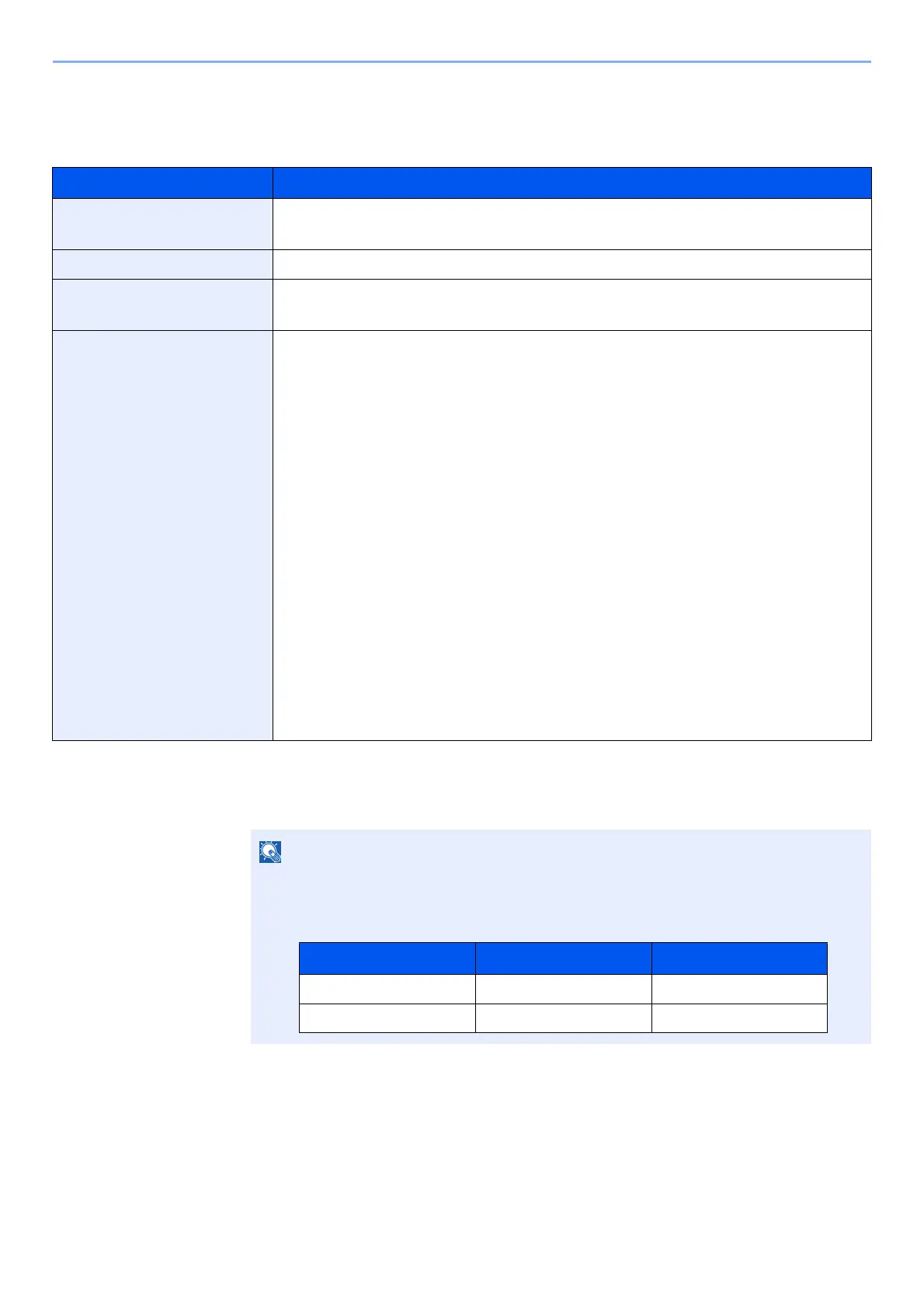9-20
User Authentication and Accounting (User Login, Job Accounting) > Setting User Login Administration
Configuring Guest Property
Register guest user information and functions that are restricted.
The table below explains the user information to be registered.
1
Display the screen.
1 [System Menu/Counter] key > [User Login/Job Accounting]
2 [User Login Setting] > [Guest Authorization Set.] > [Guest Property]
2
Configure the settings.
Check the settings and change or add information as needed.
3
Register the group.
Select [Save].
Item Descriptions
User Name Enter the name displayed on the user list (up to 32 characters).
The default setting is "Guest User".
Access Level The authority of the user appears. This cannot be changed.
Account Name Add an account where the user belongs.
If the user does not belong to any account, select [Other].
Authorization Rules Set usage authority for each user.
The items you can restrict the access level with are as follows.
Printer:
Select whether or not use of the print function of the printer is prohibited.
Copy:
Select whether or not use of the copy print function is prohibited.
Duplex Restriction:
Select whether only duplex printing is allowed.
Combine Restrict.:
Specify whether only Combine is allowed.
EcoPrint Restriction:
Specify whether only EcoPrint is allowed.
Send:
Select whether or not use of the send function is prohibited.
FAX TX Restriction:
Select whether or not use of the fax send function is prohibited.
Storing in Box:
Select whether or not use of the box store function is prohibited.
Storing in Memory:
Select whether or not use of the removable memory store function is prohibited.
If the user authentication screen appears, enter your login user name and login
password and select [Login]. For this, you need to login with administrator privileges.
The factory default login user name and login password are set as shown below.
Model Name Login User Name Login Password
ECOSYS M2735dw 3500 3500
ECOSYS M2640idw 4000 4000
