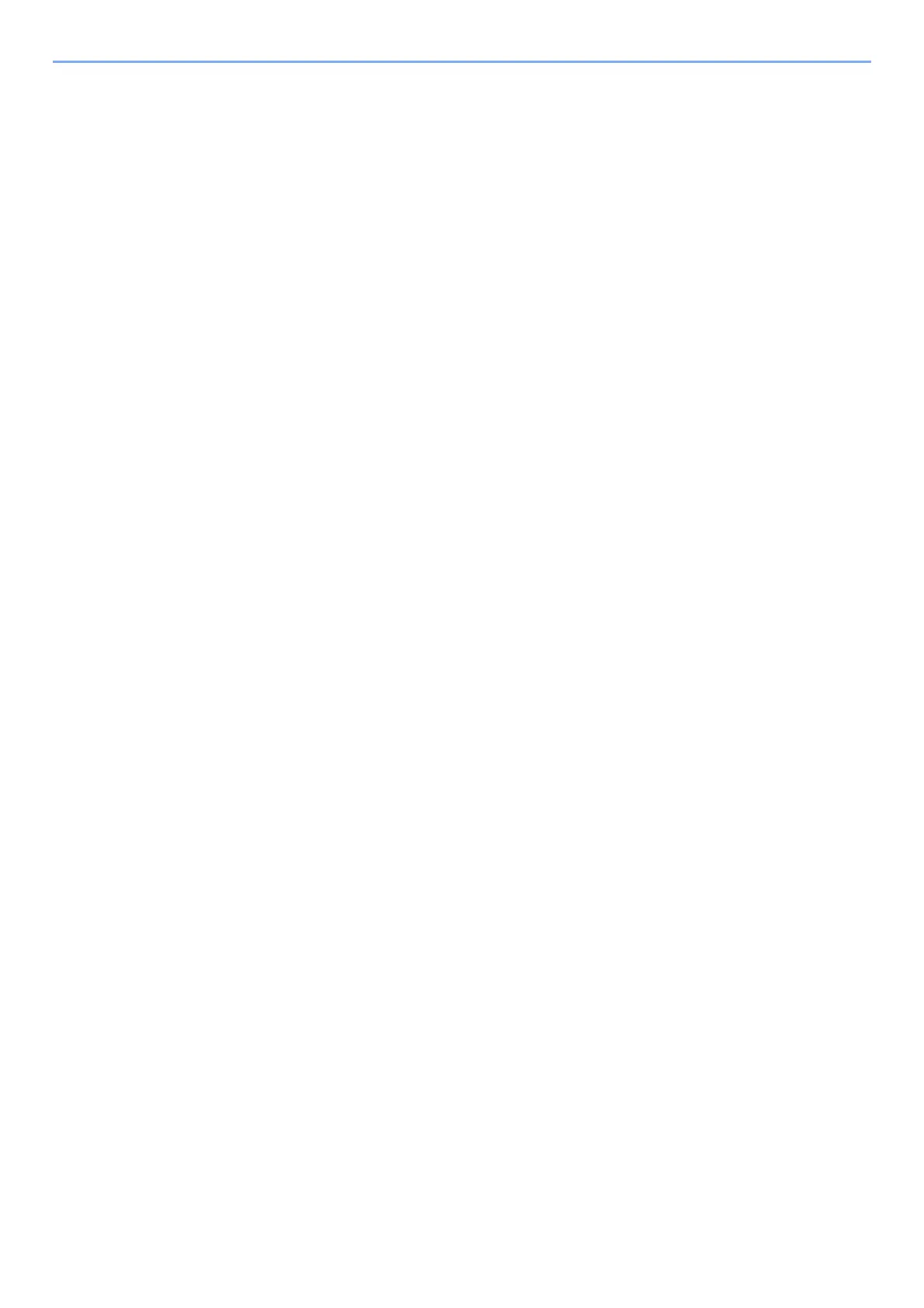iv
4 Printing from PC ........................................................................................ 4-1
Printer Driver Properties Screen ...................................................................................... 4-2
Displaying the Printer Driver Help ............................................................................. 4-3
Changing the Default Printer Driver Settings (Windows 8.1) .................................... 4-3
Printing from PC ................................................................................................................ 4-4
Printing on Standard Sized Paper ............................................................................. 4-4
Printing on Non-standard Sized Paper ...................................................................... 4-6
Canceling Printing from a Computer ......................................................................... 4-9
Printing from the Handheld Device ............................................................................... 4-10
Printing by AirPrint .................................................................................................. 4-10
Printing by Google Cloud Print ................................................................................ 4-10
Printing by Mopria ................................................................................................... 4-10
Printing with Wi-Fi Direct ......................................................................................... 4-10
Printing Data Saved in the Printer ................................................................................. 4-11
Specifying the Job Box from a Computer and Storing the Job ............................... 4-11
Printing Documents from Private Print Box ............................................................. 4-12
Deleting the Documents Stored in the Private Print Box ......................................... 4-12
Printing Document from Stored Job Box ................................................................. 4-13
Deleting the Documents Stored in the Stored Job Box ........................................... 4-13
Printing Document from Quick Copy Box ................................................................ 4-14
Deleting the Documents Stored in the Quick Copy Box .......................................... 4-14
Printing Document from Proof and Hold Box .......................................................... 4-15
Deleting the Documents Stored in the Proof and Hold Box .................................... 4-15
Monitoring the Printer Status (Status Monitor) ............................................................ 4-16
Accessing the Status Monitor .................................................................................. 4-16
Exiting the Status Monitor ....................................................................................... 4-16
Quick View State ..................................................................................................... 4-16
Printing Progress Tab ............................................................................................. 4-17
Paper Tray Status Tab ............................................................................................ 4-17
Toner Status Tab .................................................................................................... 4-17
Alert Tab .................................................................................................................. 4-18
Status Monitor Context Menu .................................................................................. 4-18
Status Monitor Notification Settings ........................................................................ 4-19
Configuration Tool .......................................................................................................... 4-20
Accessing the Configuration Tool ........................................................................... 4-20
Exiting the Configuration Tool ................................................................................. 4-21
Configuration Tool Settings Screen ........................................................................ 4-22
5 Operation on the Machine ........................................................................ 5-1
Loading Originals .............................................................................................................. 5-2
Placing Originals on the Platen ................................................................................. 5-2
Loading Originals in the Document Processor .......................................................... 5-3
Loading Paper in the Multipurpose Tray ......................................................................... 5-5
Favorites ............................................................................................................................ 5-8
Registering Favorite Using the Wizard Mode ............................................................ 5-9
Registering Favorite Using the Program Mode ....................................................... 5-10
Recalling Favorite using the Wizard Mode .............................................................. 5-11
Recalling Favorite using the Program Mode ........................................................... 5-12
Editing Favorite ....................................................................................................... 5-12
Deleting Favorite ..................................................................................................... 5-12
Application ....................................................................................................................... 5-13
Installing Applications .............................................................................................. 5-13
Activating Applications ............................................................................................ 5-14
Deactivating Applications ........................................................................................ 5-15
Uninstalling Applications ......................................................................................... 5-15
Registering Shortcuts ..................................................................................................... 5-16
Adding Shortcuts ..................................................................................................... 5-16
Editing Shortcuts ..................................................................................................... 5-17
Deleting Shortcuts ................................................................................................... 5-17
