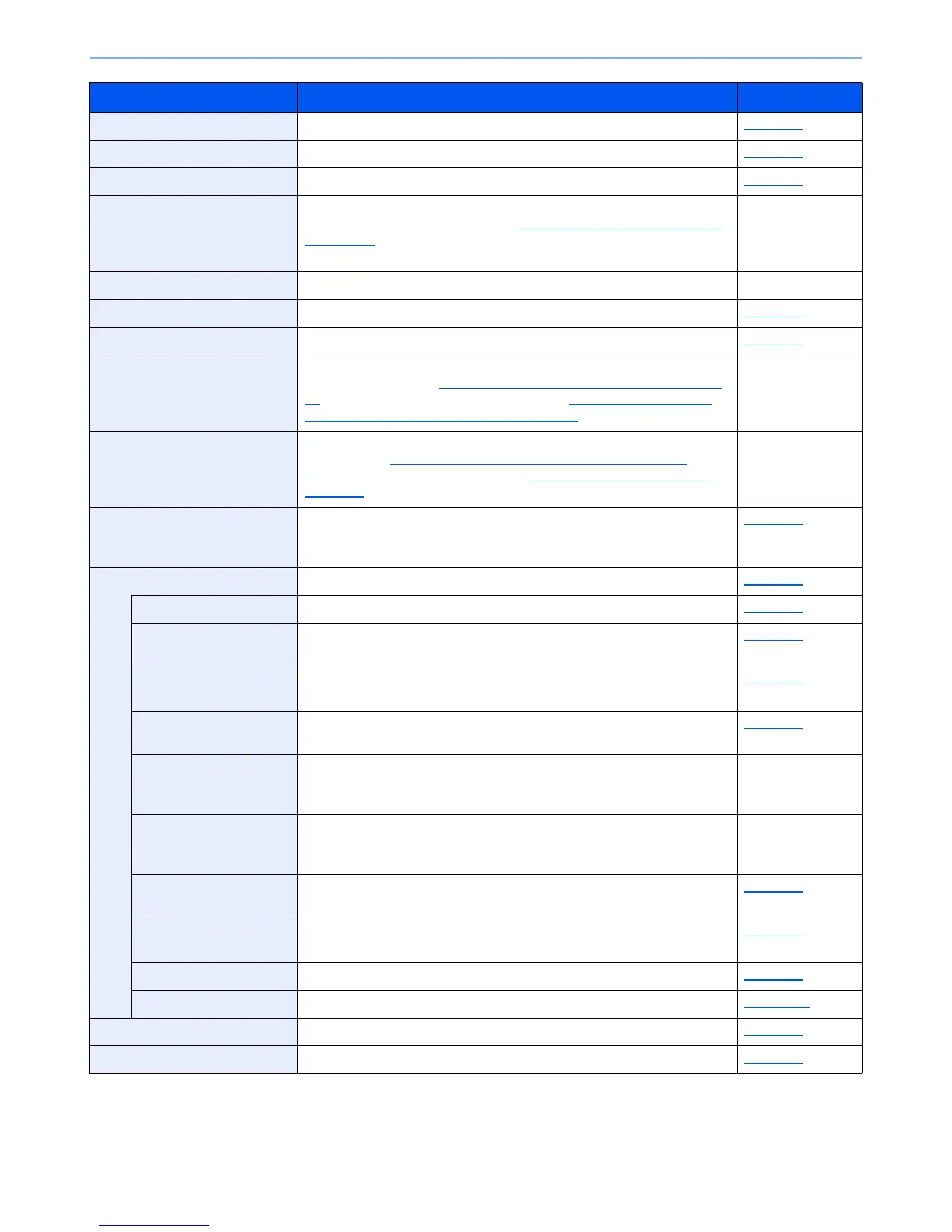8-5
Setup and Registration (System Menu) > System Menu
Home Configure settings for Home screen. page 8-19
Copy Configures settings for copying functions. page 8-20
Send Configures settings for sending functions. page 8-21
Document Box Configures settings related to the Job Box, Sub Address Box and Polling
Box. For details on Job Box, refer to Printing Data Saved on the Printer
on page 4-8 and for details on Sub Address Box and Polling Box, refer to
the FAX Operation Guide.
—
FAX Configures settings for fax functions. Refer to the FAX Operation Guide.—
Application Configure settings for Application. page 8-23
Internet Set the proxy for connection to the Internet from an application. page 8-23
Address Book/One Touch Configures Address Book and One Touch Key settings. For details on
Address Book, refer to Adding a Destination (Address Book) on page 3-
35 and for details on One Touch Key, refer to Adding a Destination on
One Touch Key (One Touch Key) on page 3-41.
—
User Login/Job Accounting Configures settings related to machine management. For details on User
Login, refer to Overview of User Login Administration
on page 9-2, and
for details on Job Accounting, refer to Overview of Job Accounting on
page 9-32.
—
Printer Printing from computers, settings are generally made on the application
software screen. However, the following settings are available for
configuring the defaults to customize the machine.
page 8-25
System/Network Configures machine system settings. page 8-27
Network Configures network settings. page 8-27
Optional Network Configure settings for the optional Network Interface Kit or Wireless
Network Interface Kit.
page 8-32
Network Interface
(Send)
Specify the network interface card to be used for the send function, the
network authentication and connecting to external address book.
page 8-34
Interface Block Setting This allows you to protect this machine by blocking the interface with
external devices such as USB hosts or optional interfaces.
page 8-34
Security Level The Security Level setting is primarily a menu option used by service
personnel for maintenance work. There is no need for customers to use
this menu.
—
Restart Restart the CPU without turning the main power switch off. Use this to
deal with any unstable operation by the machine. (Same as the computer
restart.)
—
RAM Disk Setting A RAM disk can be created and its size can be set. Creating a RAM disk
makes it possible to print from a Job Box.
page 8-35
Optional Memory When optional memory is installed, select the memory allocation scheme
based on the application in which you are using the equipment.
page 8-36
Data Security Configure settings for data stored in the SSD. page 8-36
Optional Function You can use the optional applications installed on this machine. page 11-10
Date/Timer/Energy Saver Configures settings related to the date and time. page 8-37
Adjustment/Maintenance Adjust printing quality and conduct machine maintenance. page 8-40
Item Description Reference Page
