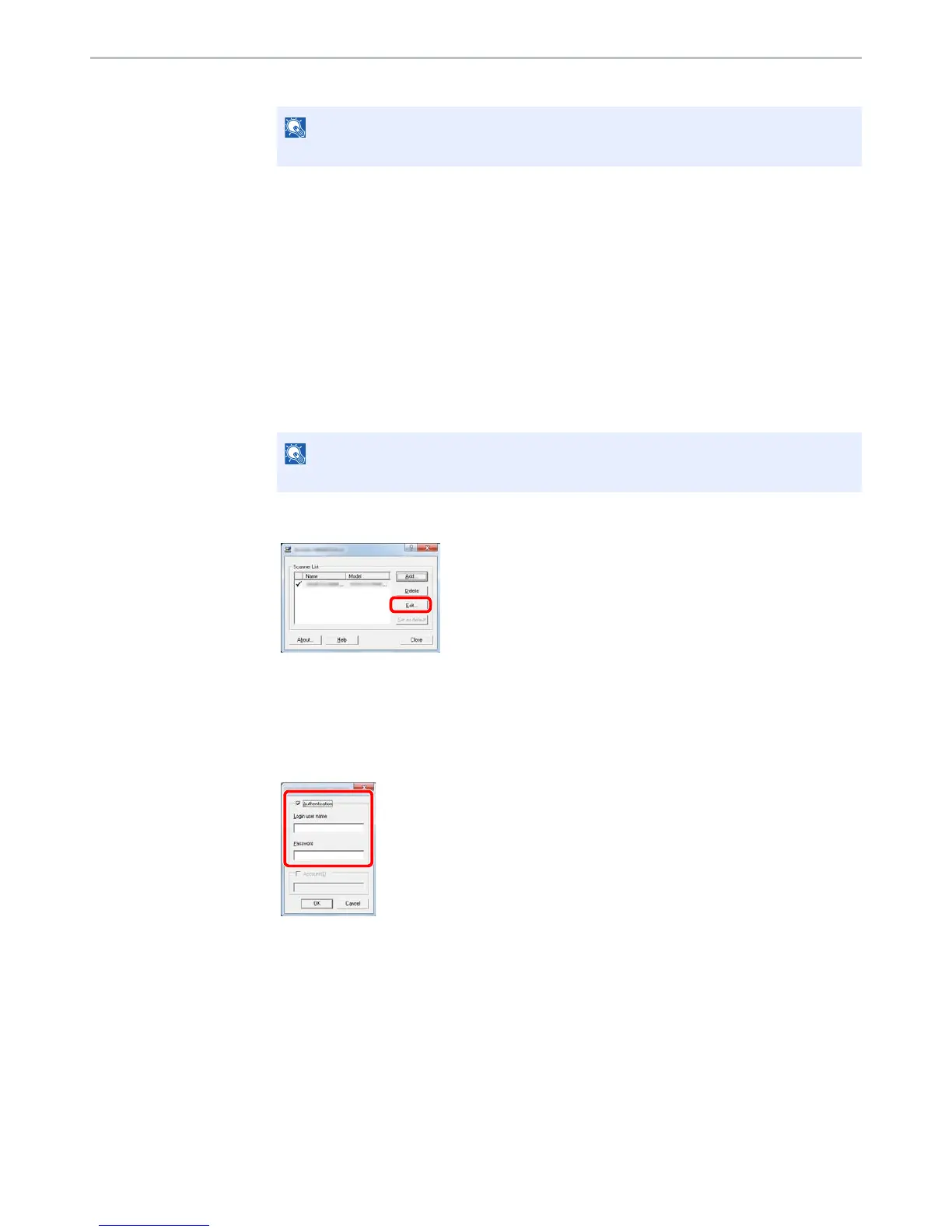9-16
User Authentication and Accounting (User Login, Job Accounting) > Setting User Login Administration
3 Click [OK].
To Manage the Users to Scan Using TWAIN
It is possible to manage the users that scan using TWAIN.
Setting TWAIN Driver
To manage the users that scan using TWAIN, the following settings are necessary in the TWAIN driver.
1
Display the screen.
1 Select [Start] button on the Windows, [All Programs], [Kyocera] and then [TWAIN Driver
Setting]. TWAIN Driver screen appears.
2 Click [Edit].
2
Configure the settings.
1 Click [User Authentication Settings].
2 Select the checkbox beside [Authentication], and enter Login User Name and Password.
3 Click [OK].
In Windows 8, select [Search] in charms, [Apps], and then [TWAIN Driver Setting].
