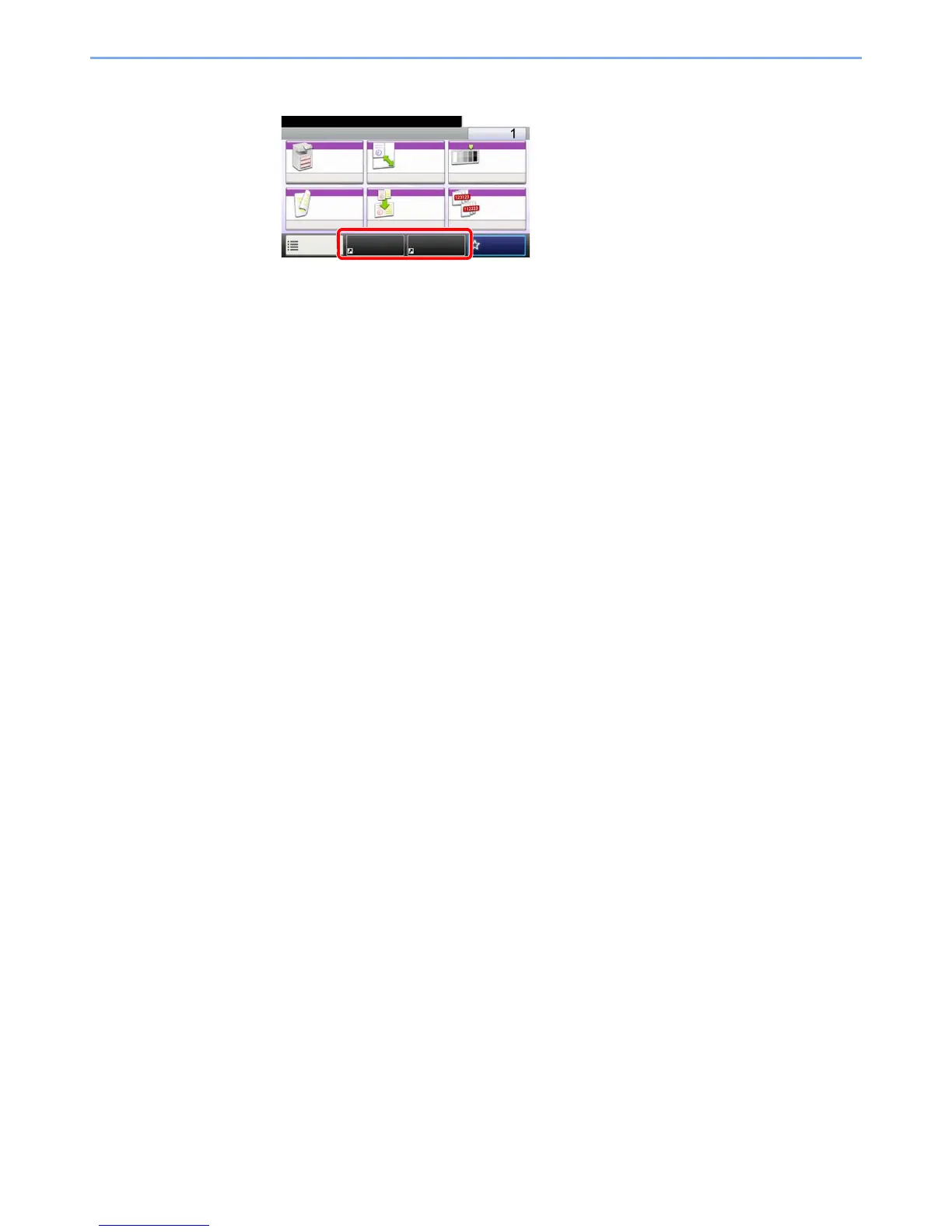5-15
Operation on the Machine > Registering Shortcuts
5 Press [Save].
The shortcut is registered.
Editing and Deleting Shortcuts
Follow the steps shown below to change a shortcut number/name or delete a shortcut.
1
In the "Functions" screen of each function, press [Add/Edit
Shortcut] in the bottom of the screen.
2
Edit the shortcut.
To edit a shortcut
1 Press [Edit].
2 Select the shortcut type and number you wish to edit.
3 Press [Number] or [Name].
4 Change the settings, and press [OK].
5 Press [Save].
6 Press [Yes] in the confirmation screen.
To delete
1 Press [Delete].
2 Select the shortcut you wish to delete.
3 Press [Yes] in the confirmation screen.
