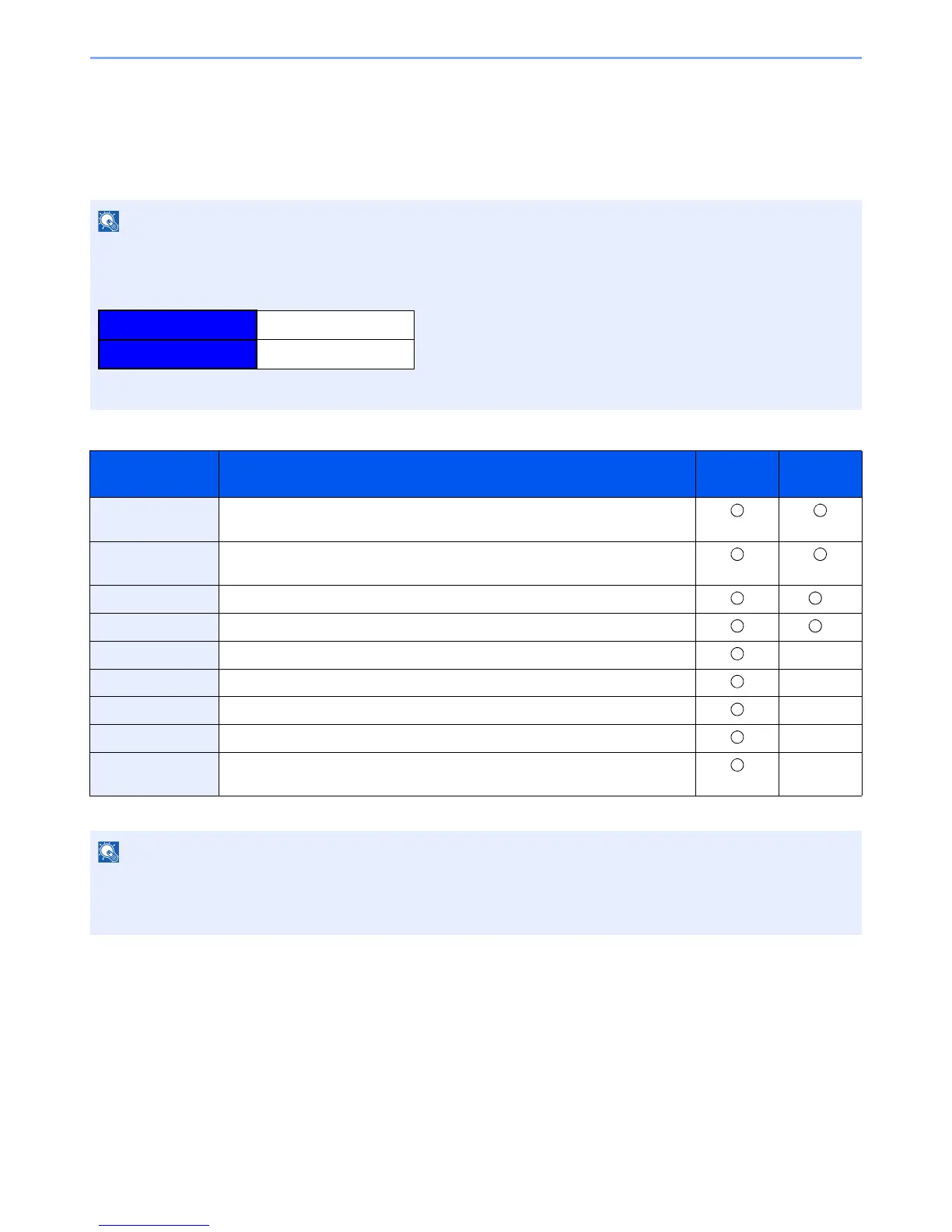2-34
Installing and Setting up the Machine > Command Center RX
Command Center RX
If the machine is connected to the network, you can configure various settings using Command Center RX.
This section explains how to access Command Center RX, and how to change security settings and the host name.
For details on Command Center RX, refer to the Command Center RX User Guide.
Settings that the administrator and general users can configure in Command Center RX are as follows.
To fully access the features of the Command Center RX pages, enter the User Name and Password and click [Login].
Entering the predefined administrator password allows the user to access all pages, including Document Box,
Address Book, and Settings on the navigation menu. The factory default setting for the default user with administrator
privileges is shown below.
* Upper case and lower case letters are distinguished (case sensitive).
Setting Description
Administ-
rator
General
User
Device
Information
The machine's structure can be checked.
Job Status Displays all device information, including print and scan jobs, storing jobs,
scheduled jobs, and job log history.
Document Box Add or delete document boxes, or delete documents within a document box.
*1
*1 The logged in user may not be able to configure some settings, depending on the permissions of the user.
Address Book Create, edit, or delete addresses and address groups.
*1
Device Settings Configure the advanced settings of the machine. -
Function Settings Configure the advanced function settings. -
Network Settings Configure the network advanced settings. -
Security Settings Configure the security advanced settings. -
Management
Settings
Configure the advanced management settings. -
• FAX functions are available only on products with the fax function installed.
• Here, information on the FAX settings has been omitted. For more information on using the FAX, refer to the FAX
Operation Guide.
