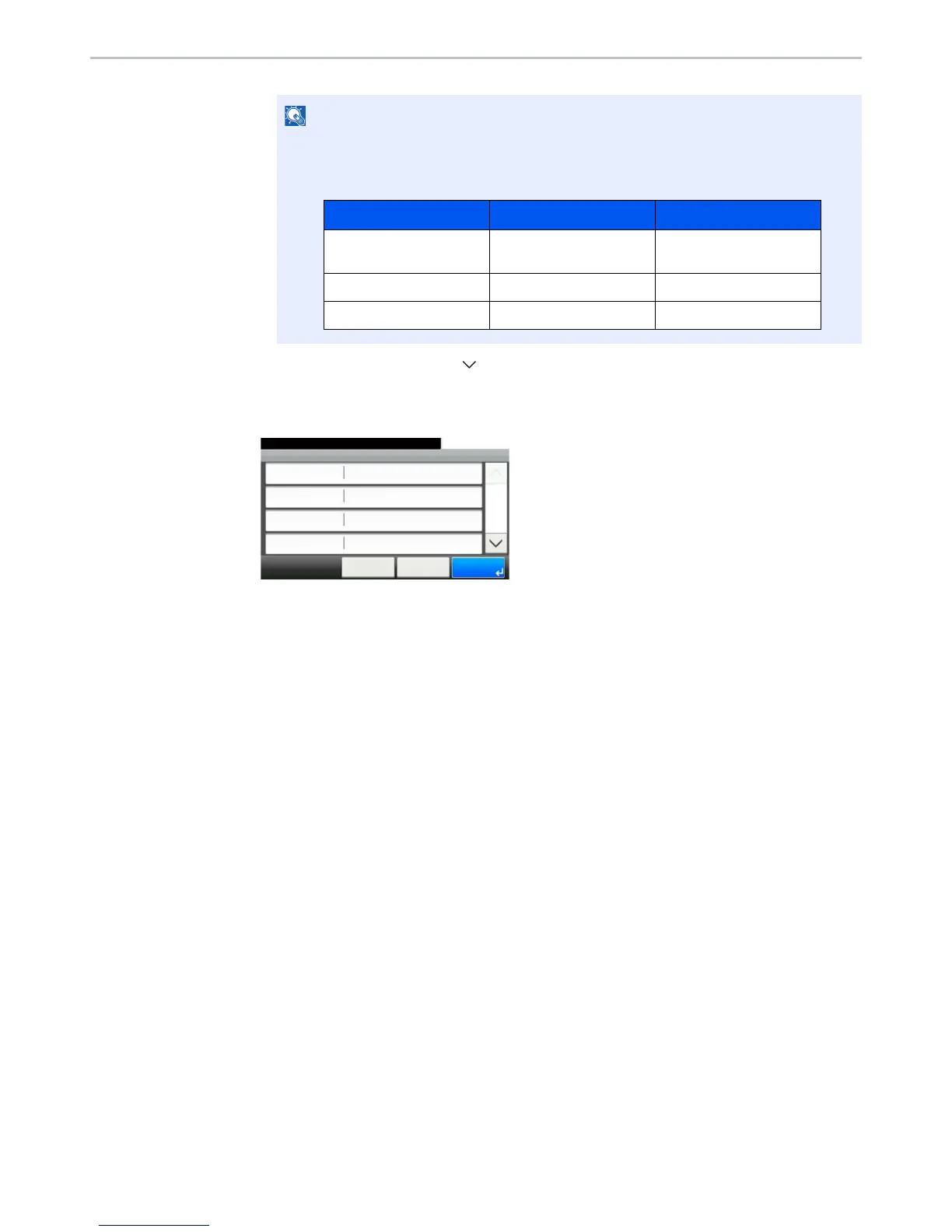9-24
User Authentication and Accounting (User Login, Job Accounting) > Setting User Login Administration
3 Press [User Login Setting], [ ], [Obtain NW User Property] and then [On].
2
Configure the settings.
1 Press [Server Name].
2 Enter the LDAP server name or the IP address and press [OK].
3 Press [Port].
4 Press [# Keys] to enter the LDAP port number using the numeric keys.
5 Press [Name 1].
6 Enter the LDAP Attribute to obtain the user name to be displayed and press [OK].
7 Similar to steps 5 and 6, set [Name 2].
8
If you set the server type to "Kerberos", press [Authentication Type] and set the
authentication method.
9 Press [E-mail Address].
10
Enter the LDAP Attribute to obtain the E-mail address and press [OK].
11
Press [Search Timeout] to set the amount of time to wait before time-out.
12
Press [+], [-] or the numeric keys to enter the time and press [OK].
13
Press [OK].
If the login user name entry screen appears during operations, enter a login user name
and password, and press [Login].
The factory default login user name and login password are set as shown below.
Model Name Login User Name Login Password
ECOSYS M3040idn/
ECOSYS M3540idn
4000 4000
ECOSYS M3550idn 5000 5000
ECOSYS M3560idn 6000 6000
