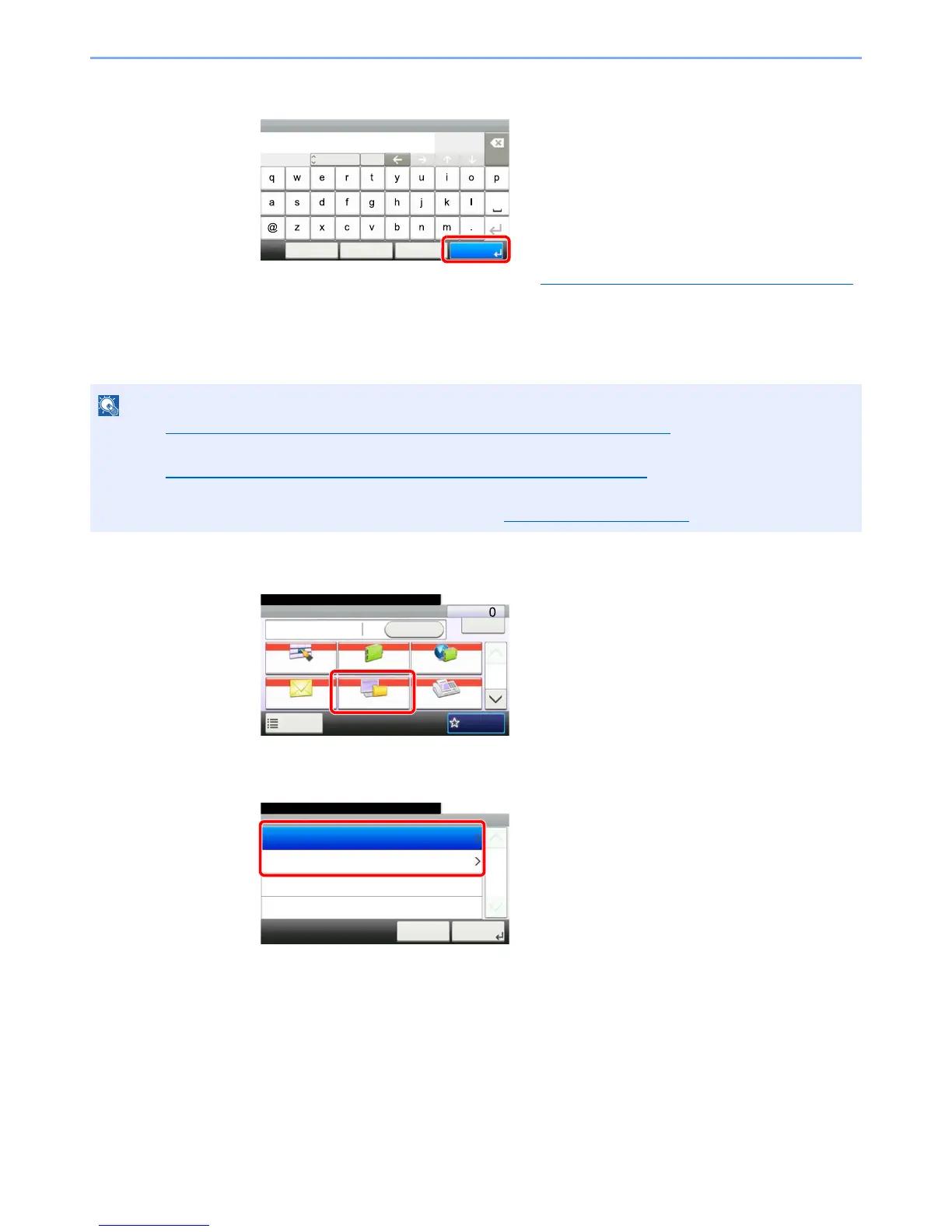5-26
Operation on the Machine > Sending
3
Press [OK].
Destinations can be changed later. Refer to Checking and Editing Destinations on page 5-30.
Specifying a New PC Folder
Specify either the desired shared folder on a computer or an FTP server as the destination.
1
In the basic screen for sending, press [Folder].
2
Select the folder type.
If you selected [FTP], go to step 4.
• Refer to Preparation for Sending a Document to a Shared Folder in a PC on page 3-25 for the method for setting a
shared folder destination on a PC.
• Refer to Creating a Shared Folder, Making a Note of a Shared Folder
on page 3-27 for details on how to share a
folder.
• Be sure that SMB Protocol or FTP is On. For details, refer to Protocol Detail
on page 8-29.
Input:
Limit:
E-mail
abc@def.com
Del.
11
128
A/a
Next Dest. CancelMenu OK
ABC
Send Dest. :
Recall
Check
E-mail
One Touch Key Address Book Ext Address Book
FAXFolder
Functions
10:10
1/2
Favorites
Ready to send.
Folder
10:10Ready to send.
FTP
SMB
Cancel
1/1
Next >
