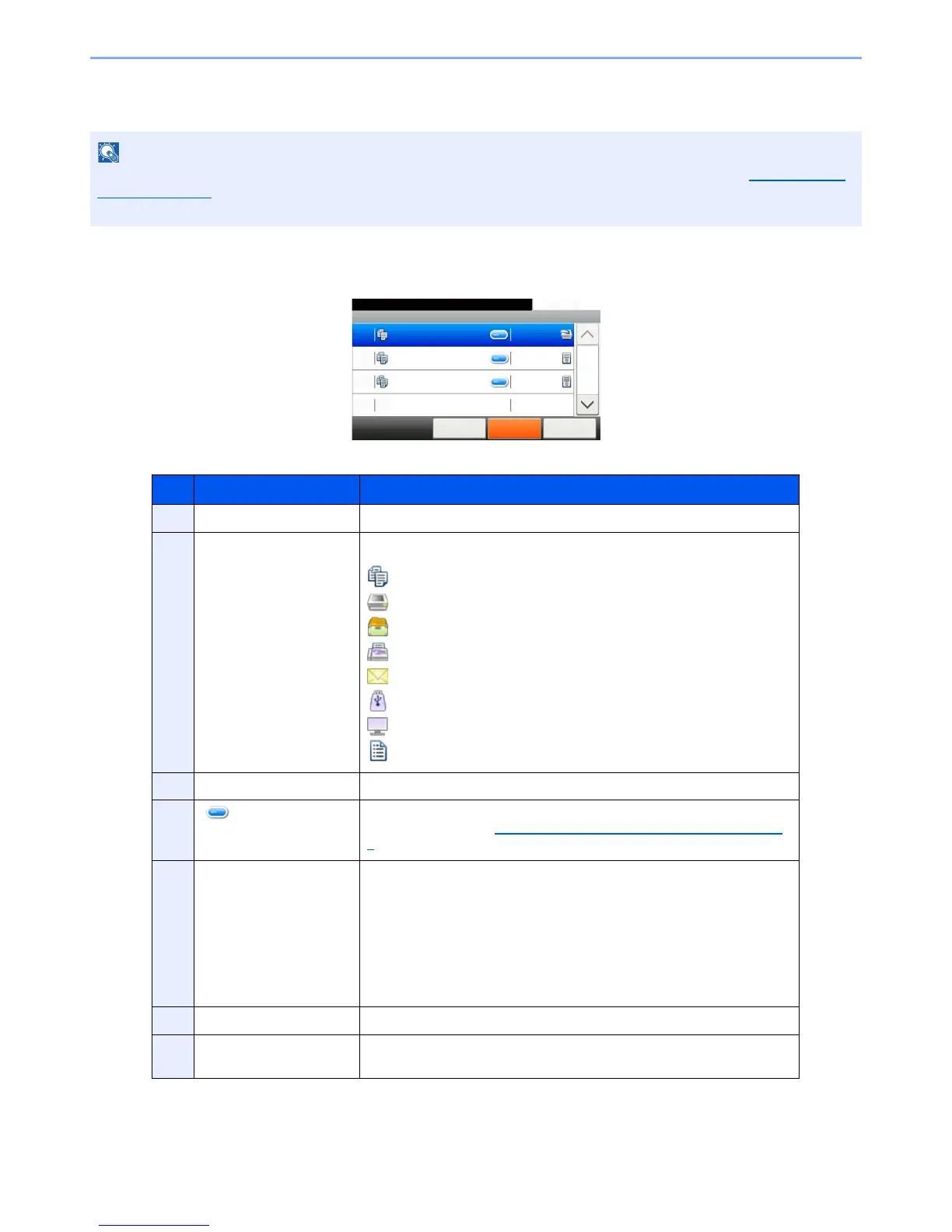You can show the job statuses of all users, or only the statuses of your own jobs. For details, refer to Display Status/
Log on page 8-19. This setting can also be changed from Command Center RX. For details, refer to the Command
Center RX User Guide.
No. Item Description
1 Job No. Acceptance No. of job
2 Type Icons that indicate the job type
Copy job
Printer job
Job from Document Box
FAX reception
E-mail reception
Data from removable memory
Application
Report/List
3 Job Name Job Name or file name
4 [ ] Press this key for the job for which you wish to display detailed
information. (Refer to Checking Detailed Information of Jobs on page 7-
8.)
5 Status Status of job
(Number of copies printed)/(Total number of copies to be printed):
Printing
Processing: The status before starting to print.
Waiting: Print Waiting
Pause: Pausing print job or error
Canceling: Canceling the job
6 [Cancel] Select the job you want to cancel from the list, and press this key.
7 [Pause All Print Jobs] Pauses all the printing jobs. By pressing this key again, the printing jobs
will be resumed.
