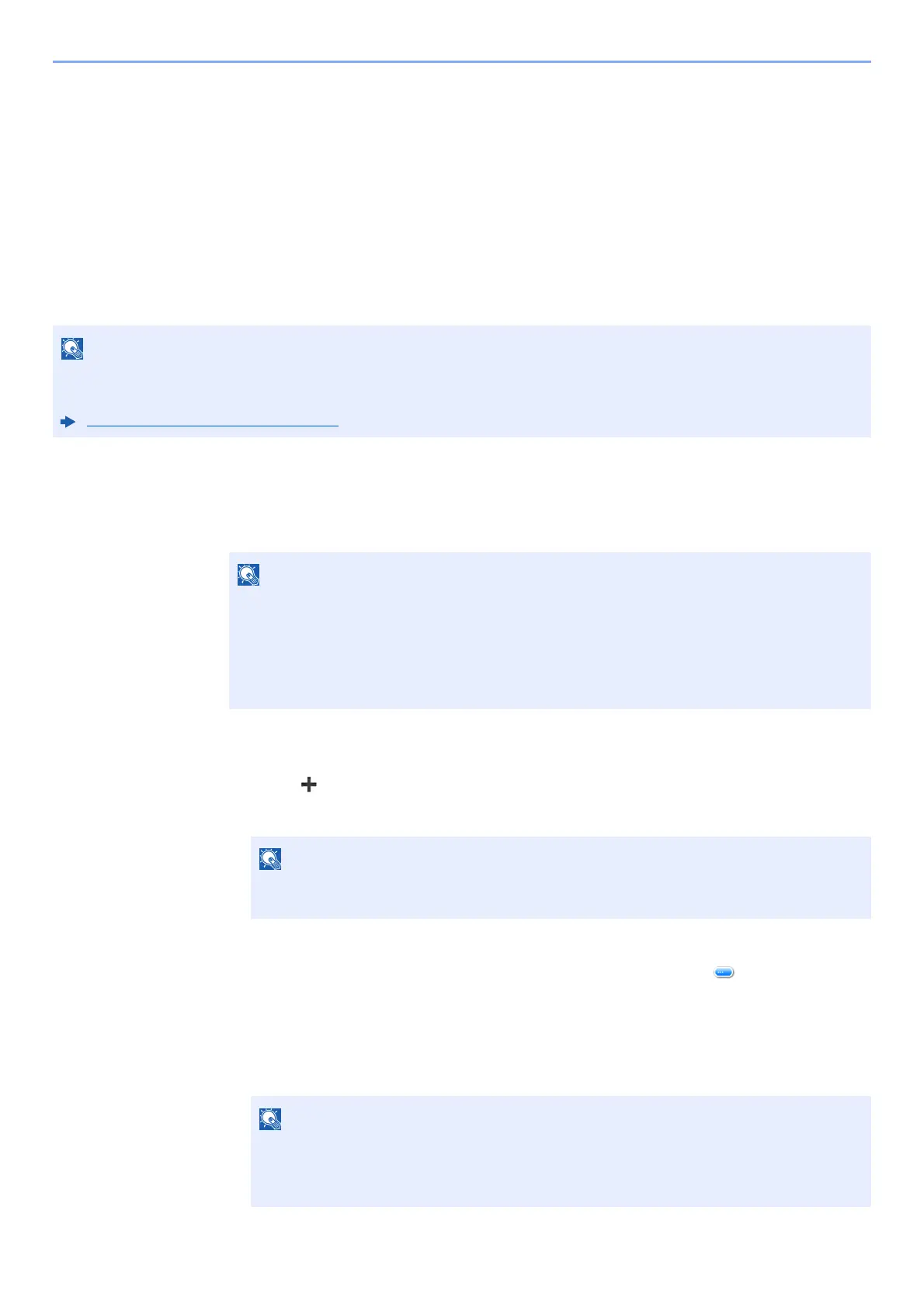5-11
Operation on the Machine > Application
Application
The functionality of the machine can be expanded by installing applications.
Applications that help you perform your daily more efficiently such as a scan feature and an authentication feature are
available.
For details, consult your sales representative or dealer.
Installing Applications
To use applications, first install the application in the machine and then activate the application.
The procedure is as follows.
1
Display the screen.
[System Menu/Counter] > [Application] > [Application]
2
Install the application.
1 Select [ ].
2 Insert the USB drive containing the application to be installed into the USB Memory Slot.
3 Select the application to be installed > [Install]
You can view detailed information on the selected application by selecting [ ].
4 Select [Yes].
Installation of the application begins. Depending on the application being installed, the installation
may take some time.
Once the installation ends, the original screen reappears.
A maximum of 16 applications and 5 licenses can be installed on the machine. To add different applications, uninstall
an application that has been installed.
Uninstalling Applications (page 5-13)
If the user authentication screen appears, enter your login user name and login password
and select [Login]. For this, you need to login with administrator privileges. The factory
default login user name and login password are set as shown below.
Login User Name: 6000
Login Password: 6000
When the message "USB Drive was recognized. Displaying files. Are you sure?" is
displayed, select [No].
• To install another application, repeat steps 2-3 and 2-4.
• To remove the USB drive, select [Remove USB Drive] and wait until the message
"USB Drive can be safely removed." appears. Then remove the USB drive.
