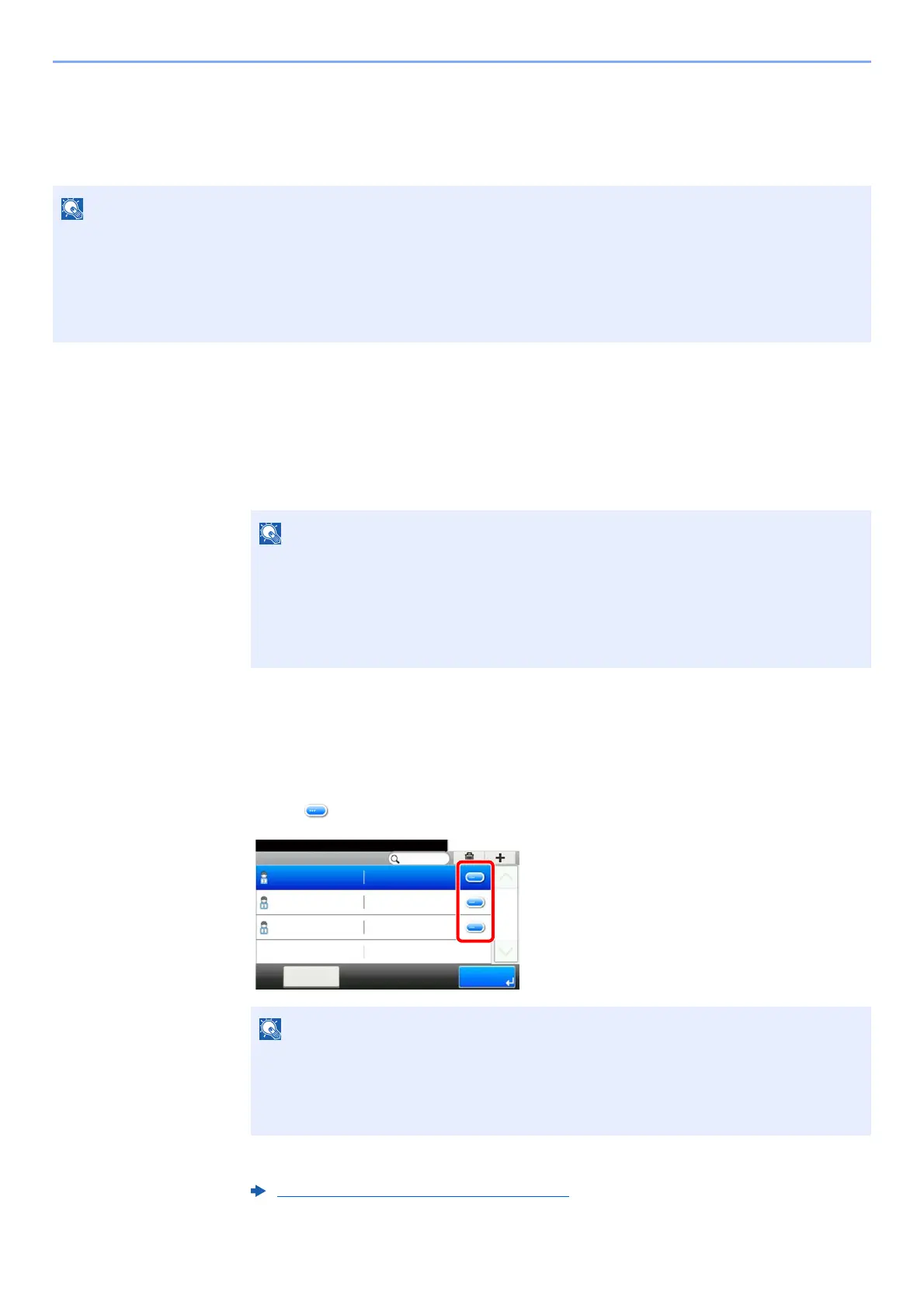9-9
User Authentication and Accounting (User Login, Job Accounting) > Setting User Login Administration
Changing User Properties
User properties can be changed. Types of user properties that could be changed may be different depending on user
access privilege.
For a user with administrator rights who logs in
User properties can be changed and users can be deleted. The items, which can be added, are all able to be changed.
1
Display the screen.
1 [System Menu/Counter] key > [User Login/Job Accounting]
2 [User Login Setting] > [Local User List]
2
Change the user properties.
Changing user properties
1 Select [ ] for the user to edit.
2 Refer to step 3 of "Adding a User (Local User List)" to change a user property.
To change the user information of the machine administrator, you must log in with machine administrator authority.
You can only view user information if you log in as a regular user.
The factory default login user name and login password are set as shown below.
Login User Name: 6000
Login Password: 6000
If the login user name entry screen appears during operations, enter a login user name
and password, and select [
Login
]. For this, you need to login with administrator privileges.
The factory default login user name and login password are set as shown below.
Login User Name: 6000
Login Password: 6000
• To sort the user list, select [Menu] > [Sort (User Name)] and [Sort (Login User
Name)].
• To search by name or login user name, select [Menu] > [Search (User Name)] or
[Search (Login User Name)].
Adding a User (Local User List) (page 9-6)
10:10System Menu/Counter.
Admin
Menu
1/1
End
Admin
DeviceAdmin 5000
User A
User A
User Login S... - Local User List
