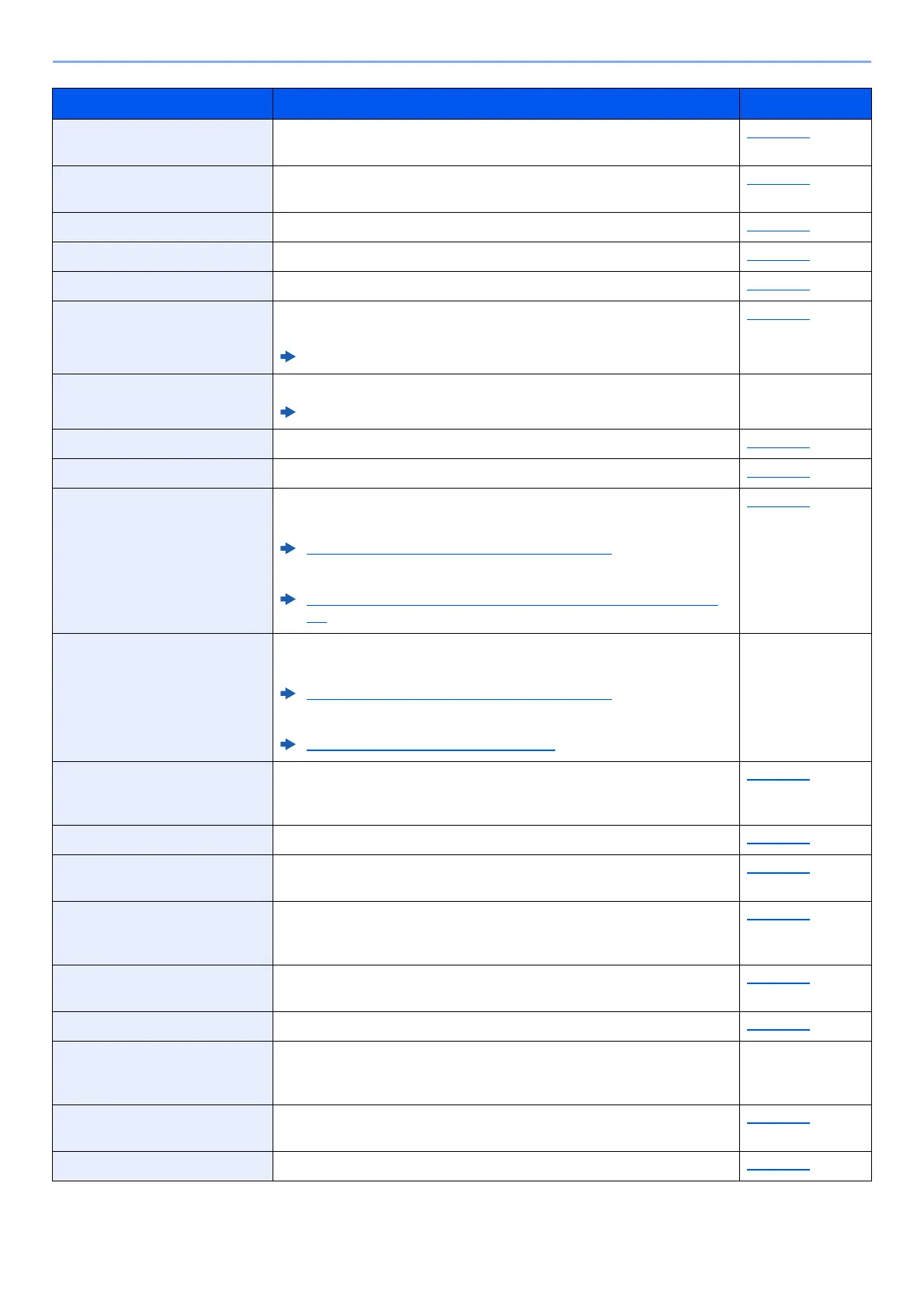8-4
Setup and Registration (System Menu) > System Menu
Show Power Off Message Select whether the confirmation message is displayed, when Power
Switch is pressed.
page 8-21
Message Banner Print Set whether the confirmation screen appears before each sheet is printed
when printing multiple banner sheets.
page 8-21
Home Configure settings for Home screen. page 8-21
Copy Configures settings for copying functions. page 8-21
Send Configures settings for sending functions. page 8-22
Document Box Configures settings related to the Custom Box, Job Box, Sub Address
Box and Polling Box.
FAX Operation Guide
page 8-23
FAX Configures settings for fax functions.
FAX Operation Guide
—
Application Configure settings for Application. page 8-23
Internet Set the proxy for connection to the Internet from an application. page 8-24
Address Book/One Touch Configures Address Book and One Touch Key settings.
Address Book:
Adding a Destination (Address Book) (page 3-30)
One Touch Key:
Adding a Destination on One Touch Key (One Touch Key) (page 3-
35)
page 8-24
User Login/Job Accounting Configures settings related to machine management.
User Login:
Overview of User Login Administration (page 9-2)
Job Accounting:
Overview of Job Accounting (page 9-33)
—
Printer Printing from computers, settings are generally made on the application
software screen. However, the following settings are available for
configuring the defaults to customize the machine.
page 8-25
Network Configures network settings. page 8-28
Optional Network Configure settings for the optional Network Interface Kit or Wireless
Network Interface Kit.
page 8-40
Primary Network (Client) Select the network interface to be used for the send function that this
machine functions as a client, the network authentication and connecting
to external address book.
page 8-42
Interface Block Setting This allows you to protect this machine by blocking the interface with
external devices such as USB hosts or optional interfaces.
page 8-43
Bluetooth Settings Set the Bluetooth keyboard. page 8-43
Security Level The Security Level setting is primarily a menu option used by service
personnel for maintenance work. There is no need for customers to use
this menu.
—
Restart Restart the CPU without turning the power switch off. Use this to deal with
any unstable operation by the machine. (Same as the computer restart.)
page 8-44
RAM Disk Setting A RAM disk can be created and its size can be set. page 8-44
Item Description Reference Page
