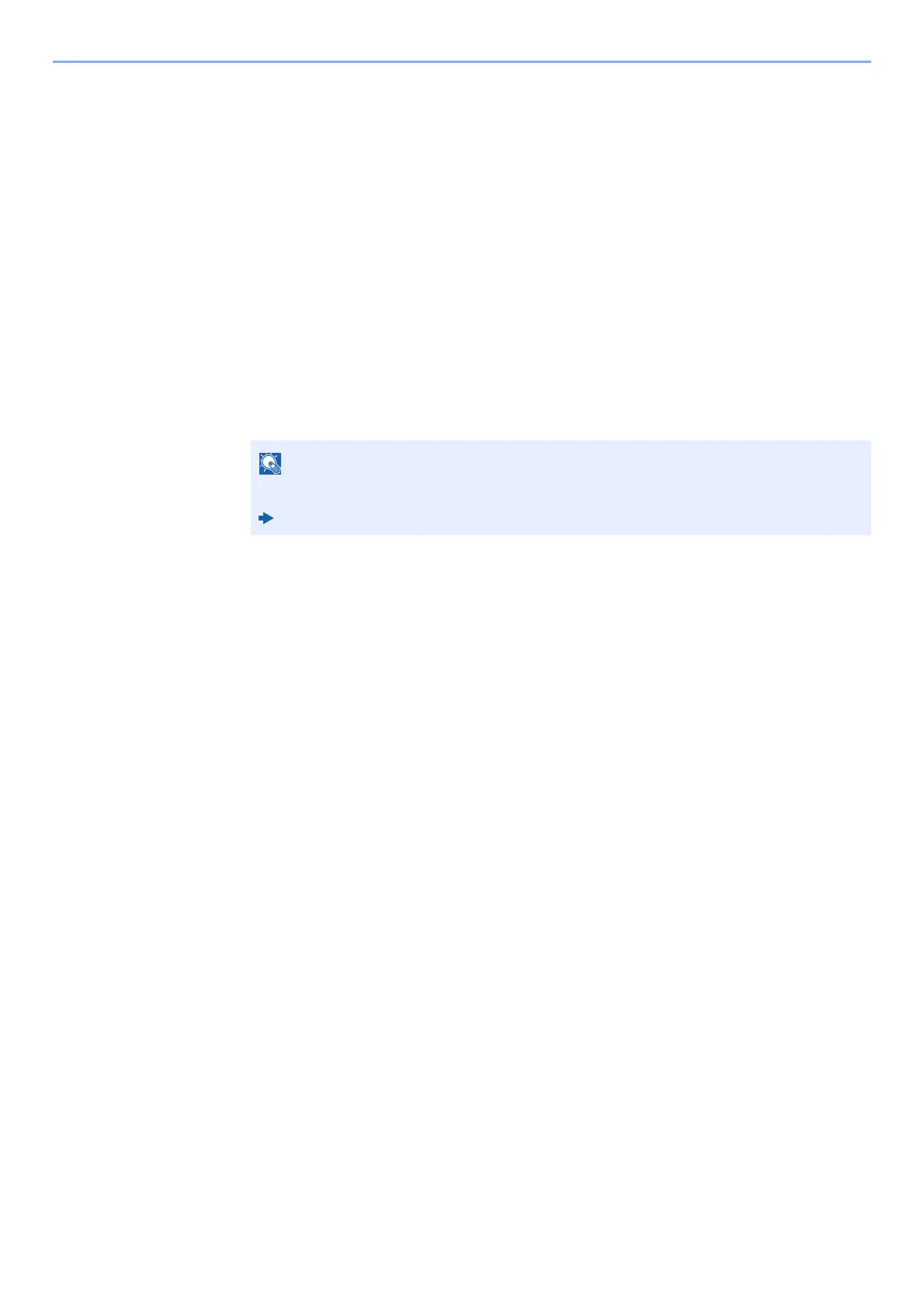9-14
User Authentication and Accounting (User Login, Job Accounting) > Setting User Login Administration
2 Set the User Login Administration.
[Use specific name]: This option can be used to specify a user name and password to use the same
User login for every print job. If this option is selected, the user does not have to type the name and
password for each print job.
[Prompt for name]: A screen for entering the user name and password will be displayed when
attempting a printing. The user name and password must be entered each time a printing is
attempted.
[Prompt for name and validate]: A screen for entering the user name and password will be
displayed when attempting a printing. The user name and password stored in the Login user name
list needs to be entered. The user name and password must be entered each time a printing is
attempted.
[Validate user name (computer) or prompt for login user name]: When printing, the Windows
user name is searched in the "Login user names" and printing is possible if the name is registered. If
the name is not registered, the printing will be canceled for users with only user authority. If the user
has administrator privileges, the screen to enter the user name and password will appear.
3 Click [OK].
For other settings of job accounting, refer to the following:
Printer Driver User Guide
