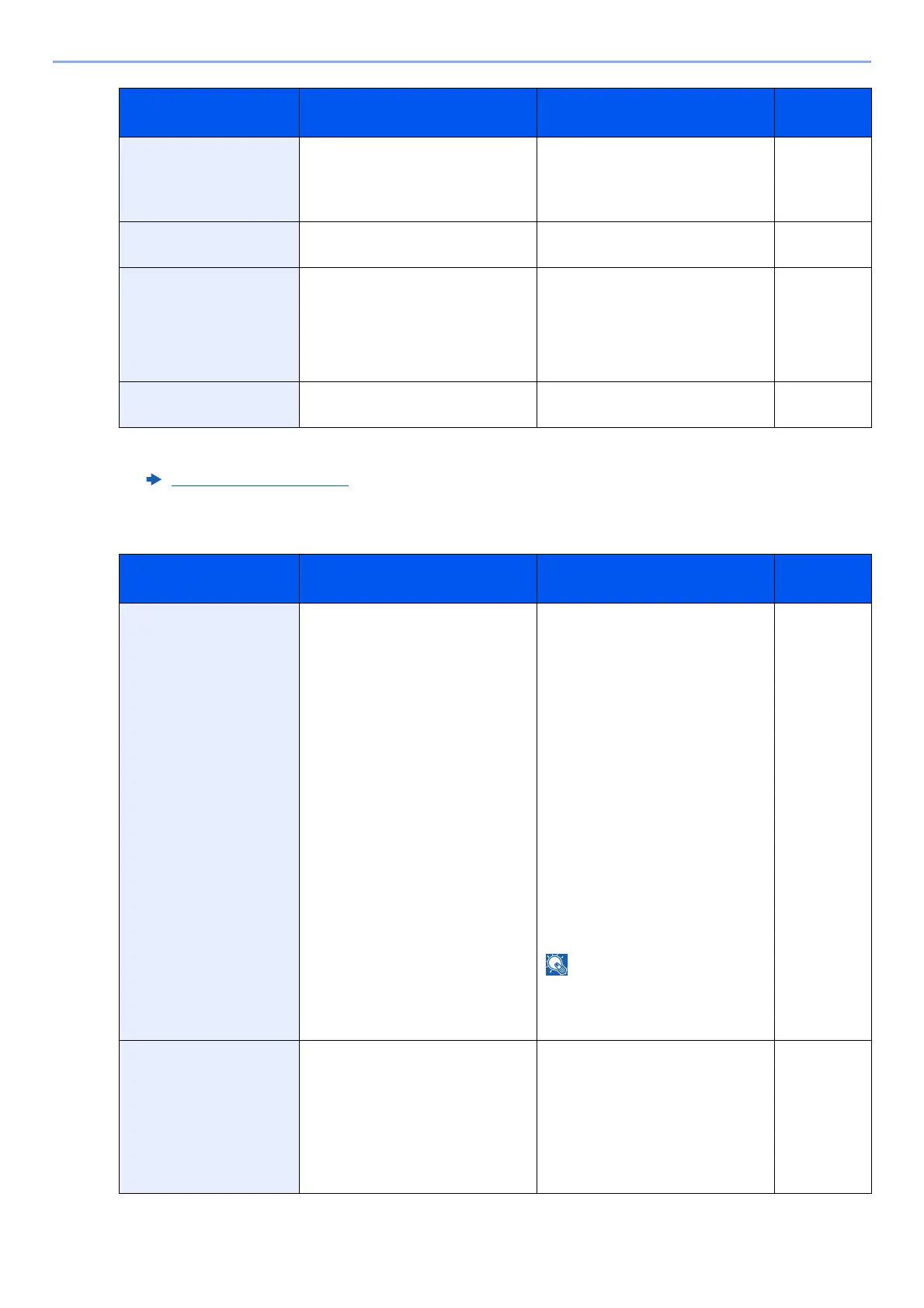10-23
Troubleshooting > Troubleshooting
S
Removable Memory is
full.
*1
― Job is canceled. Select [End].
Insufficient free space in the
removable memory. Delete
unnecessary files.
―
Remove originals in the
document processor.
Are there any originals left in the
document processor?
Remove originals from the
document processor.
―
Replace all originals and
press [Continue].
— Remove originals from the
document processor, put them back
in their original order, and place
them again. Select [Continue] to
resume printing. Select [Cancel] to
cancel the job.
—
Running security
function...
— Running security function. Please
wait.
—
*1 When Auto Error Clear is set to [On], processing resumes automatically after a set amount of time elapses. For details
on Auto Error Clear, refer to the following:
Auto Error Clear
(page 8-40)
Message Checkpoints Corrective Actions
Reference
Page
Scanner memory is
full.
*1
— Scanning cannot be performed due
to insufficient memory of scanner.
Only one copy of the scanned
pages is available. Select
[Continue] to print, send or store
the scanned pages. Select [Cancel]
to cancel the printing job.
The machine may reproduce the
same originals by arranging the
following settings:
• Reduce the number of originals
to be scanned at once.
Furthermore, the machine may
reproduce the same originals by
arranging the following settings:
•Select [Copy Priority] of
Optional Memory in System
Menu.
Before changing the Optional
Memory setting, contact your
administrator.
—
Scheduled sending jobs
exceeded.
— The number of jobs has exceeded
the limit set for delayed
transmission. Select [End]. The job
is canceled.
Wait until the delayed transmission
is executed, or cancel the delayed
transmission and then perform the
job again.
—
Message Checkpoints Corrective Actions
Reference
Page
