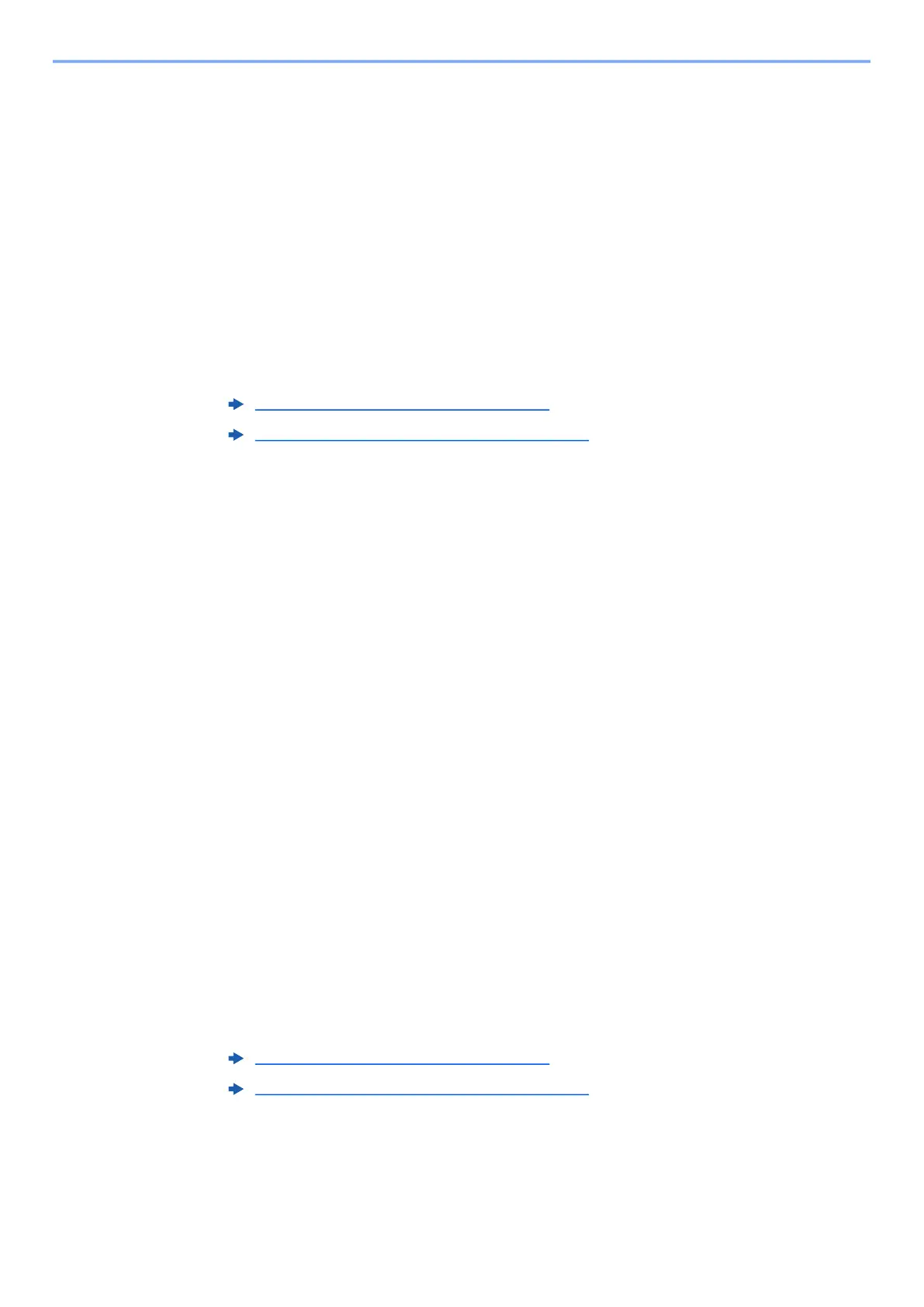2-25
Installing and Setting up the Machine > Network Setup
key > [Wi-Fi Settings] > [OK] key > [▲] [▼] key > [Wi-Fi] > [▲]
[▼] key > [On] > [OK] key
4
[Back] key > [▲] [▼] key > [Connect-by Other] > [OK] key > [▲]
[▼] key > [Push Button] > [OK] key
5
According to the message displayed, press the push button on
access point and then press [Next].
The network between the printer and the router is configured. If the network connection
between this machine and the router is complete, [Wi-Fi] indicator will light up.
6
Install the printer driver for wireless network connection on
your computer.
Configuring Network Connection by Entering a PIN
You can configure the network by entering a PIN generated by the printer into the router (access point) page.
1
Configure the network between the computer and the router
(access point).
2
Turn on the printer.
3
[System Menu/Counter] key > [▲] [▼] key > [System/Network] >
[OK] key > [▲] [▼] key > [Network Setting] > [OK] key > [▲] [▼]
key > [Wi-Fi Settings] > [OK] key > [▲] [▼] key > [Wi-Fi] > [▲]
[▼] key > [On] > [OK] key
4
[Back] key > [▲] [▼] key > [Connect-by Other] > [OK] key > [▲]
[▼] key > [PIN (Device)] > [OK] key
Confirm the PIN on the message display and write down it.
5
Access the setup screen of the router and enter the PIN
written down in step 4.
The network between the printer and the router is configured. If the network connection
between this machine and the router is complete, [Wi-Fi] indicator will light up.
6
Install the printer driver for wireless network connection on
your computer.
Installing Software in Windows (page 2-33)
Installing Software in Mac Computer (page 2-39)
Installing Software in Windows (page 2-33)
Installing Software in Mac Computer (page 2-39)