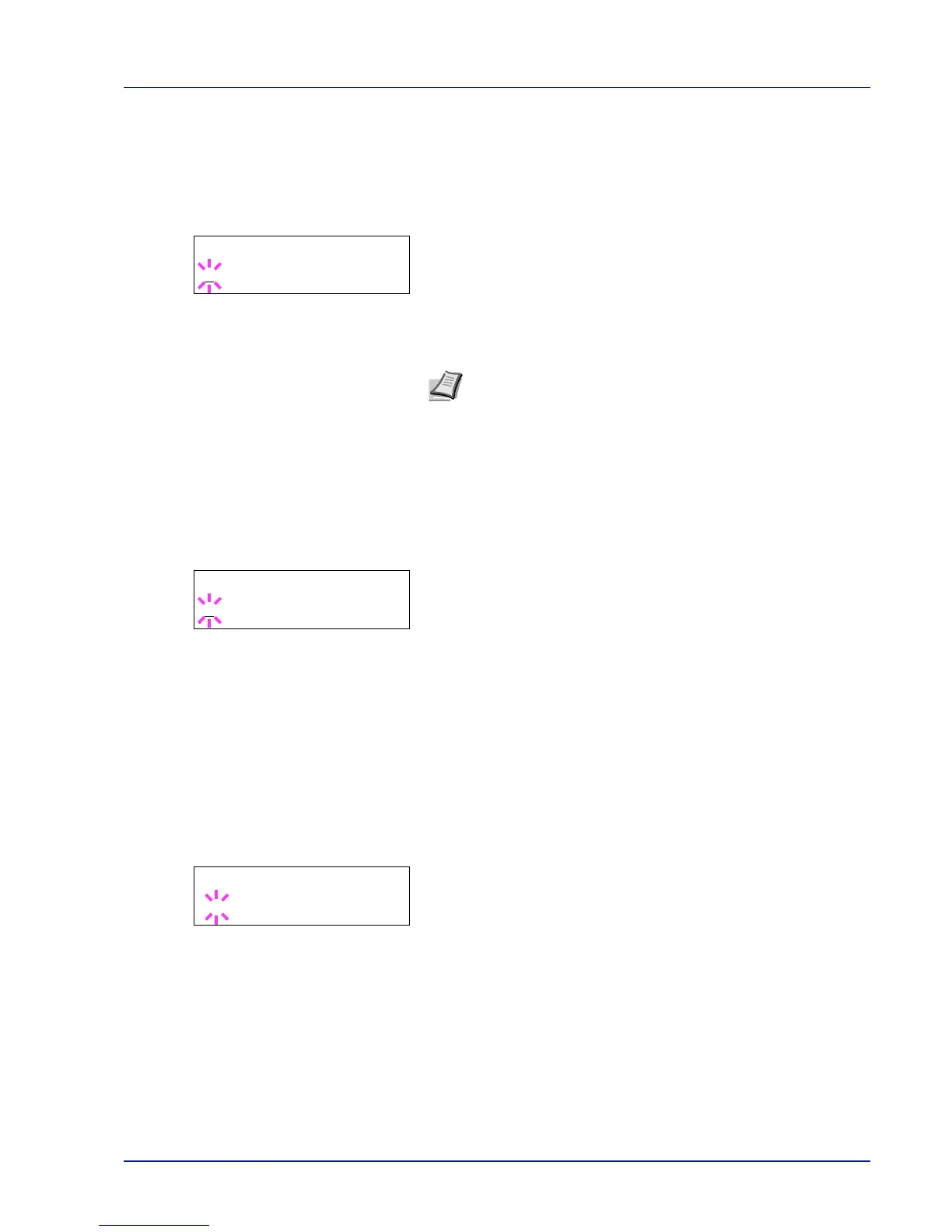Using the Operation Panel 7-57
3
Press [OK]. The Date settings screen appears.
Date (date setting)
1
After entering the administrator ID and password, press or
repeatedly until >>Date (Year/Mon/Day) appears.
2
Press [OK]. A blinking cursor (_) appears.
3
Use the arrow keys to set the year, month, and day. Press or to
increase or decrease, respectively, the value at the blinking cursor.
Use and to move the cursor right and left.
4
Press [OK].
5
Press [MENU]. The display returns to Ready.
Time (time setting)
1
After entering the administrator ID and password, press or
repeatedly until >>Time (Hour:Min:Sec) appears.
2
Press [OK]. A blinking cursor (_) appears.
3
Use the arrow keys to set the hour, minute, and second. Press or
to increase or decrease, respectively, the value at the blinking
cursor. Use and to move the cursor right and left.
4
Press [OK].
5
Press [MENU]. The display returns to Ready.
Date Format (date format selection)
One of three formats can be selected for the date format.
1
After entering the administrator ID and password, press or
repeatedly until >>Date Format appears.
2
Press [OK]. A blinking question mark (?) appears.
3
Press or to select Date Format. The following date formats
can be selected:
Month/Day/Year
Day/Month/Year
Year/Month/Day
4
Press [OK].
5
Press [MENU]. The display returns to Ready.
