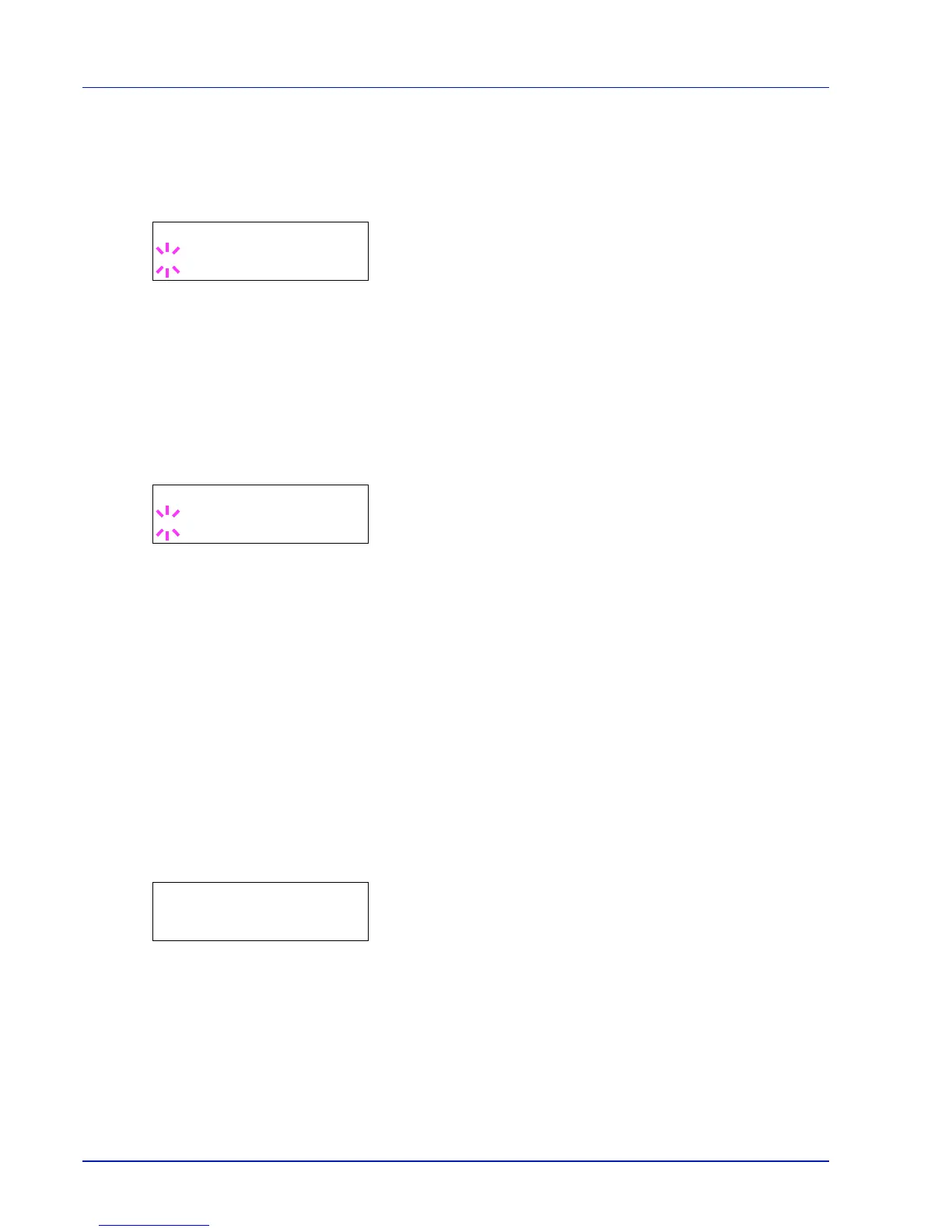7-58 Using the Operation Panel
Time Zone (time difference setting)
Set the time difference from GMT.
1
After entering the administrator ID and password, press or
repeatedly until >>Time zone appears.
2
Press [OK]. A blinking question mark (?) appears.
3
Press or to select the location.
4
Press [OK].
5
Press [MENU]. The display returns to Ready.
Summer Time (summer time setting)
Set summer time.
1
After entering the administrator ID and password, press or
repeatedly until >>Summer Time appears.
2
Press [OK]. A blinking question mark (?) appears.
3
Press or to select whether the summer time is enabled.
4
Press [OK].
5
Press [MENU]. The display returns to Ready.
Buzzer (Alarm (Buzzer) setting)
This function uses tones to notify the user of printer operations and the
printer status. This setting is useful, for example, when the printer is
located some distance from the user.
The options available in Buzzer are as follows:
• Key Confirm. (Key confirmation tone setting)
• Job End (Job completed tone setting)
• Ready (Preparation completed tone setting)
• Error (Error tone setting)
1
Press while Device Common > is displayed.
2
Press or repeatedly until >Buzzer > appears.
Key Confirm. (Key confirmation tone setting)
When On is selected in this setting, a tone sounds each time a key is
used. The default setting is On.
1
Press while >Buzzer > is displayed.
2
Press or repeatedly until >>Key Confirmation appears.
