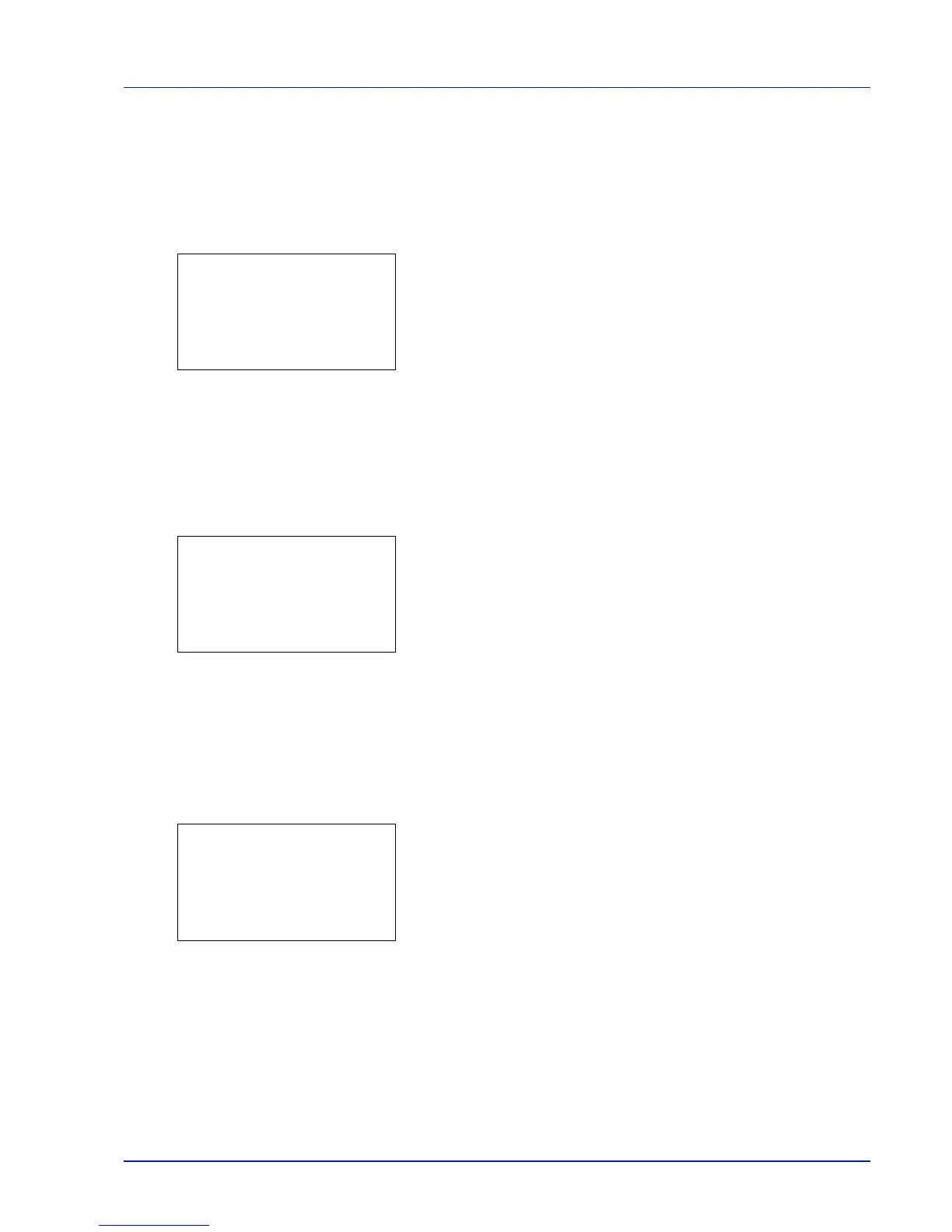Using the Operation Panel 4-129
Network Status (Printing the network status page)
The network status page contains detailed information on the network
settings. This is primarily used for maintenance by service personnel, but
it contains information that may also be useful to you.
1
In the Service Setting menu, press or to select Network
Status.
2
Press [OK]. A confirmation screen appears.
If Job Accounting is enabled, a confirmation screen appears after
department login.
Press [Yes] ([Left Select]). Accepted. appears and printing
begins.
Pressing [No] ([Right Select]) returns you to the Service Setting
menu screen without printing the service status page.
Op Netwk Status (Printing the option network status page)
The option network status page contains detailed information on the
network settings. This is primarily used for maintenance by service
personnel, but it contains information that may also be useful to you.
1
In the Service Setting menu, press or to select Op Netwk
Status.
2
Press [OK]. A confirmation screen appears.
If Job Accounting is enabled, a confirmation screen appears after
department login.
Press [Yes] ([Left Select]). Accepted. appears and printing
begins.
Pressing [No] ([Right Select]) returns you to the Service Setting
menu screen without printing the service status page.
Test Page (Printing the test page)
The test page is printed to check the effectiveness of printer adjustments.
This is primarily used for maintenance by service personnel, but it
contains information that may also be useful to you.
1
In the Service Setting menu, press or to select Test Page.
2
Press [OK]. A confirmation screen appears.
If Job Accounting is enabled, a confirmation screen appears after
department login.
Press [Yes] ([Left Select]). Accepted. appears and printing
begins.
Pressing [No] ([Right Select]) returns you to the Service Setting
menu screen without printing the service status page.
