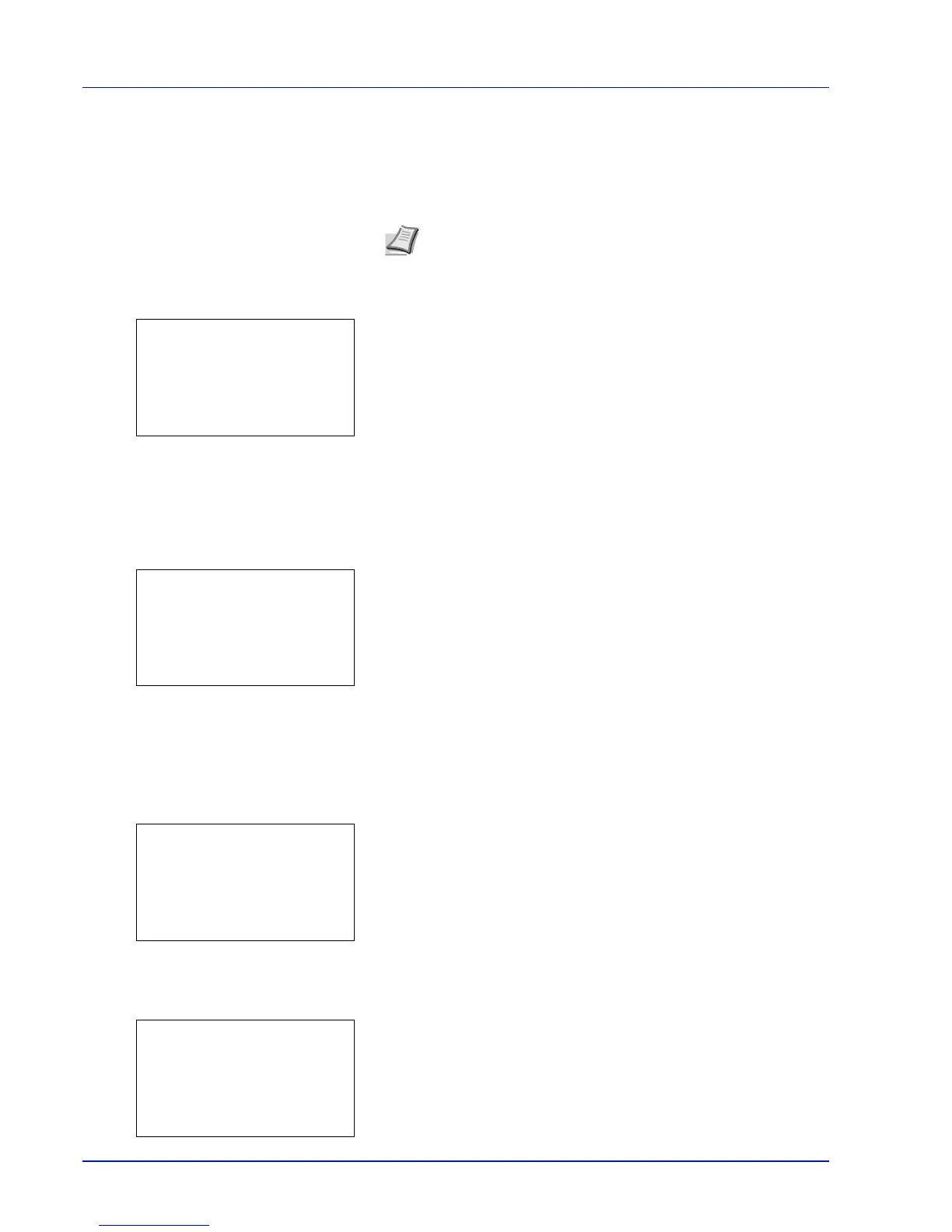4-130 Using the Operation Panel
Maintenance (New Maintenance Kit replacement confirmation
setting)
This specifies the setting for confirmation of replacement with the new
Maintenance Kit (resets the total number of Maintenance Kit print
images). This is primarily used for maintenance by service personnel.
1
In the Service Setting menu, press or to select Maintenance.
2
Press [OK]. A confirmation screen appears.
Press [Yes] ([Left Select]). Completed appears and the
maintenance counter is reset.
Pressing [No] ([Right Select]) returns you to the Service Setting
menu screen without resetting the maintenance counter.
DEV-CLN (Developer/Refresh mode setting)
This sets the refresh mode for the developer. When the printing quality
declines, refreshing the developer can restore the printing quality. This is
primarily used for maintenance by service personnel.
1
In the Service Setting menu, press or to select DEV-CLN.
2
Press [OK]. A confirmation screen appears.
Press [Yes] ([Left Select]). The developer is refreshed.
Pressing [No] ([Right Select]) returns you to the Service Setting
menu screen without refreshing the developer.
Drum (Drum/Refresh mode setting)
This sets the refresh mode for the drum. When the printing quality
declines, refreshing the drum can restore the printing quality. This is
primarily used for maintenance by service personnel.
1
In the Service Setting menu, press or to select Drum.
2
Press [OK]. A confirmation screen appears.
Press [Yes] ([Left Select]). Carry out drum refresh.
Pressing [No] ([Right Select]) returns you to the Service Setting.
menu screen without refreshing the drum.
LSU (LSU cleaning mode setting)
This sets the cleaning mode for the LSU. When the printing quality
declines, cleaning the LSU can restore the printing quality. This is
primarily used for maintenance by service personnel.
1
In the Service Setting menu, press or to select LSU.
2
Press [OK]. A confirmation screen appears.
Press [Yes] ([Left Select]). Carry out the LSU cleaning.
Note
The Maintenance menu is displayed only when Install
MK appears.
