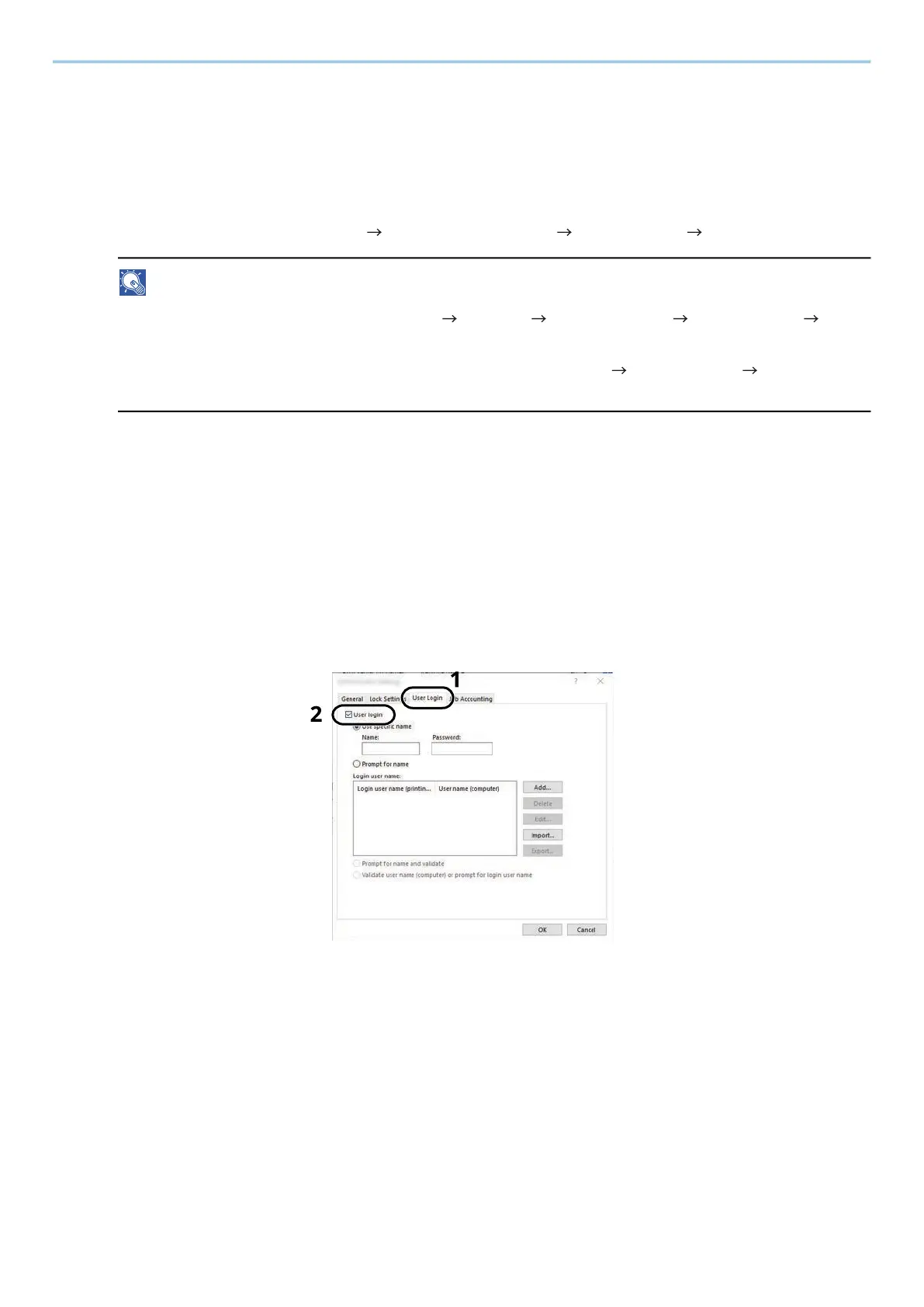User Authentication and Accounting (User Login, Job Accounting) > Setting User Login Administration
256
Managing the Users that Print on This Machine from a PC
To manage the users that print on this machine from a PC, the following settings are necessary in the printer
driver. Instructions are based on interface elements as they appear in Windows 10.
1
Display the screen.
1 Select the Windows [Start] button [Windows System Tool] [Control Panel] [Devices and Printers].
NOTE
• For Windows 11, select the [Start] button [All apps] [Windows Tools] [Control Panel]
[Devices and Printers].
• For Windows 8.1, select [Settings] in the Charms Bar on Desktop [Control Panel] [Devices and
Printers].
2 Right-click the printer driver icon of the machine, and click the [Printer properties] menu of the printer
driver.
3 Click [Administrator] on the [Device Settings] tab.
2
Configure the settings.
1 Select [User Login] on the [User Login] tab.
2 Set the User Login Administration.
[Use Specific Login User Name]
This option can be used to specify a user name and password to use the same User login for every
print job. If this option is selected, the user does not have to type the name and password for each
print job.
[Prompt for name]
A screen for entering the user name and password will be displayed when attempting a printing. The
user name and password must be entered each time a printing is attempted.
