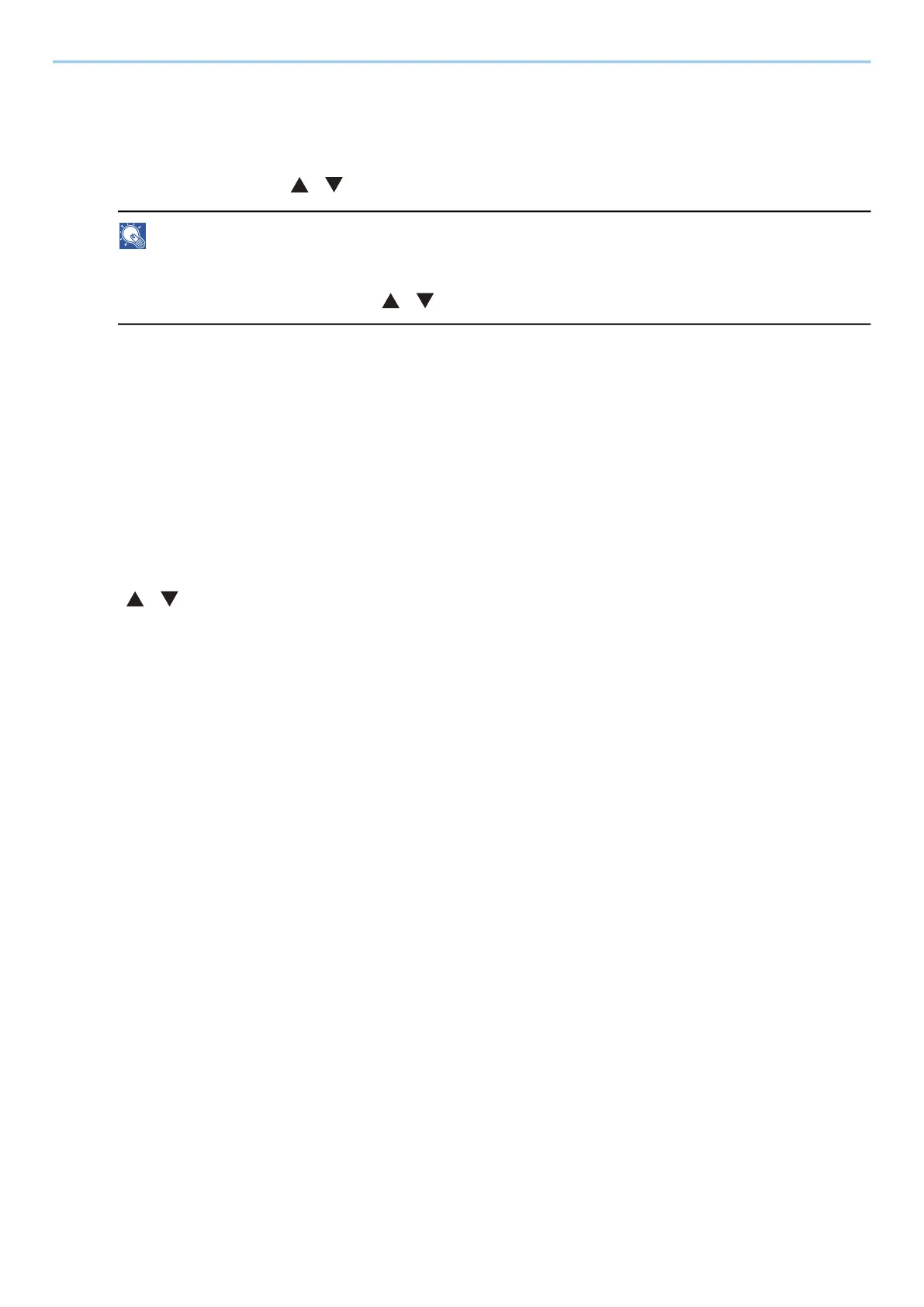Print from PC > Printing Data Saved in the Printer
125
Deleting the Documents Stored in the Private Print Box
1
Display the screen.
1 [Document Box] key > [ ][ ] key > [Private/Stored] > [OK] key
NOTE
If the box initial screen is set to the Custom Box, display the Job Box screen.
[Document Box] key > [Back] key > [ ][ ] key > [Job Box] > [OK] key
2 Select the creator of the document, and select the [OK] key.
2
Delete the document.
1 Select the document to delete and [OK] key
Select a document and a checkmark will appear on the right side of the selected document.
If you select [All Files], all documents will be marked with a checkmark on their right side.
When all documents are checked, all check marks are removed.
If you select a document marked with a checkmark and once again select [Select], the selection will be
cleared.
2 [ ][ ] key > [Delete] > [OK] key
3 Enter the password > [OK] key > [Yes]
The document is deleted.
