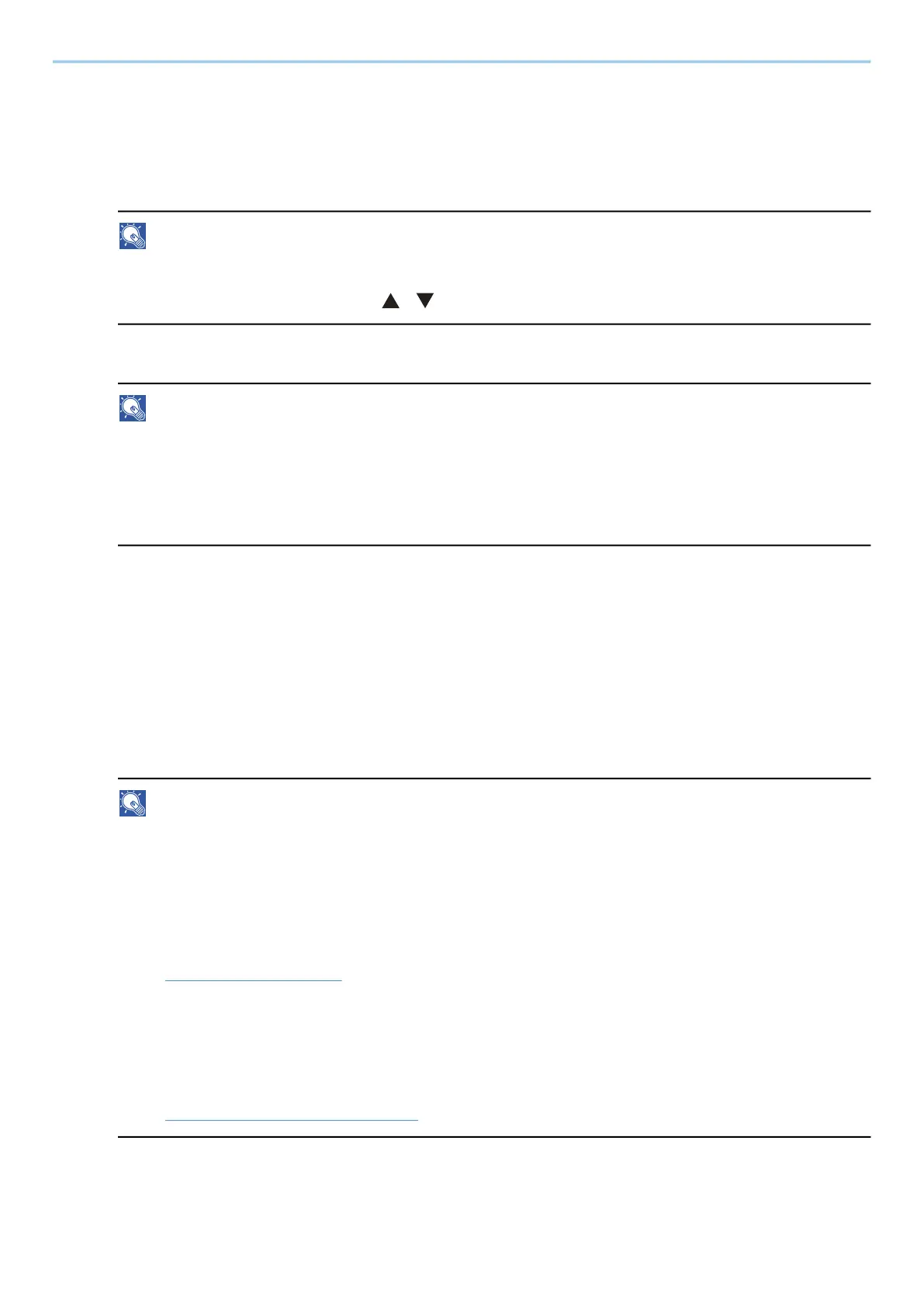Operation on the Machine > Using Document Boxes
152
Printing Document in a Custom Box
1
Display the screen
1 Select the [Document Box] key.
NOTE
If the box initial screen is set to the Job Box, display the Custom Box screen.
[Document Box] key > [Back] key > [ ][ ] key > [Custom Box] > [OK] key
2 Select the box the document to print is in and select [OK] key.
NOTE
• If a custom box is protected by a password, enter the correct password.
• If you select [Menu], you can perform the following operations.
- [Sort]: Box order can be changed.
- [Search(No.)]: Search for a Document Box by Box No.
2
Print
1 Select the document you wish to print and select [Select].
Select a document and a checkmark will appear on the right side of the selected document.
If you select [All Files], all documents will be marked with a checkmark on their right side.
When all documents are checked, all check marks are removed.
If you select a document marked with a checkmark and once again select [Select], the selection will be
cleared.
NOTE
If you select [Menu], you can perform the following operations.
• [Search(Name)]
Search for a document by name.
• [Box Detail/Edit]
Display or edit the details of the box.
➡ Editing a Box (page 149)
• [File Detail]
Display the document details when the document is selected.
• [Delete]
Delete the box.
➡ Delete the Custom Box. (page 150)
