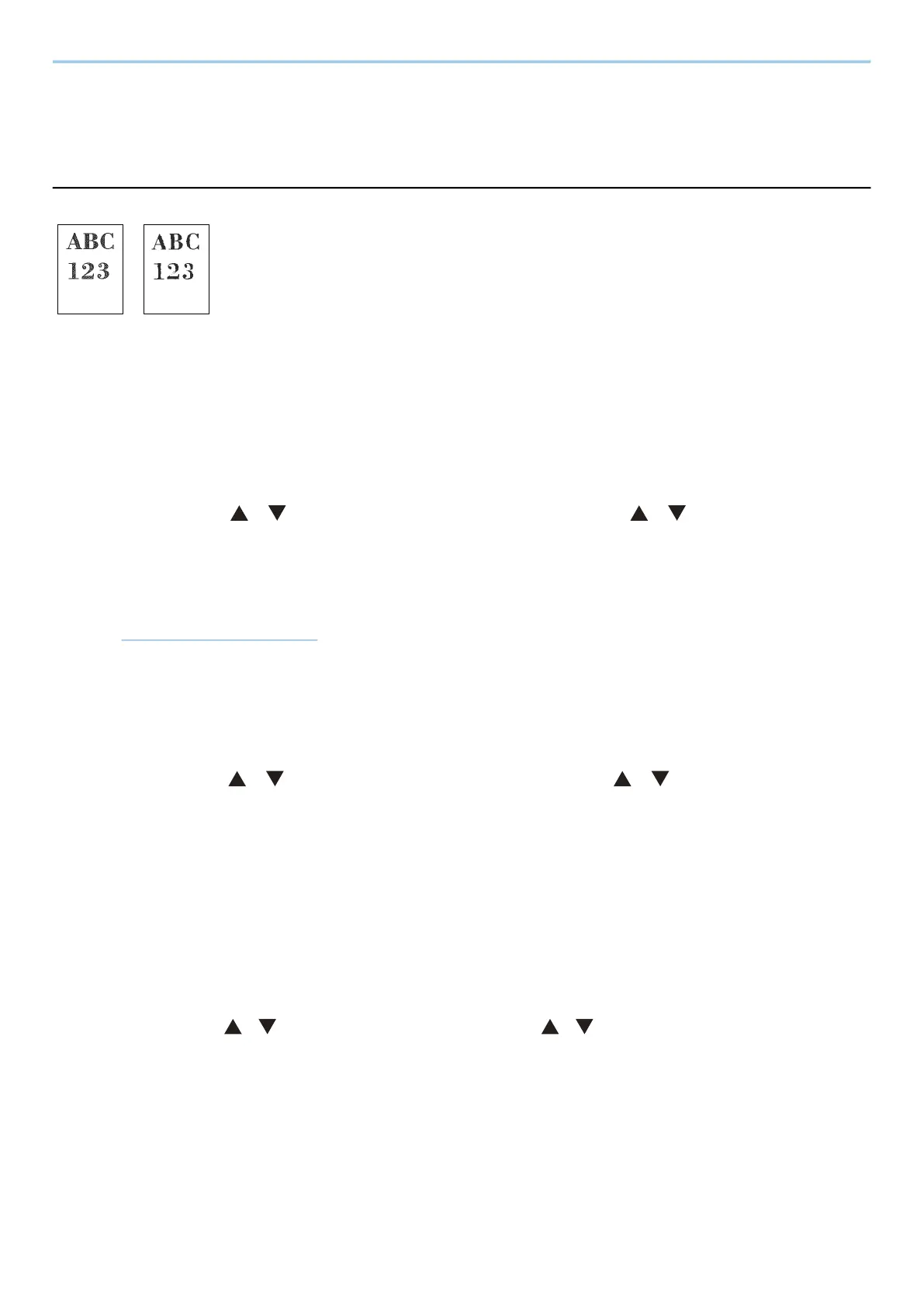Troubleshooting > Troubleshooting
323
Printed Image Trouble
Printouts are totally too light
Is the paper damp?
Replace the paper with new paper.
Is the media type set correctly?
Check if the media type setting is correct.
1
[Menu] key > [ ][ ] key > [Paper Settings] > [OK] key > [ ][ ] key > [Media Type
Set.] > [OK] key
2
Check the weight (paper thickness) for the paper type and change it to the correct
value
➡ Media Type Set. (page 191)
Have you set EcoPrint?
Set [EcoPrint] to [Off].
1
[Menu] key > [ ][ ] key > [Print Settings] > [OK] key > [ ][ ] key > [Print Quality]
> [OK] key
2
[EcoPrint] > [Off]
Color adjustment needs to be performed.
1
Display the screen.
1 [Menu] key > [ ][ ] key > [Adjust/Maint.] > [OK] key > [ ][ ] key > [Image Adjustment] > [OK] key
2
Perform the color adjustment.
1 Select [ColorCalibration], and then select [Start].
Color adjustment begins.
