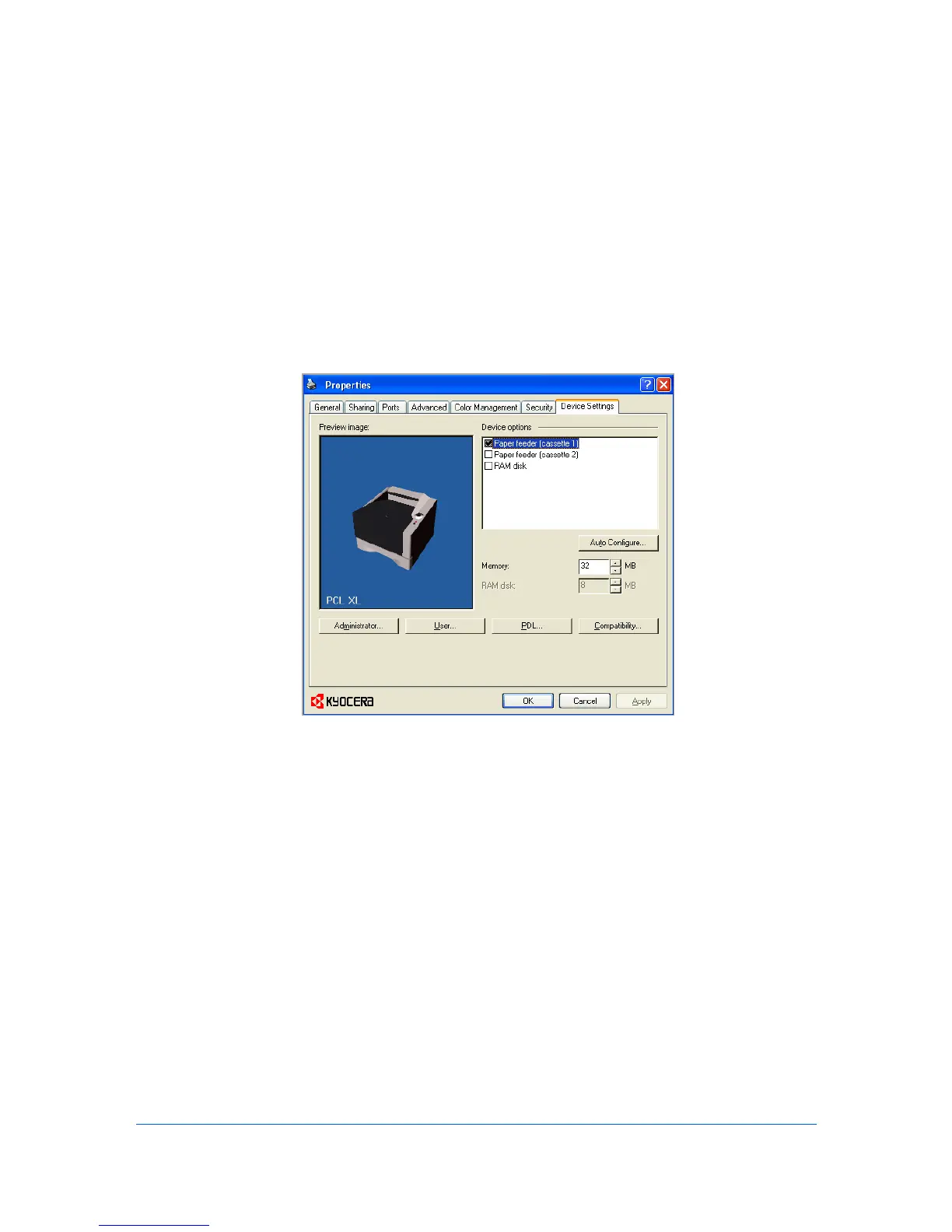2 Device Settings
In the Device Settings tab, you can select installed printing system options so
the associated features can be used with the printer driver. You can also match
the memory setting in the driver with the memory installed in your printing
system, which lets the driver manage font downloads more efficiently.
Administrator, User, PDL (Page Description Language), and Compatibility
settings can also be selected.
Accessing the Device Settings Tab
The Device Settings tab can be accessed from Devices and Printers
(Windows 7), Printers (Windows Vista), or Printers and Faxes (Windows XP)
folder.
1
Click Start and click Devices and Printers (Windows 7), or click Control Panel
and double-click Printers (Windows Vista), or Printers and Faxes (Windows
XP).
2
Right-click on the desired printing system model.
3
Click Printer properties (Windows 7) or Properties (Windows Vista, Windows
XP).
4
Click the Device Settings tab.
User Guide
2-1
