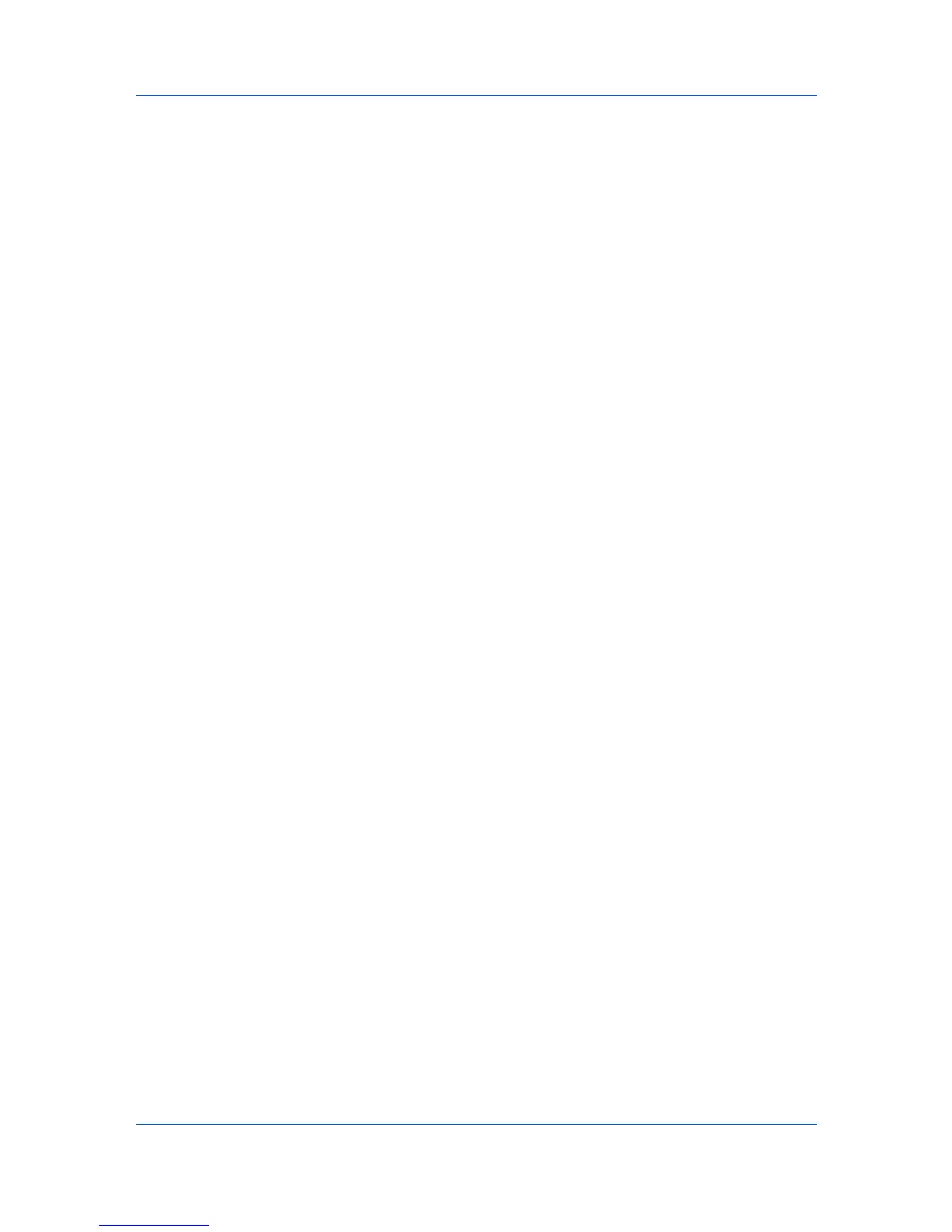Basic
The printer driver automatically overrides the application's Collate setting and
uses the printer driver setting. You can use the application's Collate setting by
clearing the Ignore application collation check box in the Compatibility
Settings dialog box accessed from the Device Settings tab.
Printing Collated Documents
When printing multiple copies of a multiple page document, the printer can
assemble the pages of each copy in numerical order.
1
In your application, open the Print dialog box and click Properties.
2
In the Basic tab, select the Collate check box.
3
Type or select the number of complete sets of the print job in the Copies box.
The document page count must not exceed the printer tray capacity.
4
Click OK to return to the Print dialog box, and click OK to begin printing.
EcoPrint
EcoPrint makes the entire image, text and graphics, appear lighter in the
printed job. EcoPrint does not increase print speed.
Kyocera Logo
The Kyocera logo appears at the bottom of every driver tab. Click the logo to
open the About dialog box that displays the driver version number and driver
plug-in information.
Displaying Version Information
Click Version to view the following driver information:
File Name
Version
Description
Date
Manufacturer
Comments
To view copyright information, click Legal Notices.
Click OK to close the driver information dialog boxes.
Displaying Plug-in Information
A plug-in integrates with the printer driver to extend the driver’s capabilities.
Click Plug-in to view the following plug-in information:
Module
Description
Version
KX DRIVER
4-5
