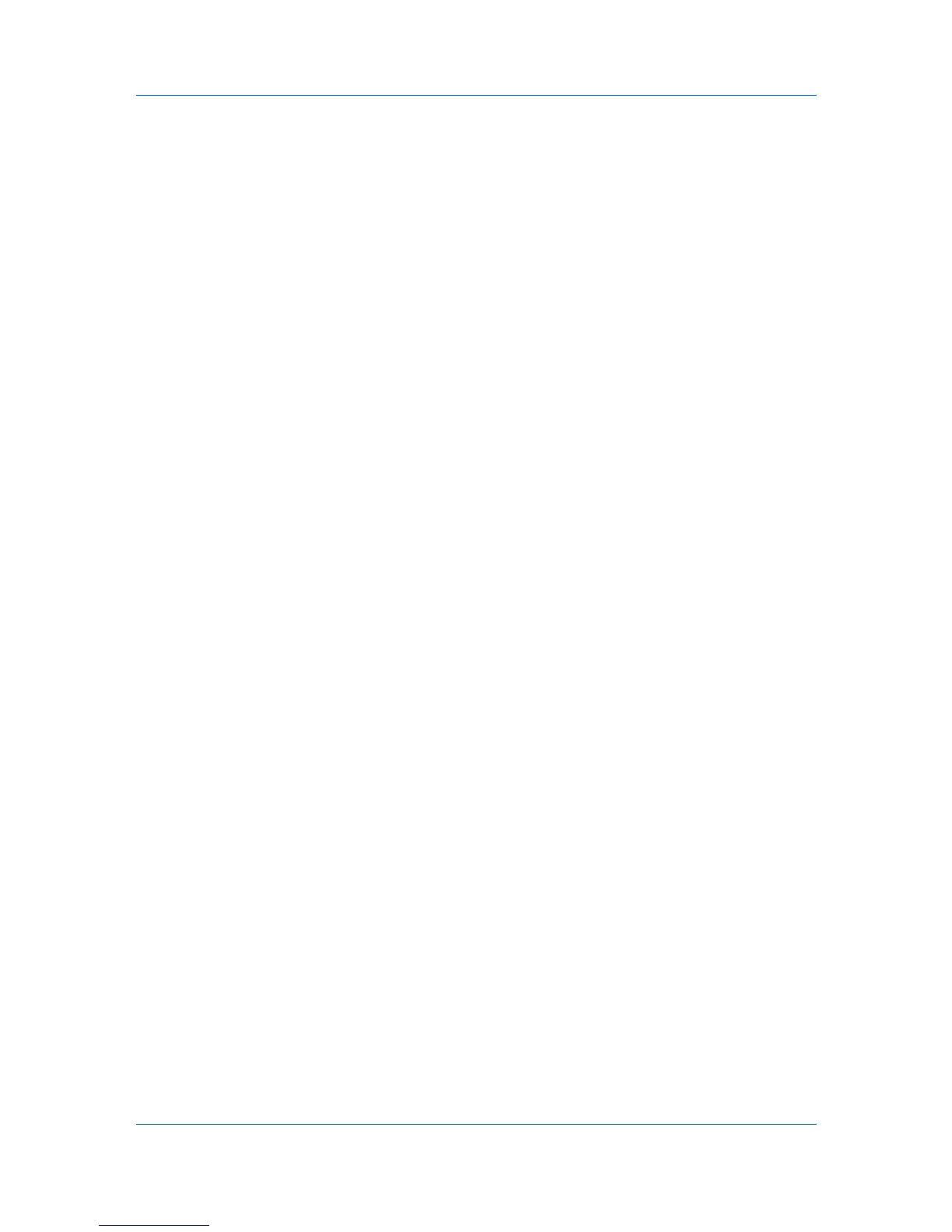Advanced
The command file is inserted as the first page of the print job. The document
starts printing on the second page.
End of the print job
The command file is inserted as the last page of the print job, which prints
after the last page of the document.
Start of the page
The command file is inserted at the top of each page of the print job.
End of the page
The command file is inserted at the bottom of each page of the print job.
Only on odd pages
If Start of the page or End of the page is selected, this option can be
selected to insert the command file into all odd-numbered pages.
Only on even pages
If Start of the page or End of the page is selected, this option can be
selected to insert the command file into all even-numbered pages.
Pages
If Start of the page or End of the page is selected, this option can be
selected to insert the command file into specified pages. In the text box, type
individual page numbers separated by commas, or a page range separated
by a hyphen. For example, if you type 2 in the text box, the command file is
inserted only into page 2. If you type 1, 3, 5-12 the command file is inserted
into page 1, page 3, and pages 5 through 12. If the Pages option is selected
and you click OK without typing any numbers, you will be prompted to
specify page numbers.
Watermark
A watermark is a recognizable image or pattern that can be placed on a page or
throughout a document. You can choose one of the standard watermarks or
create your own text. The preview area at the left of the dialog box shows how
the watermark appears on a page. This is useful for making adjustments to the
appearance and location of the watermark.
Adding or Editing a Watermark
You can create a new watermark that displays your chosen text. Any watermark
can be edited, though a limited number of options can be changed for default
watermarks.
1
In the Advanced tab, click Watermark.
2
In the Watermark dialog box, click Add to create a user defined watermark; or
under Select watermark, select a default or custom watermark and click Edit.
3
Under Watermark name, type a name, up to 39 characters. A default
watermark cannot be renamed.
4
Under Watermark text, type your preferred text. This option is not available
when editing a default watermark.
5
Select the desired font, style, and size of the text.
User Guide
8-3
