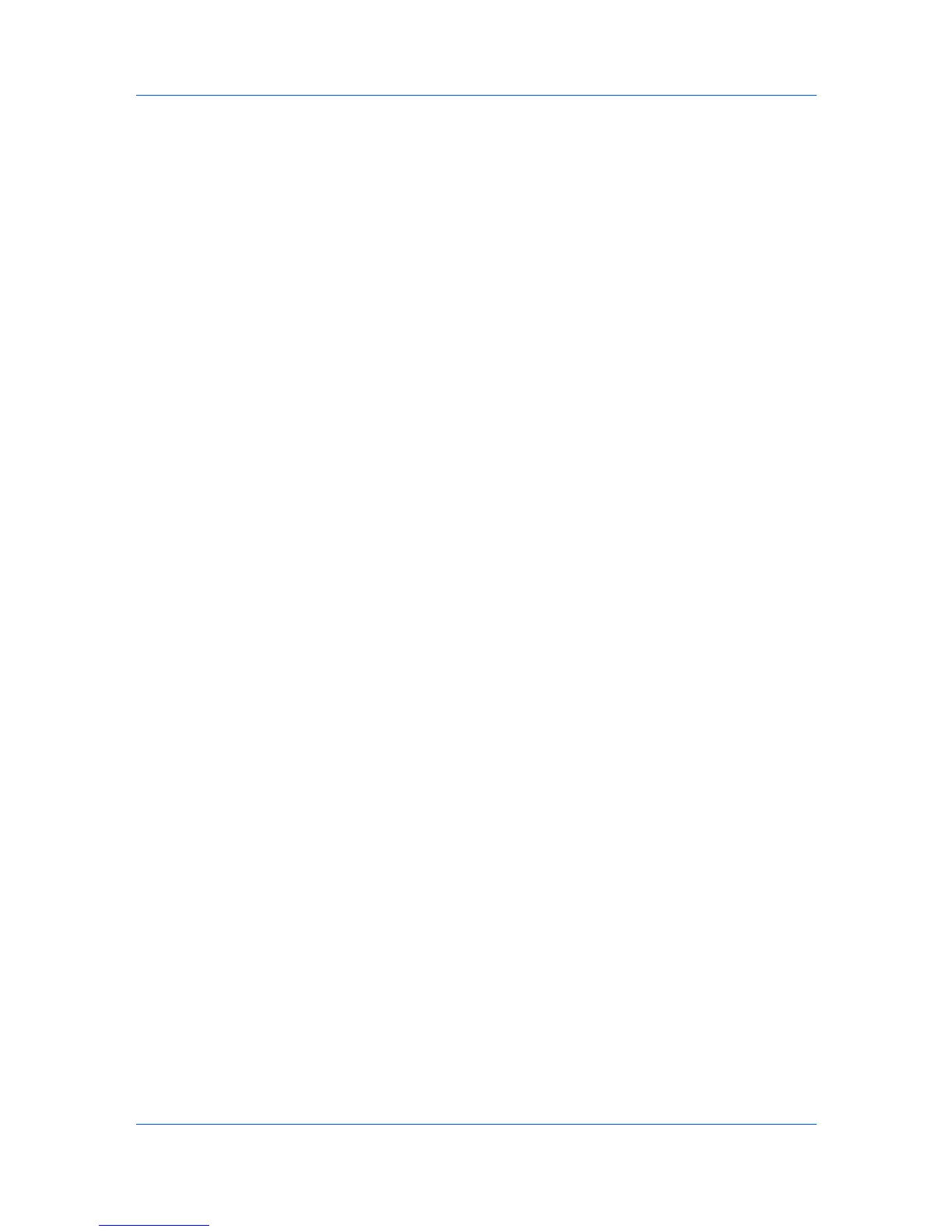Device Settings
Selecting SNMP Settings
SNMP settings in the driver must be set to match the settings in the printing
system’s Command Center.
1
In Device Settings > Administrator, click SNMP Settings.
2
Select SNMPv1/v2c or SNMPv3.
For SNMPv1/v2c, type the Read community name and Write community
name, up to 32 characters, and click OK.
For SNMPv3, type a User name up to 32 characters, and a Password from
8 to 32 characters.
3
To set authentication and privacy options for SNMPv3, click Settings.
4
In the SNMPv3 dialog box, select from the available options.
5
Click OK in the SNMPv3 dialog box.
6
Optional: Under Apply to other models, you can click Select and choose from
available models. The SNMP settings are applied to all selected models.
User Settings
User Settings lets you specify user and department names, select the default
unit of measure, and change the driver display language.
In a client/server environment, this feature is unavailable to a client logged in as
a restricted user.
Identification
Identification lets you identify your print job with a User name and
Department name, up to 31 characters.
Setting User Identification
You can type User name and Department information.
1
In Device Settings > User, type your preferred name in the User name text
box.
2
Type your department or group name in Department text box.
You can type up to 31 characters in the User name and Department text
boxes.
Units
You can set Inches or Millimeters as the unit of measurement. This is used for
the following settings:
Custom page size setting in the Page Sizes dialog box in the Basic tab.
Spacing setting in the Watermark Add and Edit dialog boxes in the
Advanced tab.
KX DRIVER
2-6
AES
This option uses the Advanced Encryption Standard for encryption. AES is a
symmetric block cipher that can process data blocks of 128 bits, using cipher
keys with lengths of 128, 192, and 256 bits. It is more secure than DES.
