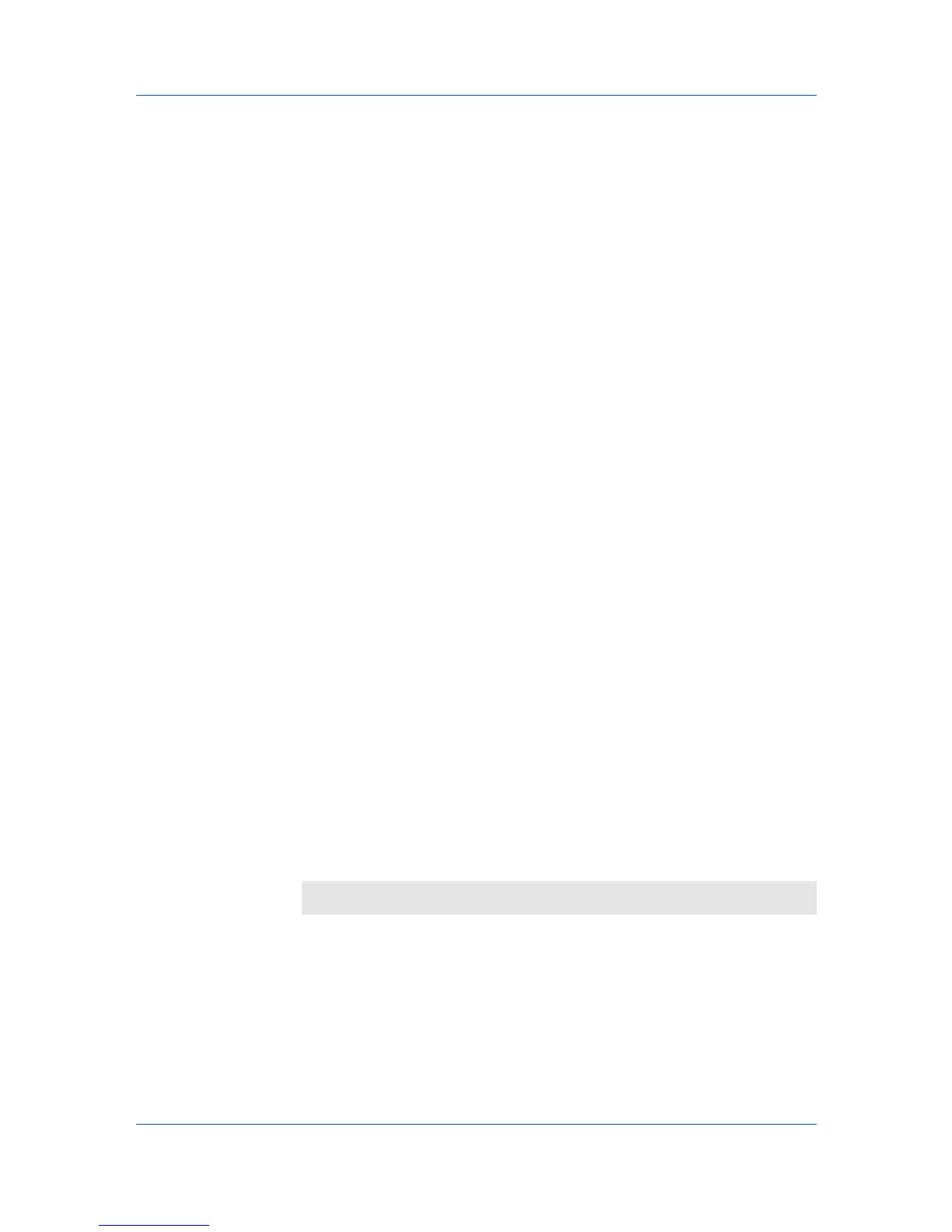Installation
If Discovery finds your printer, click the printer name to select it.
4
Select Use host name for port name to use a host name for the Standard
TCP/IP port. If the installation wizard still displays the IP address, contact your
system administrator. (Not available with a USB connection.)
5
Click Information if you want to open a dialog box with details about IP
Address, Host Name, Printer Model, Contact, Location, and Serial Number.
Click OK. Click Next. (Not available with a USB connection.)
6
On the Printer Settings page, you can assign a name to the printing system.
You can also choose to share this printer with others or set this printer as the
default printer. Make your selections, and then click Next.
7
On the Confirm Settings page, click Install if the settings are correct. Click
Back to correct the settings.
8
The Installation Completed page appears displaying the following driver
options.
Print a test page
This selection verifies a connection with the printer and creates a print out of
the installed driver components.
Show Quick Print Tab
This selection lets you define basic print options into group profiles that can
be accessed easily. The Show Quick Print tab option also appears in the
Administrator Settings in the Device Settings tab.
Enable Status Monitor
The Status Monitor displays system status messages on your computer
screen during printing tasks. The Status Monitor button appears on the
Advanced tab.
Device Settings
Select Device Settings to open the Device Settings tab where you can
choose installed options for your printing system. (In Windows 7, Windows
Vista, or with a USB connection, the Device Settings check box is not
displayed).
When the installation completes successfully, click Finish to exit the installation
wizard and return to the Product Library CD menu.
Software installation failures generate the following message:
One or more software installations have failed.
Click Finish, and retry the installation. If the same message appears again,
contact your system administrator.
The installation of the printer is now complete. If prompted, restart your
computer.
Custom Installation
Custom Mode is an option to customize driver features and install utilities. You
can specify the printer port, fonts, and the utilities you want to install.
User Guide
1-3
