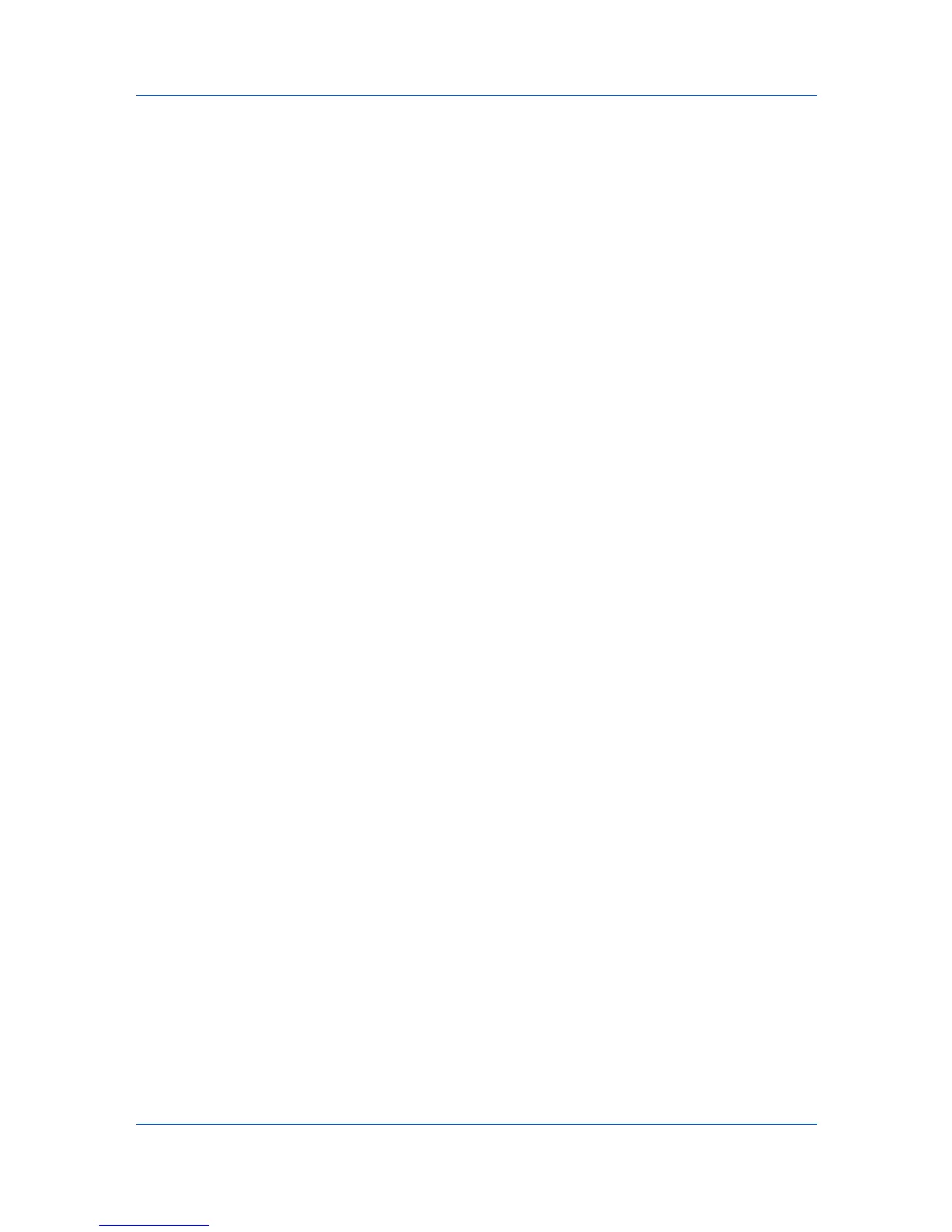Device Settings
installed printer driver maintains identical media source support with the driver it
replaces, whether for this driver or one from another manufacturer. If media
source macros exist for the older driver, then the alignment of media source
values maintains support without the need to change the macros.
Setting Media Sources
Use the Driver Info utility (\Utility\Driver Info\DrvInfo.exe) to compare the
source values for all installed drivers.
If the values for a given media source differ between printer drivers, you can
reassign an enumerated value to create a match between the drivers.
1
In the Device Settings tab, select Compatibility.
2
From the Media source enumeration list, select the paper supply method. The
current value is listed in the Enumerated value box.
3
Type an Enumerated value for the media source, and click Apply. To align
settings with a different driver, this value should align with those in the other
driver.
You can restore all the options in Compatibility Settings to the default by
clicking Reset.
Ignore Application Collation
This option bypasses the Collate setting in software applications, and gives
priority to the printer driver setting.
With the check box selected, the printer driver Collate setting is used.
With the check box cleared, the application Collate setting is used.
Selecting Printer Driver Collation
You can ignore the collation setting in the application and use the printer driver
collation setting.
1
In the Device Settings tab, select Compatibility.
2
Select Ignore application collation.
You can restore all the options in Compatibility Settings to the default by
clicking Reset.
Combine Source and Media Type Lists
You can change the driver's Basic tab so that Media type and Source are
combined into one list, labeled Source. In the combined list, Media types are
listed first, followed by cassettes and MP tray.
Creating a Combined Source List
You can combine the Source and Media type lists in the Basic tab to make
one Source list.
1
In the Device Settings tab, select Compatibility.
2
Select Combine source and media type lists.
User Guide
2-9
