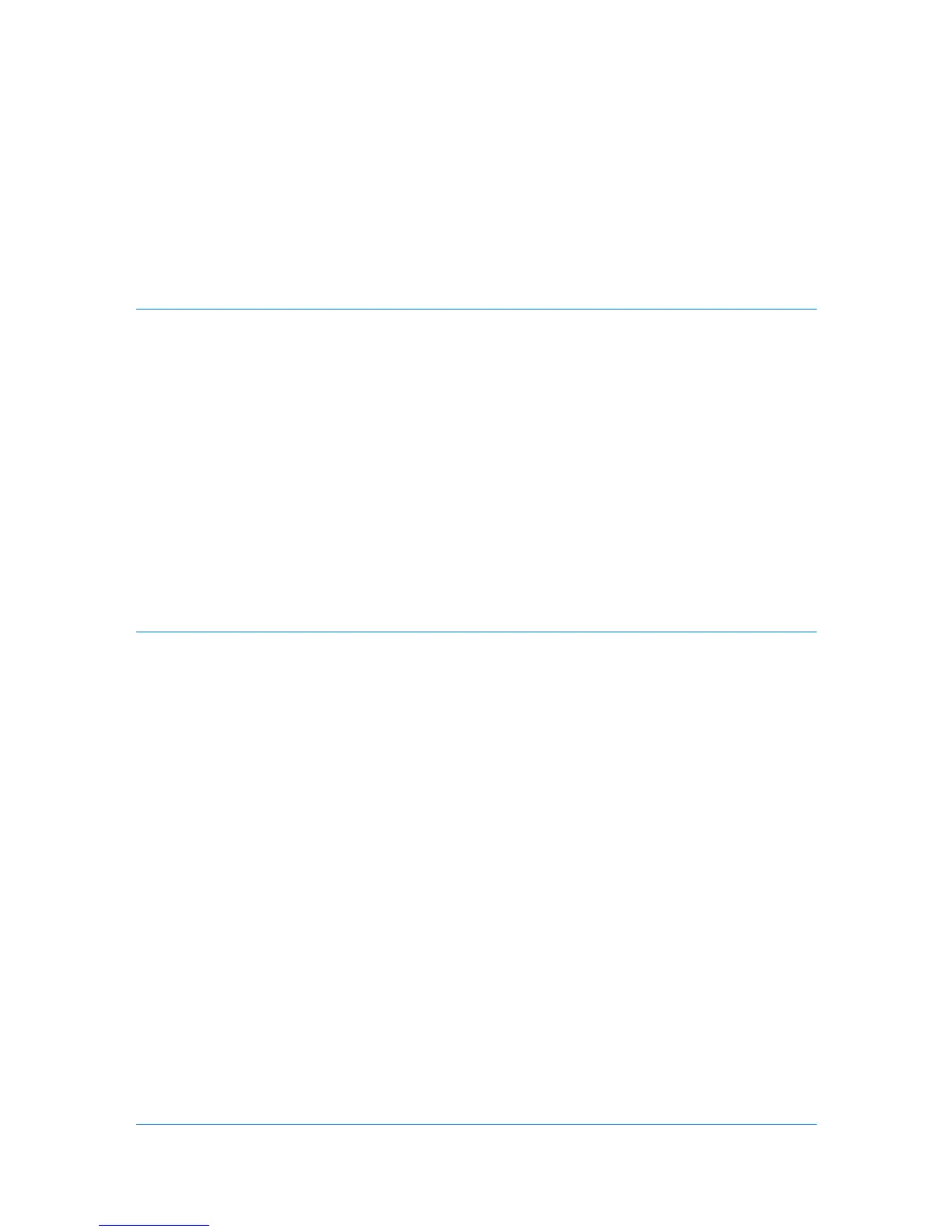Table of Contents
Chapter 1 Installation
Preparing to Install the Driver ........................................................................................................ 1-1
Selecting an Installation Method ................................................................................................... 1-1
Installing Utilities ........................................................................................................................... 1-2
Upgrading Driver Components ...................................................................................................... 1-2
Express Installation ....................................................................................................................... 1-2
Installing in Express Mode ....................................................................................................... 1-2
Custom Installation ....................................................................................................................... 1-3
Installing in Custom Mode with a USB Connection .................................................................. 1-4
Installing in Custom Mode with a Network Connection ............................................................ 1-5
Optional Printer Components ........................................................................................................ 1-6
Installing Optional Printer Components ................................................................................... 1-6
Adding a Printer Driver Through the Wizard .................................................................................. 1-7
Installing a Printer Driver in Windows 7 and Windows Vista .................................................... 1-7
Installing a Printer Driver in Windows XP and Windows 2000 ................................................. 1-7
Printer Driver Settings Access ....................................................................................................... 1-8
Changing the Default Driver Settings ...................................................................................... 1-8
Chapter 2 Device Settings
Accessing the Device Settings Tab ............................................................................................... 2-1
Device Options .............................................................................................................................. 2-2
Setting Device Options ............................................................................................................ 2-2
Auto Configure .............................................................................................................................. 2-2
Enabling Auto Configuration .................................................................................................... 2-2
Memory ......................................................................................................................................... 2-3
Setting the Memory ................................................................................................................. 2-3
RAM Disk ...................................................................................................................................... 2-3
Setting RAM Disk .................................................................................................................... 2-3
Administrator Settings ................................................................................................................... 2-4
Show Quick Print Tab .............................................................................................................. 2-4
Lock Security Settings ............................................................................................................. 2-4
Administrator Password .......................................................................................................... 2-4
SNMP ...................................................................................................................................... 2-5
User Settings ................................................................................................................................ 2-6
Identification ............................................................................................................................ 2-6
Units ........................................................................................................................................ 2-6
Language Preference .............................................................................................................. 2-7
PDL (Page Description Language) ............................................................................................... 2-7
PDL Options ............................................................................................................................ 2-7
Compatibility Settings ................................................................................................................... 2-8
Media Source Enumeration ..................................................................................................... 2-8
Ignore Application Collation ..................................................................................................... 2-9
Combine Source and Media Type Lists ................................................................................... 2-9
KX DRIVER
i
