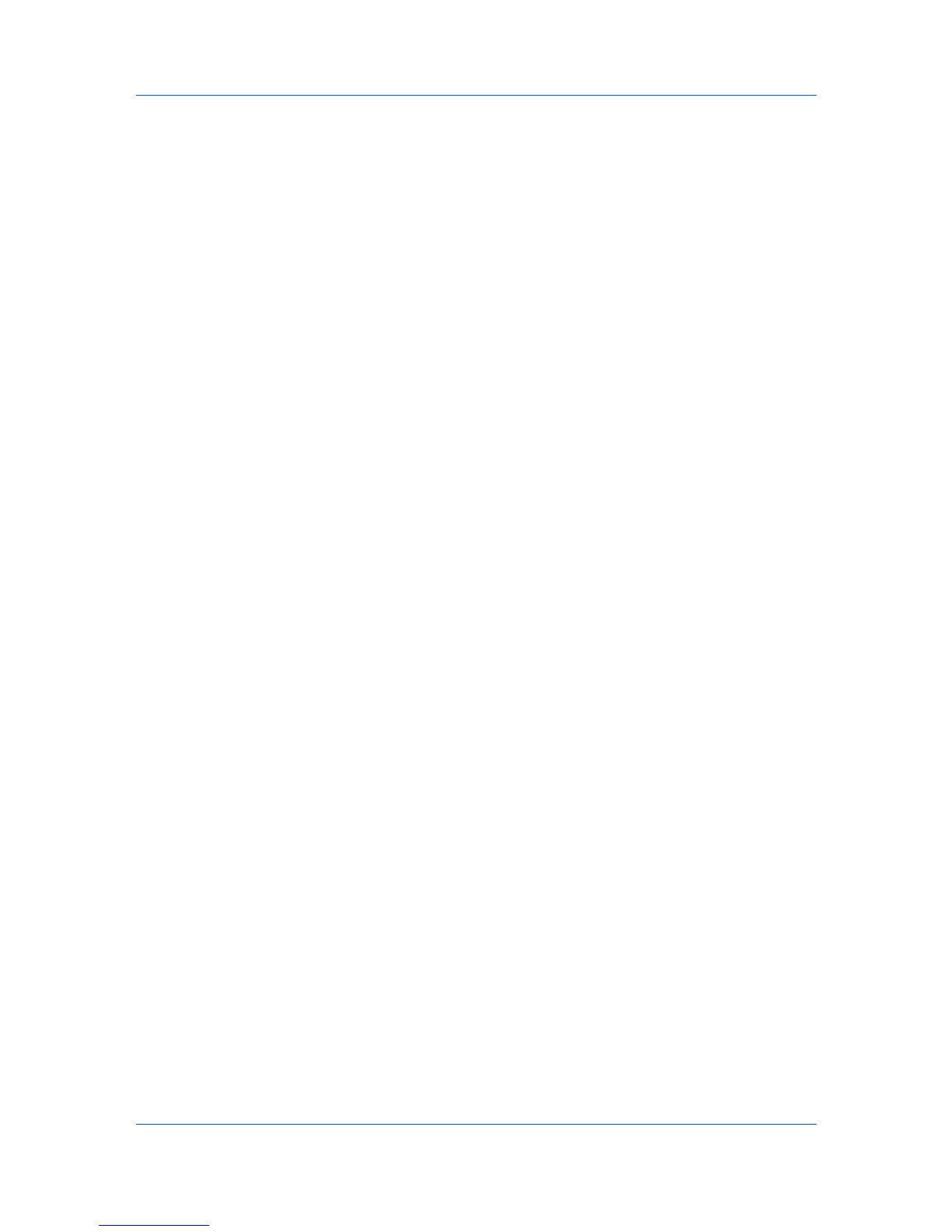Device Settings
Poster settings and Gutter settings in the Layout tab.
Selecting a Unit of Measurement
You can select a unit for displaying measurements in the user interface.
1
In Device Settings > User, select Inches or Millimeters.
2
Click OK in the User Settings and Properties dialog boxes.
Language Preference
The Language preference option specifies the user interface language of the
Device Settings tab of Printer Properties and all tabs of Printing
Preferences.
Available languages vary depending on your locale and your computer settings.
Setting Language Preference
You can select a user interface language.
1
In Device Settings > User, select the desired language from the Select
language list.
2
Click OK in the User Settings and Properties dialog boxes.
PDL (Page Description Language)
A Page Description Language (PDL) specifies the contents and layout of a
printed page. In the Device Settings tab, you can choose from PCL XL,
(Printer Command Language XL), PCL 5e, or KPDL (an emulation of PostScript
printing). The printer default is PCL XL, which is suitable for most printing
purposes. After you select a PDL, the selection appears in the lower corner of
the Preview image.
In GDI compatible mode, vector graphics are rasterized for printing as bitmap
images. Use the GDI compatible mode option to improve the output quality of
the graphic created by the application.
In a client/server environment, this feature is unavailable to a client logged in as
a restricted user.
PDL Options
The PDL options, available in the PDL Settings dialog box, are accessed in
Device Settings.
PCL XL
The most recent version of HP PCL and PCL 6. This PDL includes PCL 5e
features. PCL XL lacks backward compatibility with earlier PCL versions,
though it is enhanced over PCL 5e in these areas:
Reduced file size
Better print speed
Faster return to application
PCL 5e
Fully compatible with earlier PCL versions
User Guide
2-7
