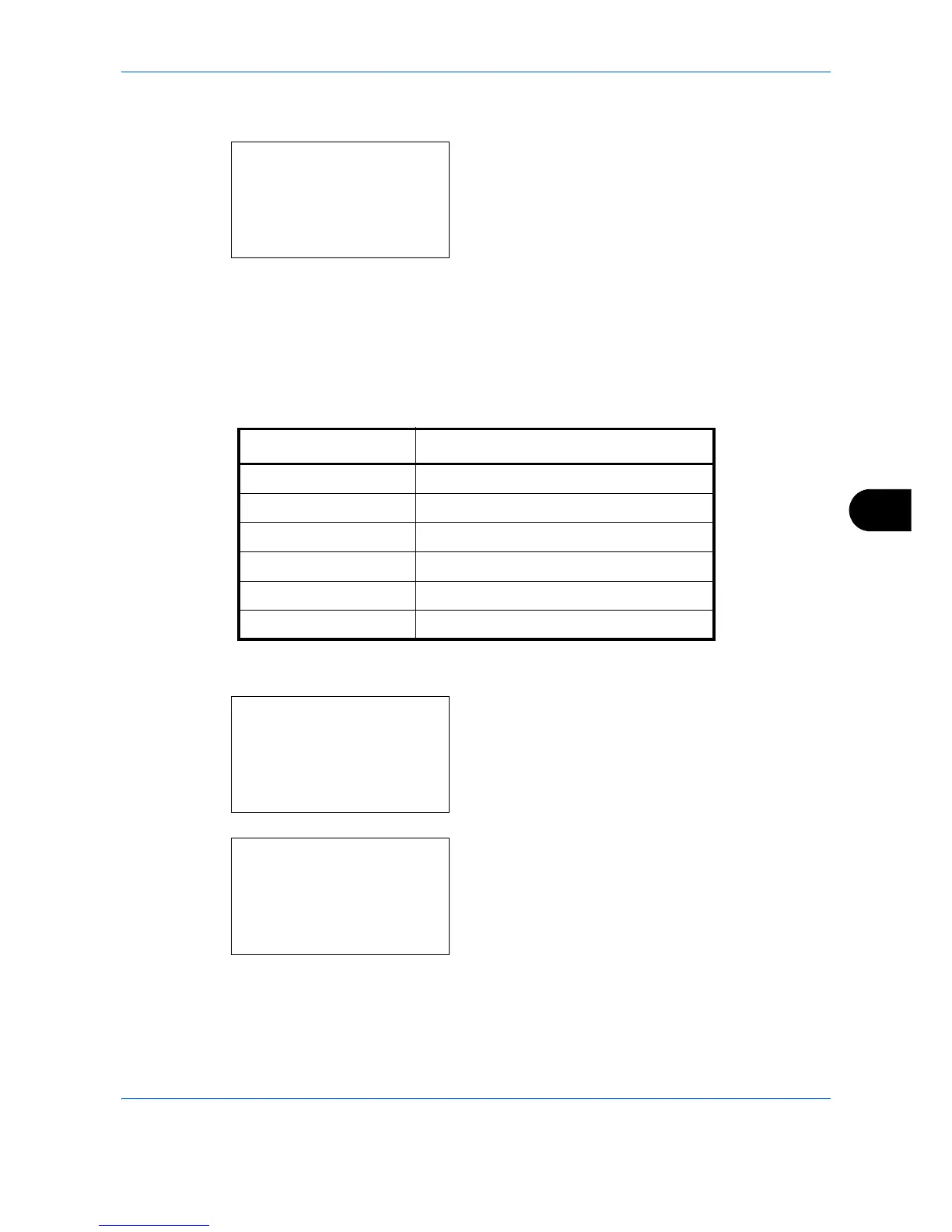Default Setting (System Menu)
8-31
8
5 Press the U or V key to select [Continuous Scan].
6 Press the OK key. Continuous Scan appears.
7 Press the U or V key to select [Off] or [On].
8 Press the OK key. Completed. is displayed and the
screen returns to the Function Default menu.
Original Image
Set the default original document type. The available default settings are shown below.
Use the procedure below to select the default quality setting for originals.
1 In the Sys. Menu/Count. menu, press the U or V
key to select [Common Settings].
2 Press the OK key. The Common Settings menu
appears.
3 Press the U or V key to select [Function Default].
Item Description
Text+Photo Text and photos together.
Photo For photos taken with a camera.
Text Only text, no photos.
Map For maps, etc.
Printed Document For documents printed from this machine.
for OCR Image quality suitable for OCR software.
