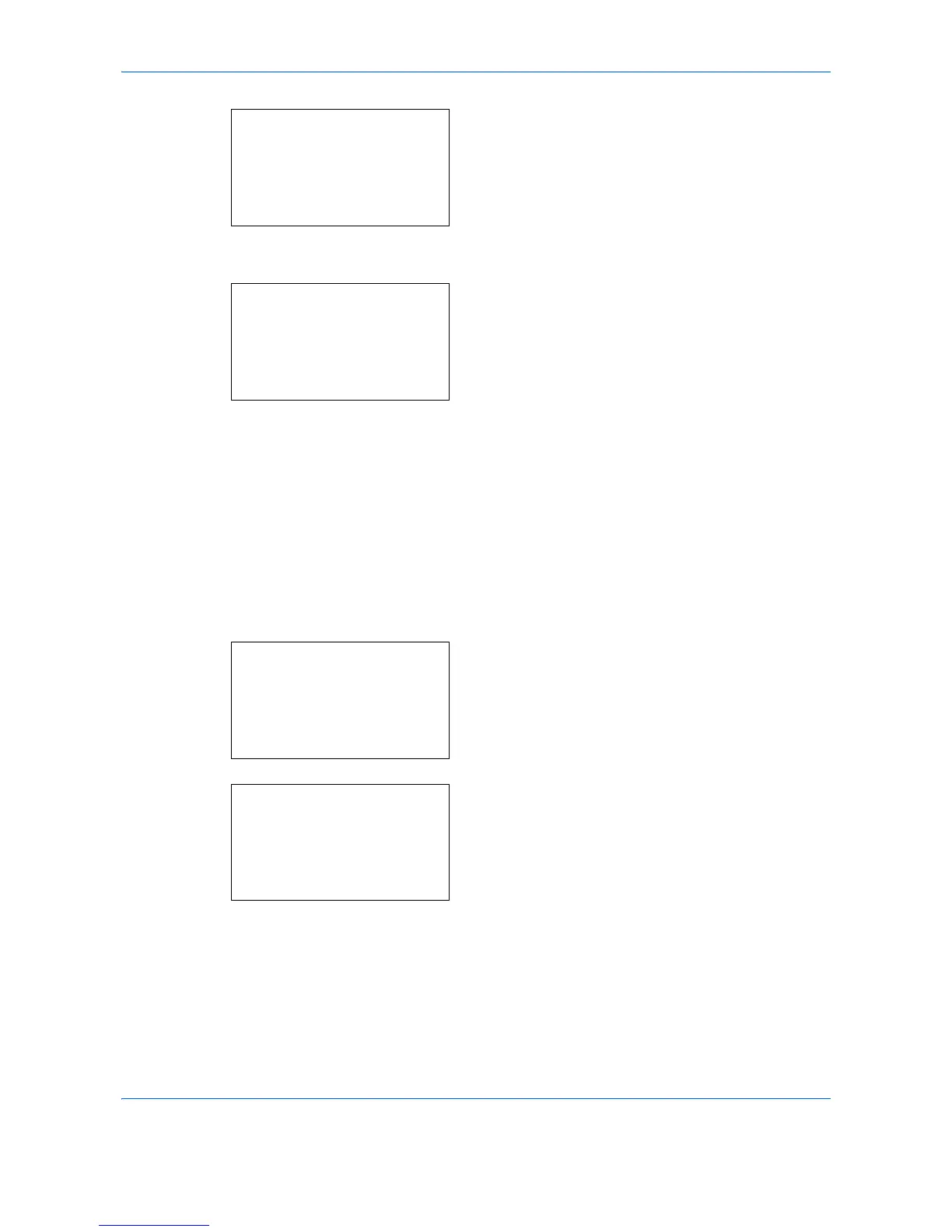Default Setting (System Menu)
8-32
4 Press the OK key. The Function Default menu
appears.
5 Press the U or V key to select [Original Image].
6 Press the OK key. Original Image appears.
7 Press the U or V key to select [Text+Photo],
[Photo], [Text] or [for OCR].
8 Press the OK key. Completed. is displayed and the
screen returns to the Function Default menu.
Scan Resolution
Select the default scanning resolution. The options are 600x600dpi, 400x400dpi U.Fin (Ultra Fine), 300x300dpi,
200x400dpi S.Fin (Super Fine), 200x200dpi Fine, 200x100dpi Norm. (Normal).
Use the procedure below to select the default resolution setting.
1 In the Sys. Menu/Count. menu, press the U or V
key to select [Common Settings].
2 Press the OK key. The Common Settings menu
appears.
3 Press the U or V key to select [Function Default].
