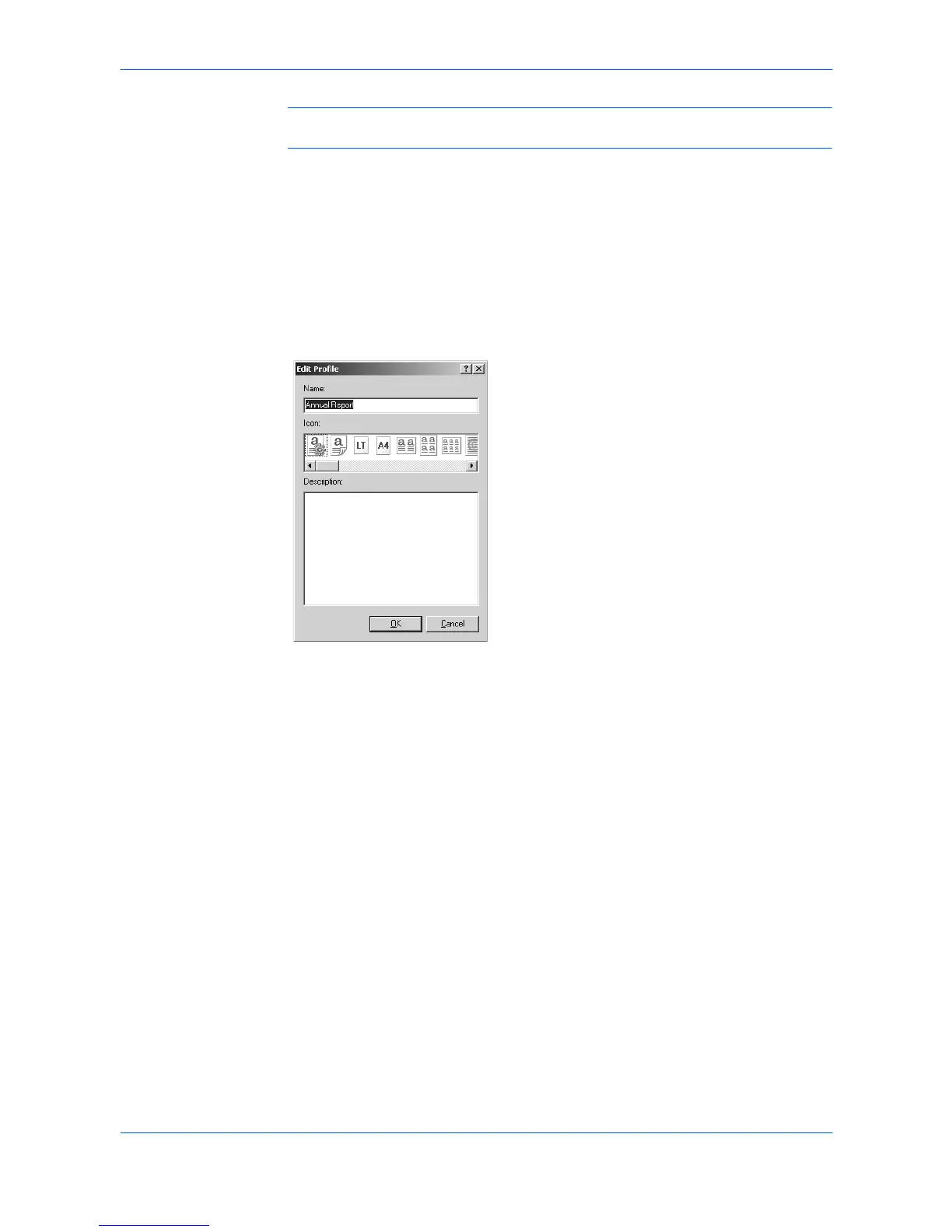Profile
10-2 KX Driver
Note: To reset the printer driver to default settings, select the Factory Default
profile and click Apply. This clears the settings of a selected profile.
Edit Profile
Follow these steps to edit a profile.
1
Click Profile in the Printing Preferences dialog box. 1
2
Select a profile and click Edit. 2
3
The Edit Profile dialog box appears. You can edit the Name, Icon, and Description.3
4
Click OK to save the profile. 4
Delete Profile
1
Click Profile in the Printing Preferences dialog box. 1
2
Select profiles and click Delete. 2
3
Click Yes to delete the profiles. 3
Import and Export Profile
You can export and save a profile on your computer and transfer it to other
computers, then use it with other printing systems. Only one profile can be exported
at a time. Use the import feature to import a profile.
Export
1
Click Profile in the Printing Preferences dialog box. 1
2
Select a profile and click Export. 2
