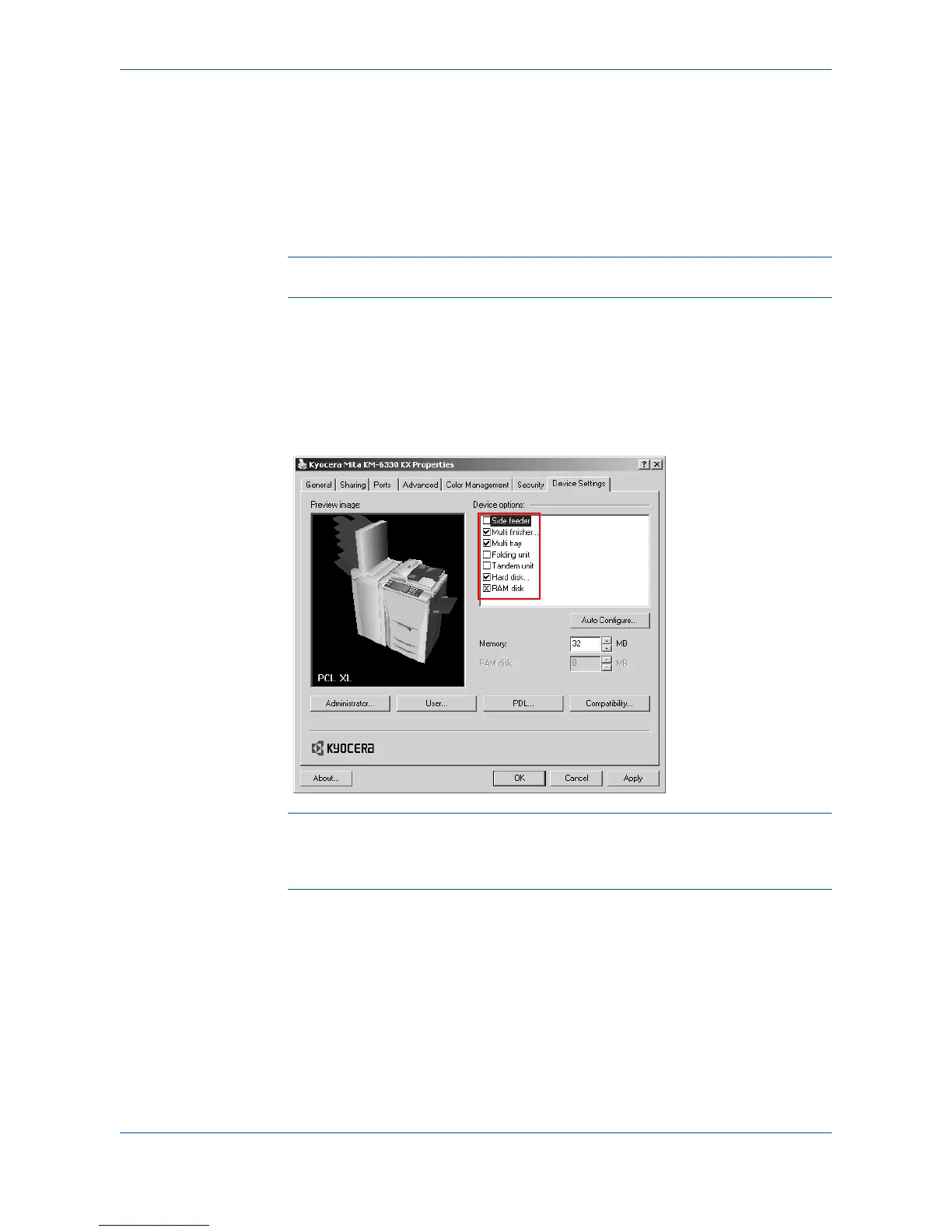Printer Properties
User Guide 2-2
the Device Options list. Depending upon the model, available devices include
finishers, paper feeders, side feeders, high-capacity feeders, hard disk and RAM
disk, tandem unit, booklet stitcher, and duplex unit.
For models connected to a network, the Auto Configure button can be used to
select all available devices. See Auto Configure on page 2-15 for more information.
You can also specify the memory setting, PDL (Page Description Language),
settings for the user, administrator settings for passwords and more.
Note: The printer image shown in the Printer Properties dialog box and the list of
Device options will vary depending on the printing system you have.
Device Options
1
Click the Device Settings tab. 1
2
Under Device options in the Device Settings tab, select the check boxes for
devices installed in your printing system. 2
Note: Some devices cannot be installed simultaneously. For example, a finisher and
a booklet stitcher cannot be used at the same time. After you have selected a device,
other devices will be marked with a red X, preventing the selection of conflicting
devices.
When you select the check box of an optional device shown in blue, a sub-dialog box
appears with additional setting details. If a device option check box is already
selected, double-click the device option to open the sub-dialog box. 3
The Hard Disk Settings dialog box appears if you select the Hard disk option,
enabling the configuration of boxes. For further details, see Virtual Mail Box on
page 8-8.
