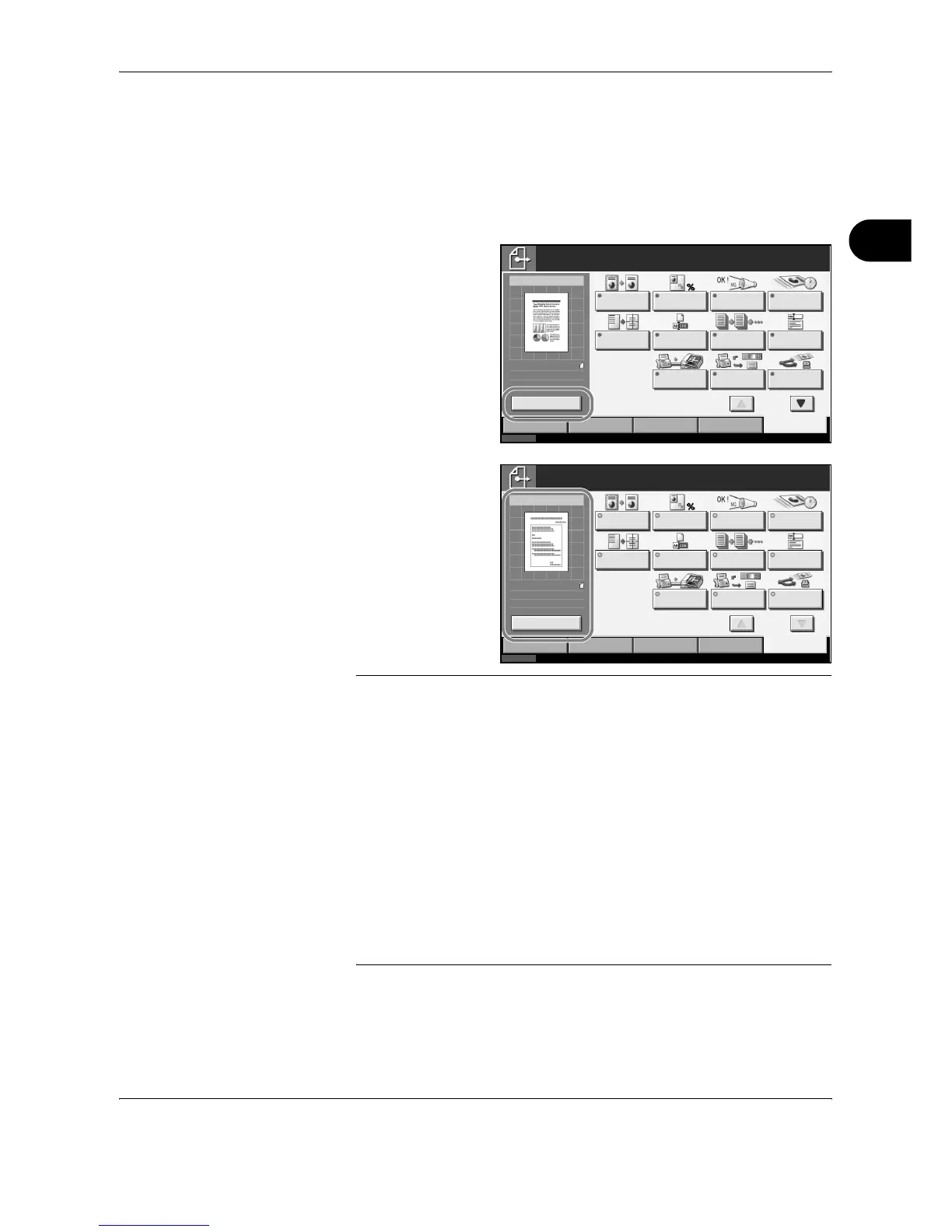FAX Operation (Basic)
OPERATION GUIDE 3-33
3
Previewing Images
You can display a preview image of a scanned original on the panel to
check the image to be sent.
1
Prepare to send the image as described in steps 1 to 6 in Automatic Send
on page 3-2.
2
Press [Preview] on
the left side of the
[Quick Setup], [Type
of Original/
Transmission],
[Color/Image] or
[Advanced Setup]
screen.
The machine scans
the original and
displays a preview
image.
NOTE: If the transmission functions below are modified, the results are
applied in the preview image. For more information on the transmission
functions, refer to Automatic Send on page 3-2 or FAX Operation
(Advanced) on page 4-1.
If you have placed a multiple-page original in the optional document
processor, the machine scans all the originals but only the first page is
previewed.
You cannot change the transmission functions while the preview image is
displayed.
3
Press the Start key to send the fax. Transmission begins.
Status
10/10/2007 10:00
Enter Destination.
Color/Image Advanced
Setup
Type of Original/
Transmission
Ready to send.
Original
Zoom
Send
Sending Image
Destination
Quick SetupDestination
Border Erase Zoom Job Finish
Notice
FAX Delayed
Transmission
Centering File Name
Entry
Conti nuous
Scan
E-mai l
Subject /Body
FAX Direct
Transmission
0
100%
Letter
:
:
:
Letter
Preview
FAX
Polling RX
Send and
Print
1/2
Status
10/10/2007 10:00
Color/Image Advanced
Set up
Type of Original/
Transmission
Original
Zoom
Send
Sending Image
Destination
Quick SetupDestination
Border Eras e Zoom Job Finis h
Notice
FAX Delayed
Transmission
Centering File Name
Entry
Conti nuous
Scan
E-mail
Subject /Body
FAX Direct
Transmission
1
:
:
:
100%
Letter
Letter
FAX
Polling RX
Send and
Print
Press Start key to start sending.
Press [Change Setting ] to change settings.
Change Setting
Executing TX job . 18
1/2
• Scan Resolution
• Scan Density
• Original Size Selection
• Sending Size Selection
•Zoom
• Original Orientation
• Selection of Image Quality
• Border Erase
