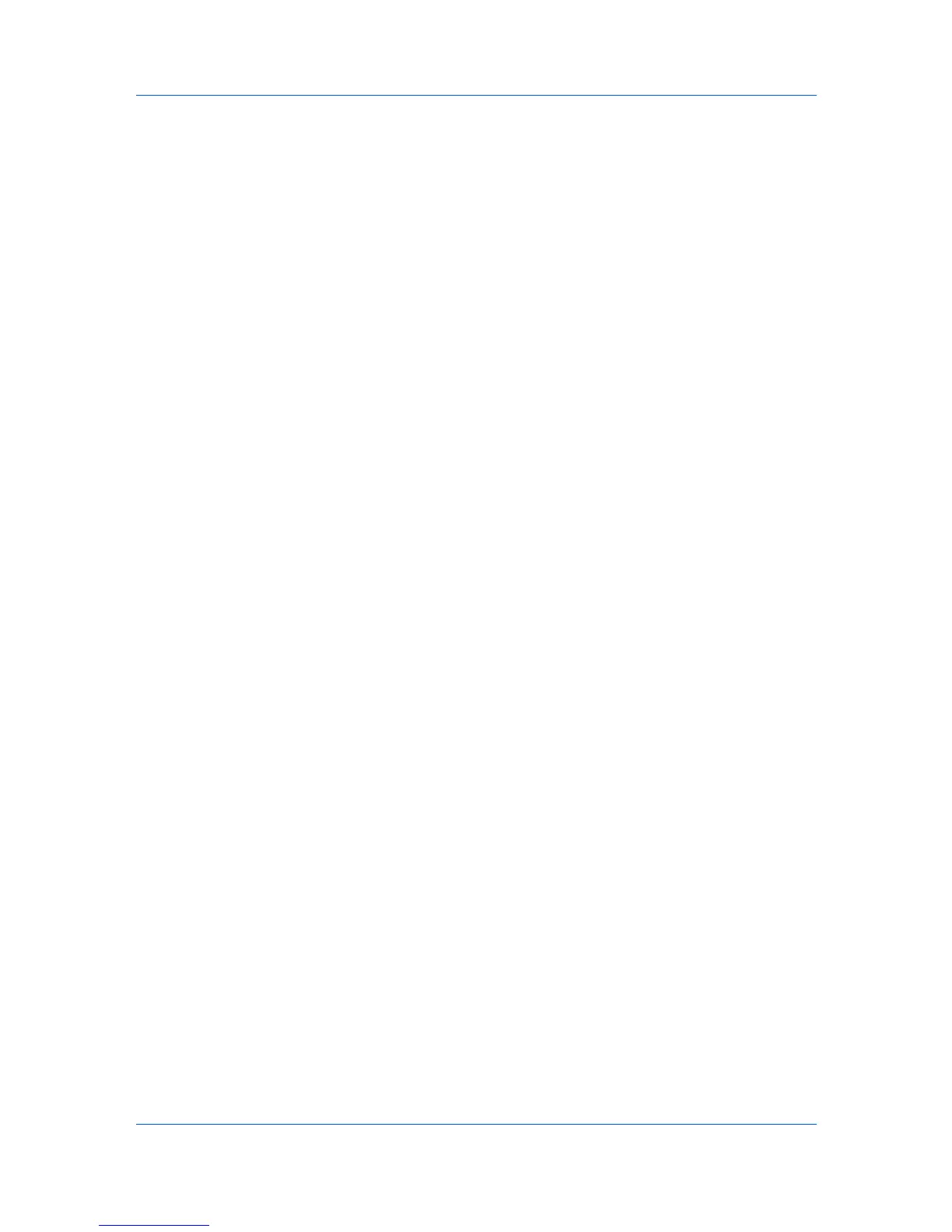Profiles
2
In the Select profile section, highlight the profile to be deleted, and click
Delete.
3
A message appears confirming the removal of the profile. Click Yes to remove.
4
Click OK to close the Profile dialog box.
Importing a Profile
The Import button lets you import a copy of a profile from other printer drivers
into your printer driver.
1
Click Profiles > Import.
2
Browse for the existing profile (.KXP), select it, and click Open.
A message appears if any of the profile settings in the imported file are not
available in the existing driver. Select Yes, to import the profile, or No, to cancel
the import.
3
If you selected Yes in the previous step, the newly imported file appears in the
Profile dialog box.
4
Click Apply to activate the selected profile to the current print job, or click OK to
save the profile.
Exporting a Profile
The Export button lets you export a copy of a profile from your printer driver for
use in other printer drivers. The Factory Default profile cannot be exported.
1
Click Profiles.
2
In the Select profile section, highlight the profile to be exported, and click
Export.
3
The Export Profile dialog box appears. Name and save the profile.
4
Click OK to close the Profiles dialog box.
KX DRIVER
11-3
