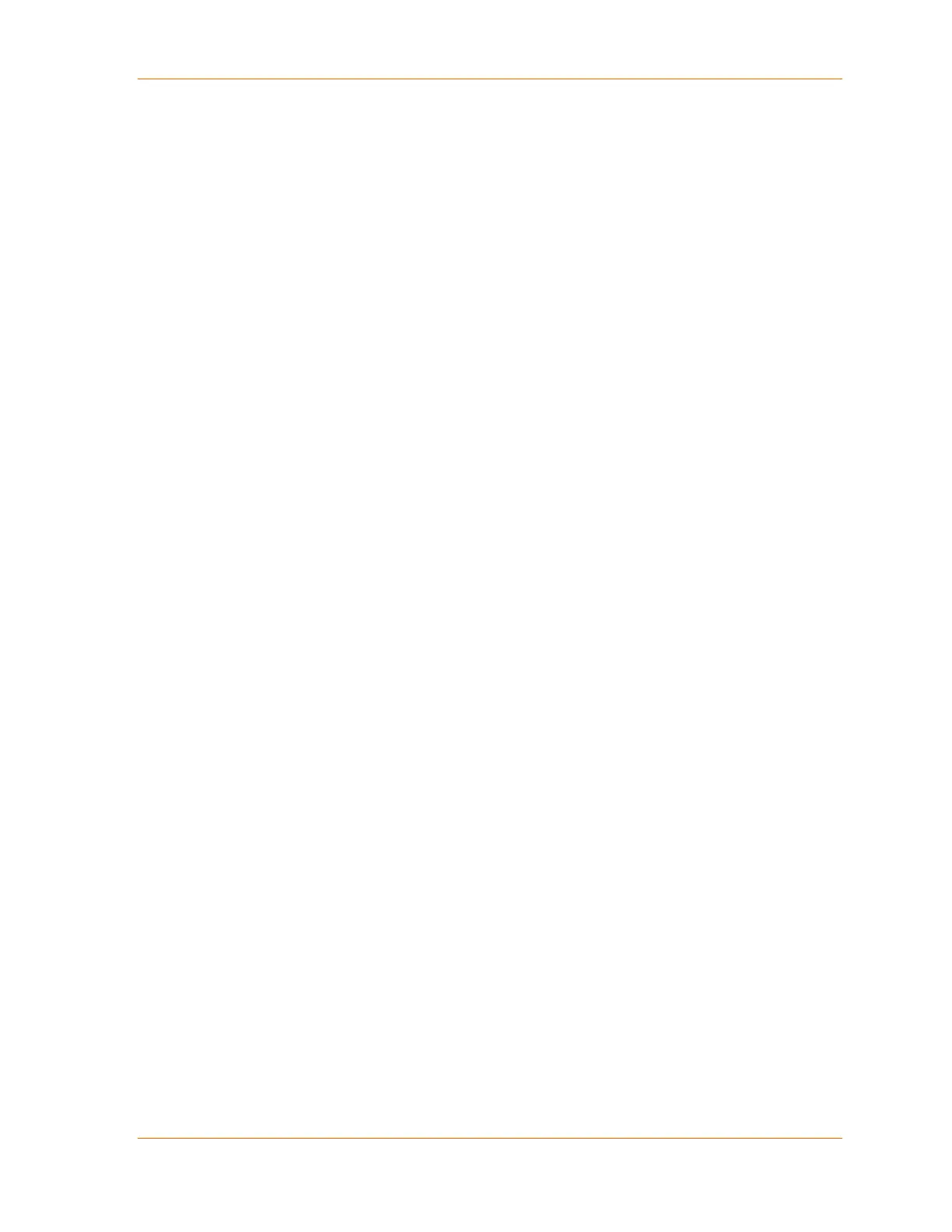5: Configuration via Telnet or Serial Port (Setup Mode)
XPort® Device Server User Guide 42
Serial Port Connection
To configure the unit through a serial connection:
1. Connect a console terminal or PC running a terminal emulation program to your unit's
serial port.
2. Set the terminal emulator serial port settings to 9600 baud, 8 bits, no parity, 1 stop bit, no
flow control.
Note: The XPort module always uses these serial port settings on boot-up.
3. Reset the XPort unit by cycling the unit's power (turning the power off and back on).
Immediately upon resetting the device, enter three lowercase x characters (xxx).
Note: The easiest way to enter Setup Mode is to hold down the x key at the terminal (or
emulation) while resetting the unit. You must do this within three seconds of resetting the
XPort module.
At this point, the screen display is the same as when you use a Telnet connection. To
continue, go to step 4, above, in the section Telnet Connection
Exiting Setup Mode
To exit setup mode:
You have two options:
To save all changes and reboot the device, select option 9 Save and exit from the
Change Setup menu. All values are stored in nonvolatile memory.
To exit the configuration mode without saving any changes or rebooting, select option 8
Exit without save from the Change Setup menu.