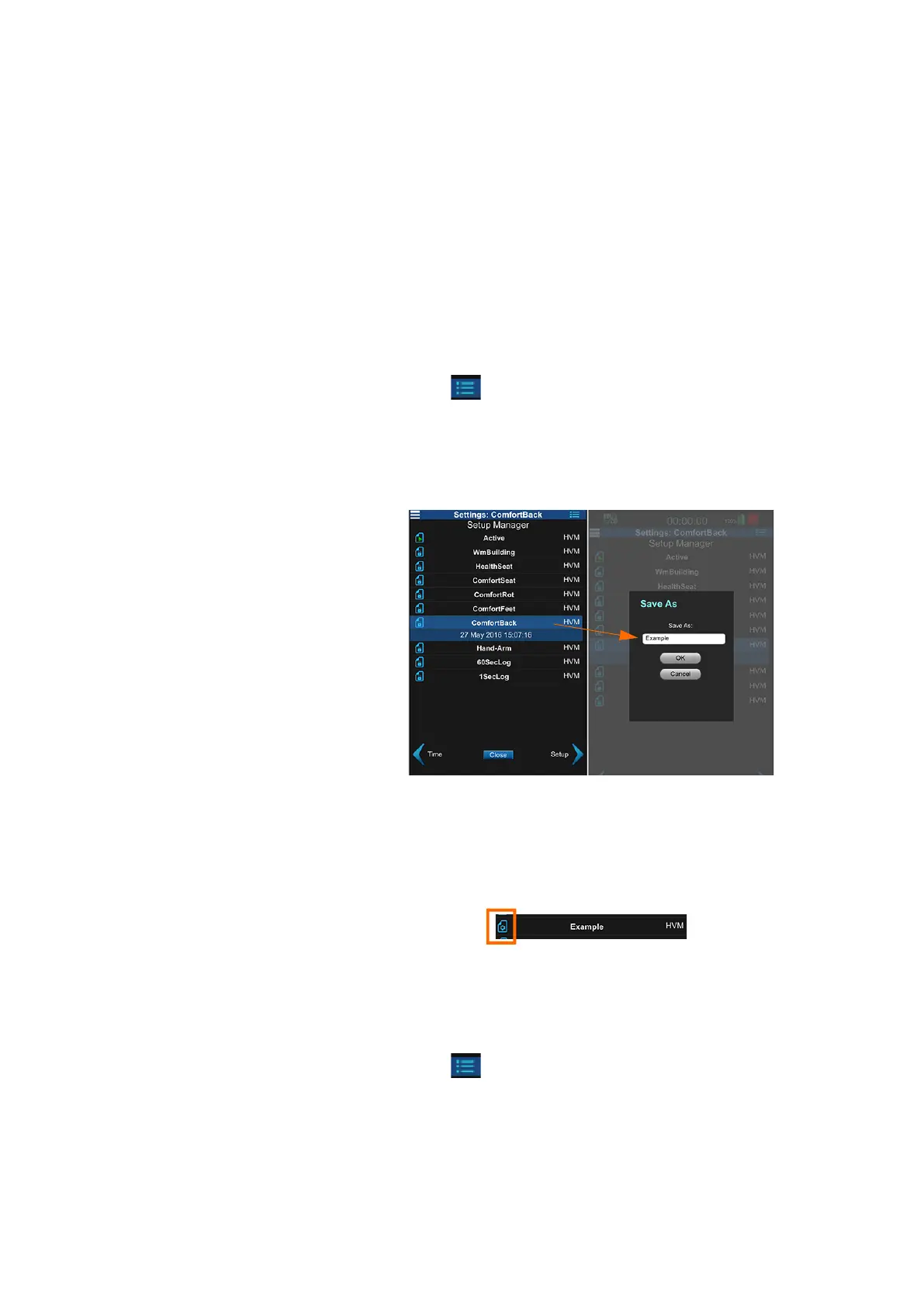HVM200 Reference Manual Setting Up the Measurement 3-3
• Setting Measurement Options
• Setting the Measurement Schedule
• Setting Misc Measurement Options
• Selecting Tools Settings
• Verifying Sensor Settings
• Verifying Installed Options
Creating the Setup File
TRY THIS The easiest way to create a new setup file is to modify an existing default setup
and save it with a different name.
Step 1. Tap the menu icon on the HVM200 app, then tap Settings.
Step 2. Tap and hold on a default Setup File in the Settings list. In the pop-up
that appears, tap Save As and enter a name for the measurement setup.
FIGURE 3-3
Naming the Setup File
TAKE NOTE If you return to the Setup Manager tab from a Settings tab, the app
prompts you to save settings. Click Yes to apply the changes to the setup.
Step 3. Scroll through the Setup Manager list to locate your custom setup file.
Tap the blue file icon in-line with your new setup file.
FIGURE 3-4
Select New Setup File
Setting Measurement Options
TAKE NOTE The interval time values represent the span that data is collected,
averaged, and stored before starting a new sample.
Step 1. Tap the menu icon on the HVM200 app, then tap Settings.
Step 2. Use the arrow in the bottom right to move to the Setup tab.
Step 3. Specify any changes to your settings and click Save.
Settings Options
