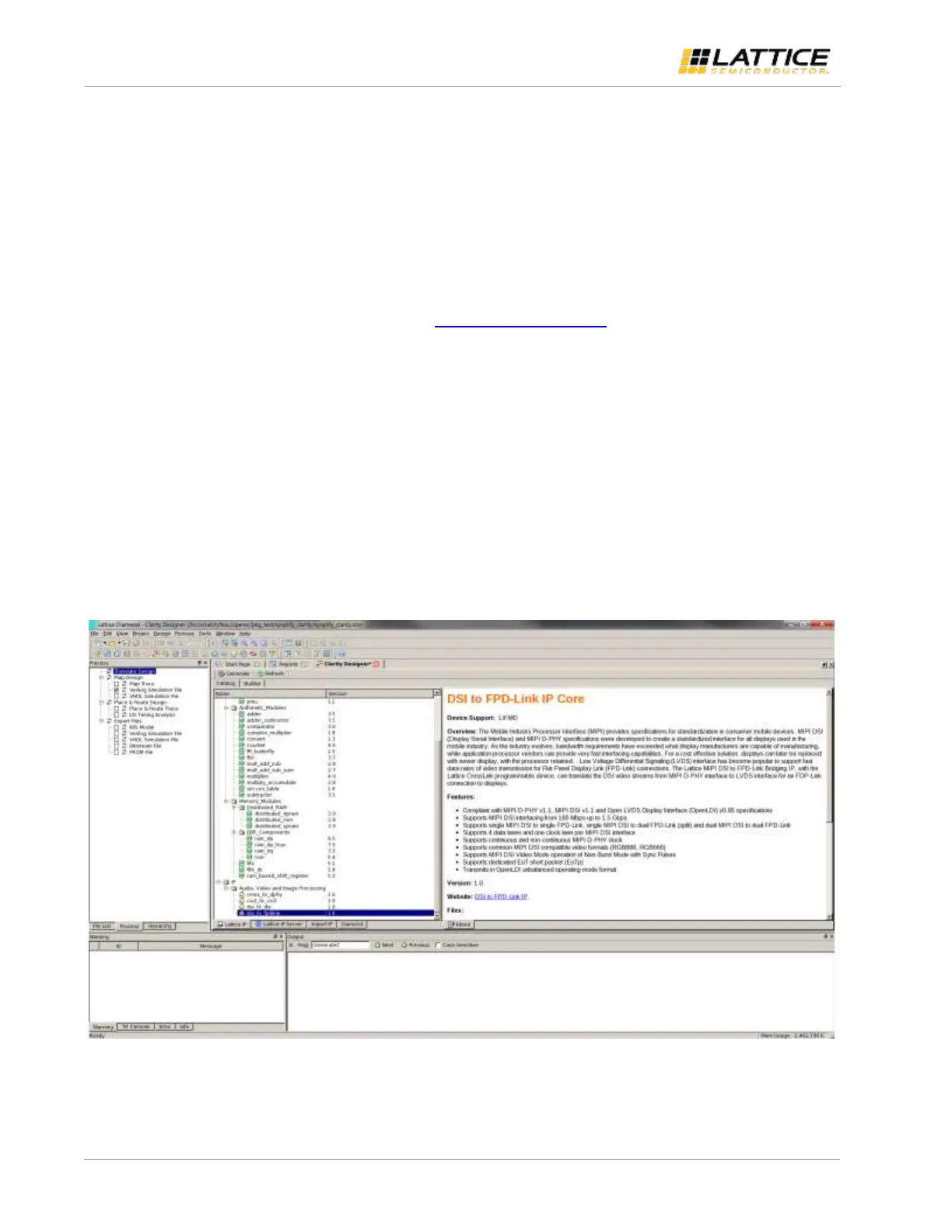MIPI DSI to OpenLDI/FPD-Link/LVDS Interface Bridge Soft IP
User Guide
© 2016 Lattice Semiconductor Corp. All Lattice trademarks, registered trademarks, patents, and disclaimers are as listed at www.latticesemi.com/legal. All other brand or product names are
trademarks or registered trademarks of their respective holders. The specifications and information herein are subject to change without notice.
16 FPGA-IPUG-02003-1.2
4. IP Generation and Evaluation
This section provides information on how to generate MIPI DSI to OpenLDI/FPD-Link/LVDS Interface Bridge IP using the
Diamond Clarity Designer, and how to run simulation, synthesis and hardware evaluation.
4.1. Licensing the IP
An IP-specific license is required to enable full, unrestricted use of the MIPI DSI to OpenLDI/FPD-Link/LVDS Interface
Bridge IP in a complete, top-level design. The MIPI DSI to OpenLDI/FPD-Link/LVDS Interface Bridge IP is available free of
charge.
Please request your free license by sending an email to lic_admn@latticesemi.com attaching your existing Lattice
Diamond license or providing your MacID along with the IP details.
You may download or generate the MIPI DSI to OpenLDI/FPD-Link/LVDS Interface Bridge IP and fully evaluate it
through functional simulation and implementation (synthesis, map, place and route) without the IP license. The MIPI
DSI to OpenLDI/FPD-Link/LVDS Interface Bridge IP also supports Lattice’s IP hardware evaluation capability, which
makes it possible to create versions of the IP that operate in hardware for a limited time (approximately four hours)
without requiring an IP license. See the Hardware Evaluation section on page 25 for further details. However, the IP
license is required to enable timing simulation, to open the design in Diamond EPIC tool, or to generate bitstreams that
do not include the hardware evaluation timeout limitation.
4.2. Getting Started
The MIPI DSI to OpenLDI/FPD-Link/LVDS Interface Bridge IP is available for download from the Lattice IP Server using
the Clarity Designer tool. The IP files are automatically installed using ispUPDATE technology in any customer-specified
directory. After the IP has been installed, the IP is available in the Clarity Design GUI as shown in Figure 4.1.
Figure 4.1. Clarity Designer Window